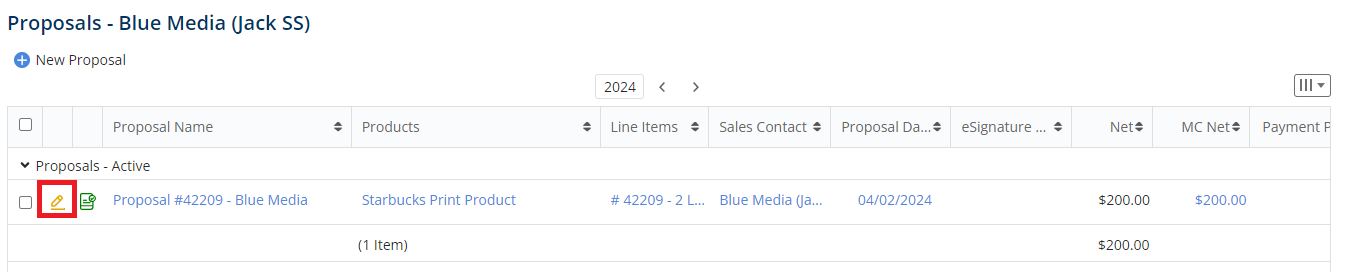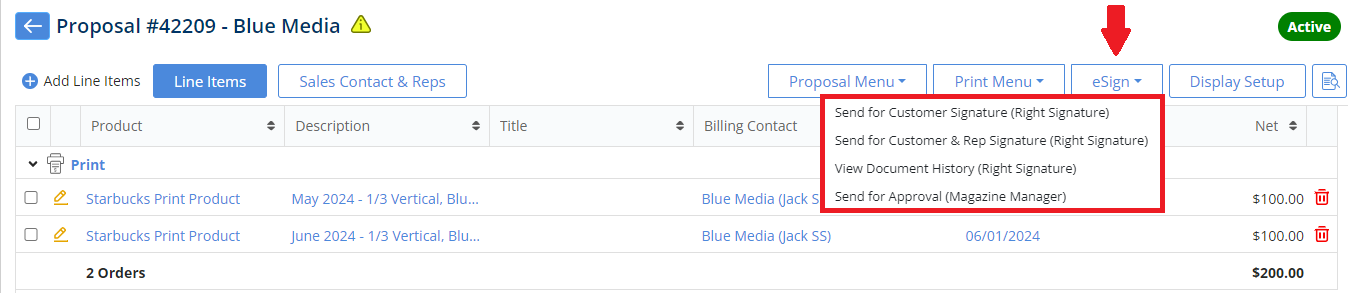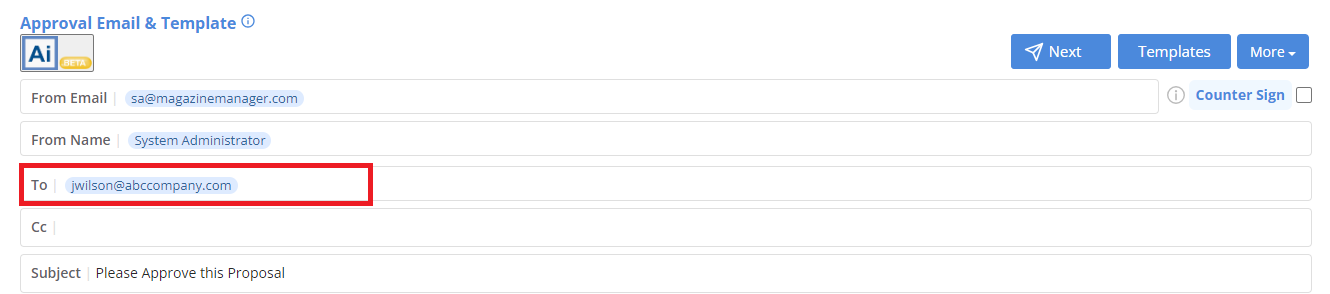Proposal Approval Esign with Magazine Manager
You can send proposals for approval and electronic Signature right from the software without using any outside integration. In order to do so, go to the Proposals tab on a Contact Record and then click on the edit button on the selected proposal.
In the Proposals Edit Page, click on the eSign dropdown menu. Through here, you can perform the following actions:
- Send For Approval(Magazine Manager)
***If you are still using RightSignature for integration for eSign, the following options would show as well
- Send For Customer Signature(Right Signature)
- Send For Customer and Rep Signature(Right Signature)
- View Document History(Right Signature)
Send For Approval
When sending for approval, there is a multi-letter setup that you will select to send the proposal. When you first go to send for approval, the “first letter’ option will show. This letter will need to have the Proposal Approval Esgin Link added on the letter. This is a merge tag that can be added to the letter. By default, we have added both the first letter and second letter on your site to be able to make a copy and customize as needed.
NOTE: You can change the templates under Marketing >> Letters and select the category of “Proposal Letters’.
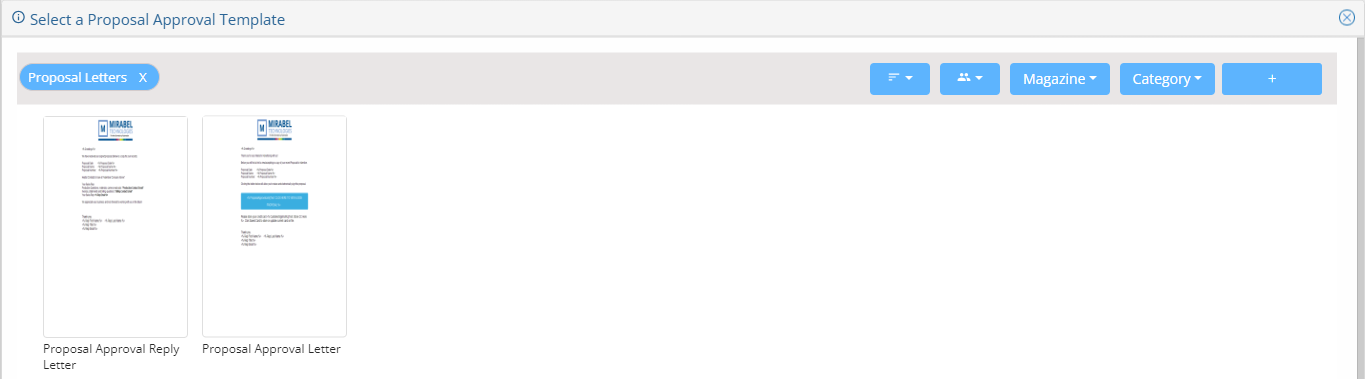
- First, you will select the proposal approval letter template. Once you have selected the template you will have the option to update/edit the text on the letter before going to the next step.

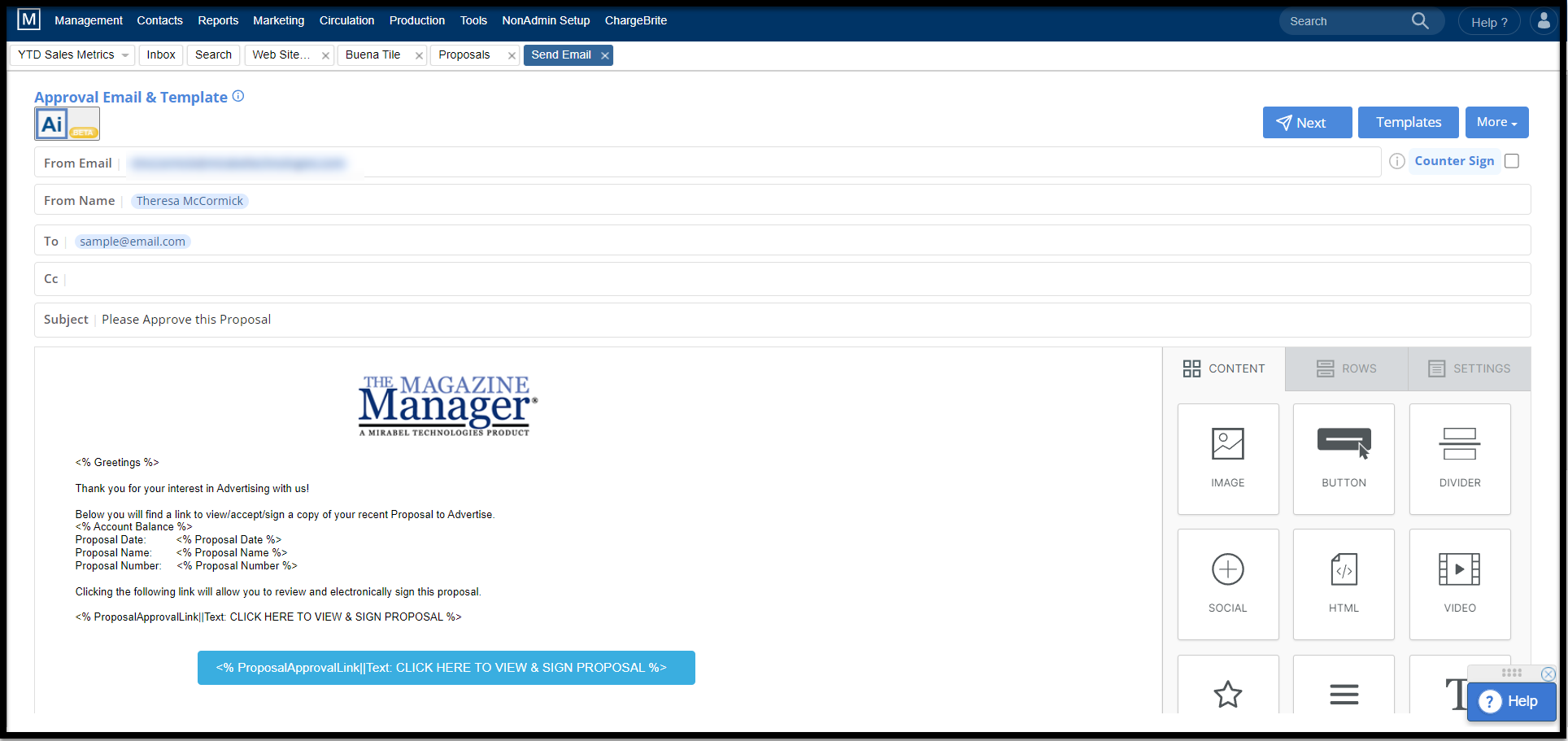
- To add in your signature along with the customer signature to the proposal, you can check the ‘Counter Sign’ option available beside the ‘From Email’ text box.

Note: if you have not setup the counter sign before, you will first have to click on the checkbox, then click on the counter sign button to set your name, signature and click on the checkbox to agree to electronic signatures.
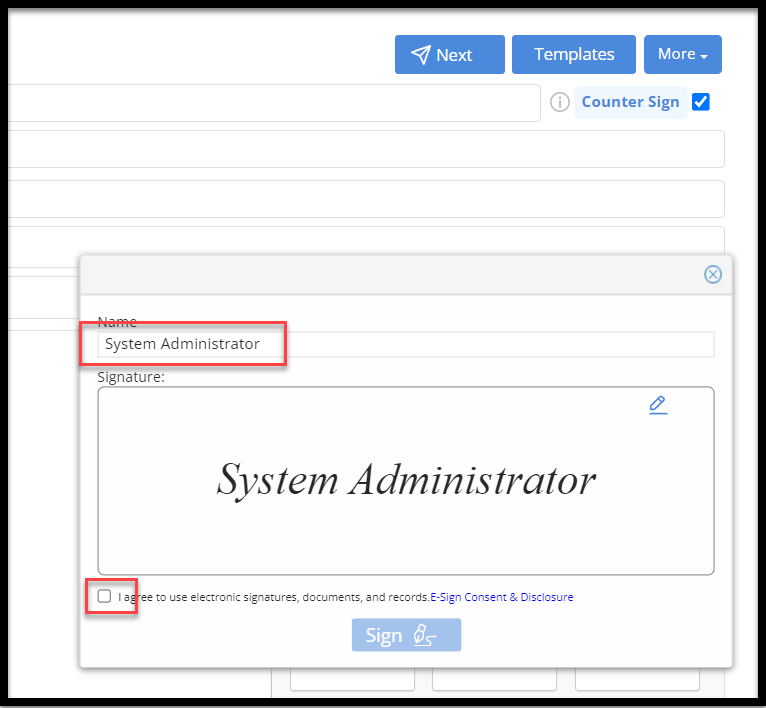
- From Email – Will be the Sales Rep set on the proposal
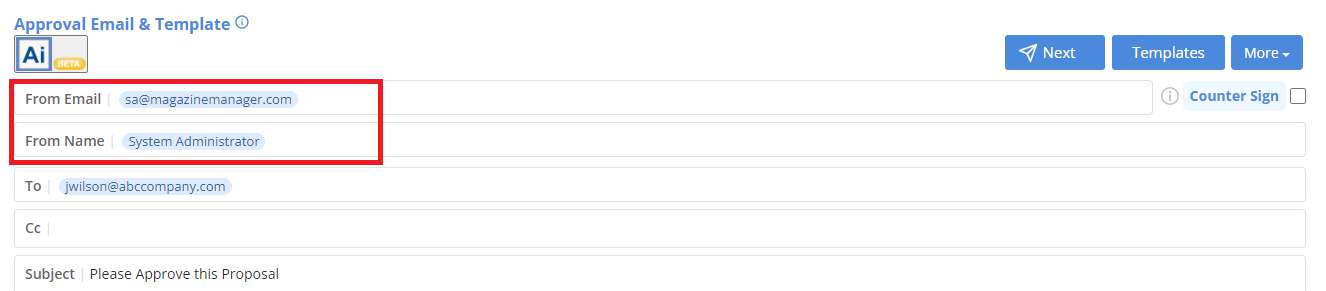
- To Email – Will be the “Sales Contact” set on the proposal
Note: To change who the Sales Rep and the Sales Contact is on the proposal, you can do this from the edit proposal page when viewing the proposal. This would have to be done before emailing the proposal. The option is in the top left. Once you open the Sales Contact and Rep section, double click on the contact and/or rep to change:

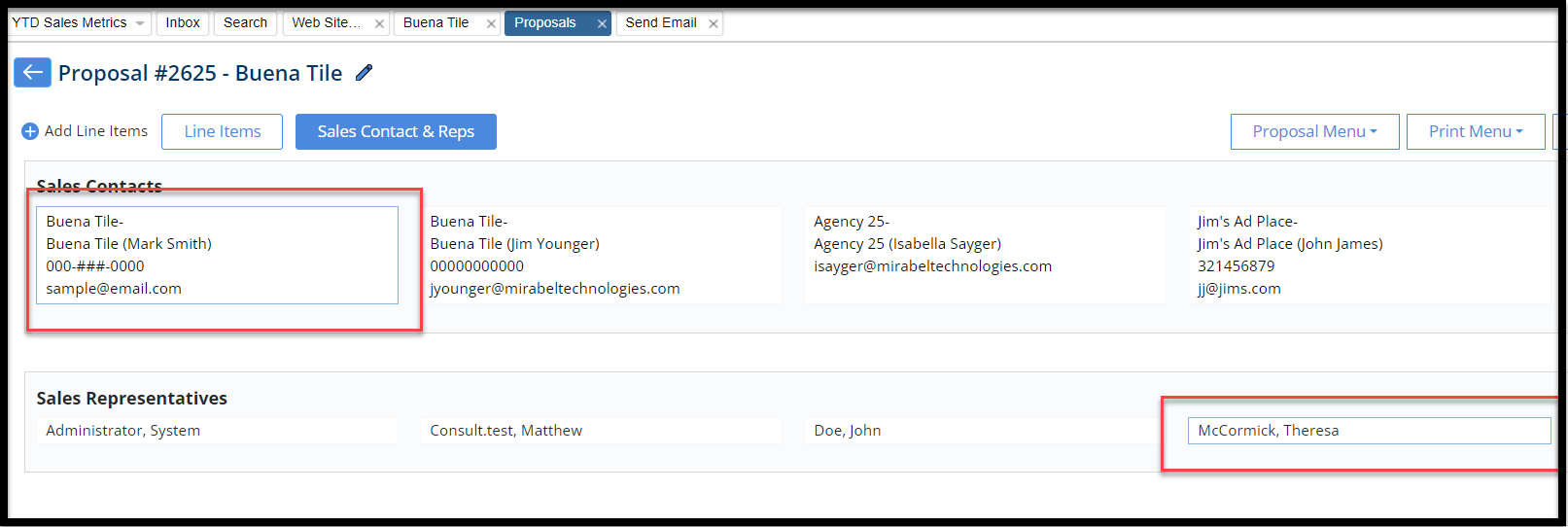
- Cc – To cc the Approval Reply email to additional email addresses separated by Commas.
NOTE: If a user cc’s additional emails on the Approval Email or the Approval Reply Email, the additional email addresses will not be included in the number of emails ‘Sent’ on the A/R Job Search and will not be included in the Emailed section of the Job or included in the number of recipients or delivered count on the E-Mail Campaign Report.
NOTE: If a user cc’s additional emails on the Approval Email or the Approval Reply Email, the CC Email field will appear on the Job page. Here, any cc’d email addresses will be shown.
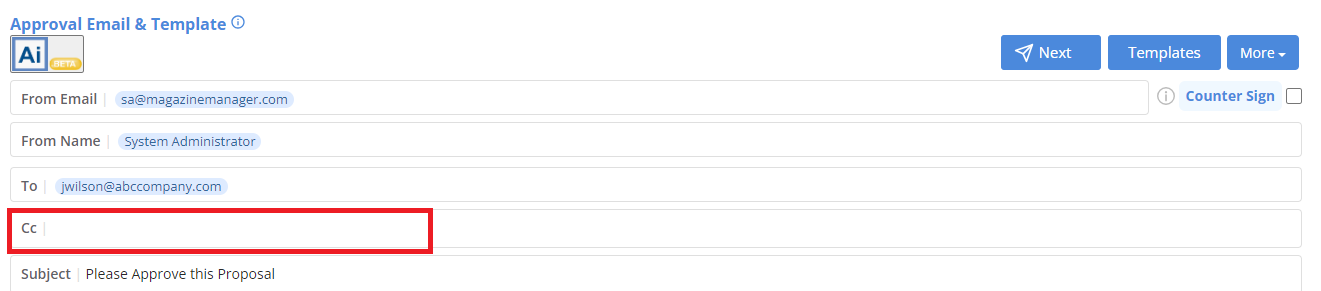
- Subject – This is a Required field. By default, it will be set to read as “Please Approve this Proposal” but can be edited.
- Click NEXT in the upper right corner to select the “Approval Reply” template to be used.
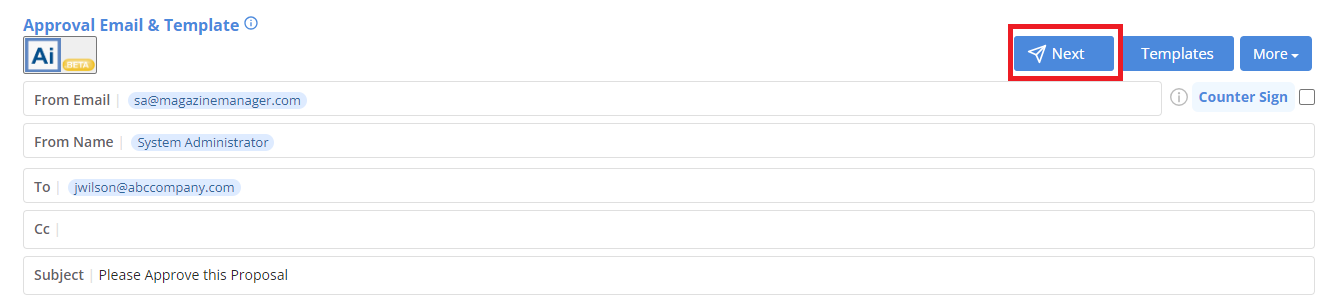
NOTE: The Approval Reply template will act as a “Thank You”/receipt email which will be automatically sent to the Sales Contact with a .PDF copy of the signed proposal.
- Once the reply template has been selected, the header displays as “Approval Reply Email & Template” and you are brought to the edit page with the Subject line default to “We have received your signed proposal”. You may edit this if needed.
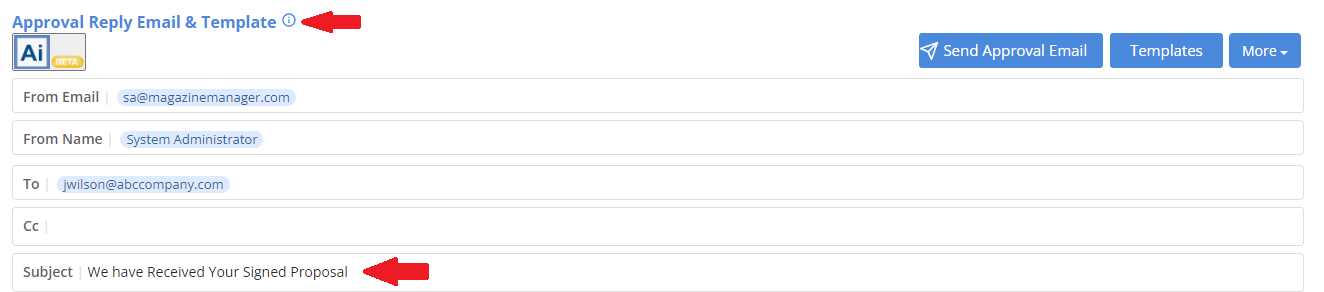
- The “Send Approval Email” button if clicked will send an email notification to the Sales Contact, along with a Confirmation Email to the Rep acknowledging the fact that the proposal has been sent.

- Upon receiving the email, the “Proposal Accept Link” in the email will give the option to view the proposal and apply digital signature by filling in the name and/or signature and agreeing to the conditions.
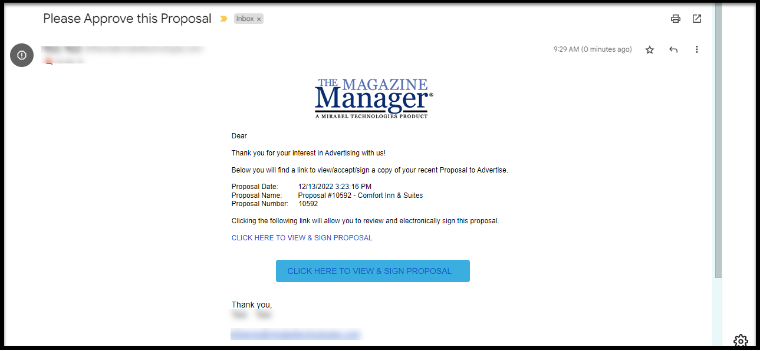
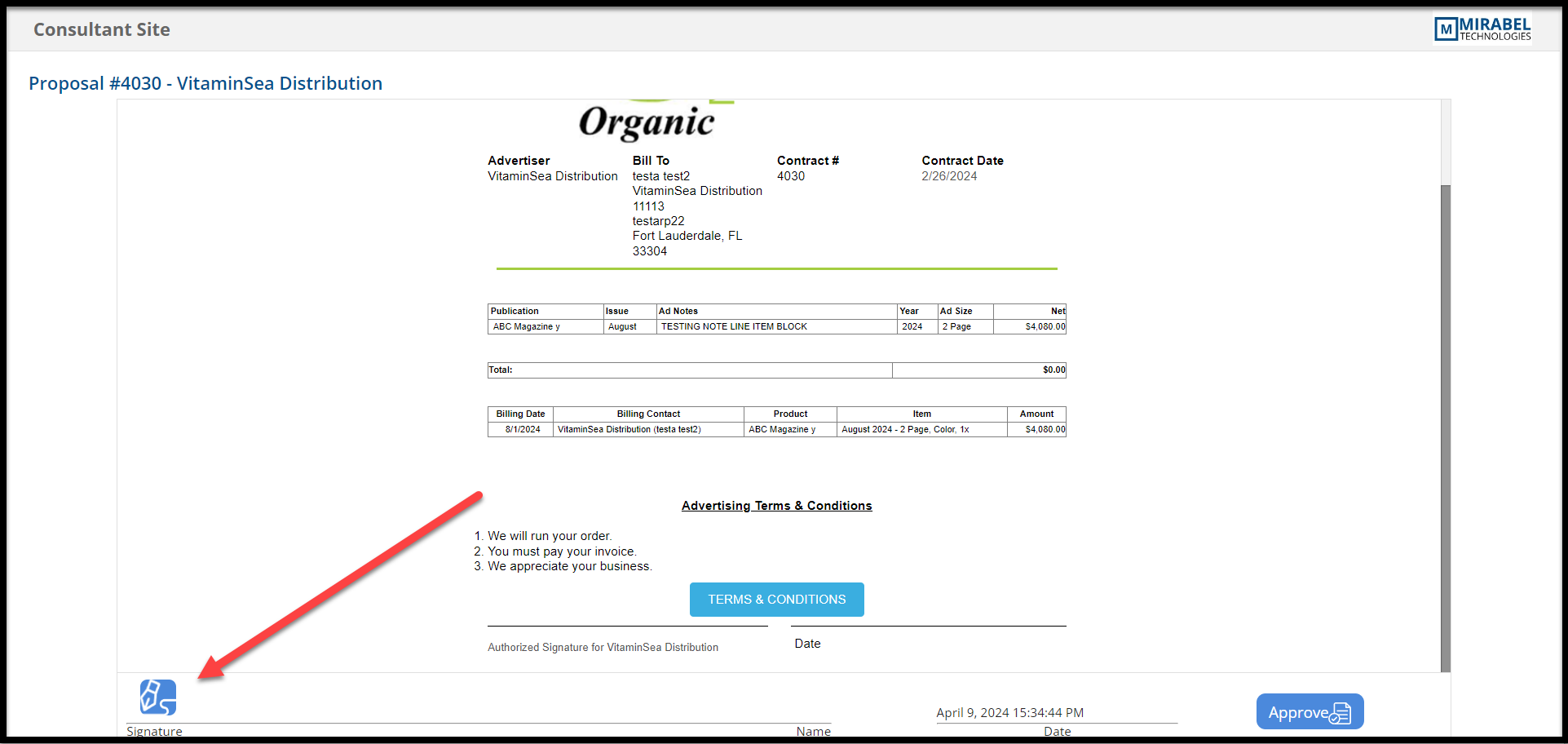
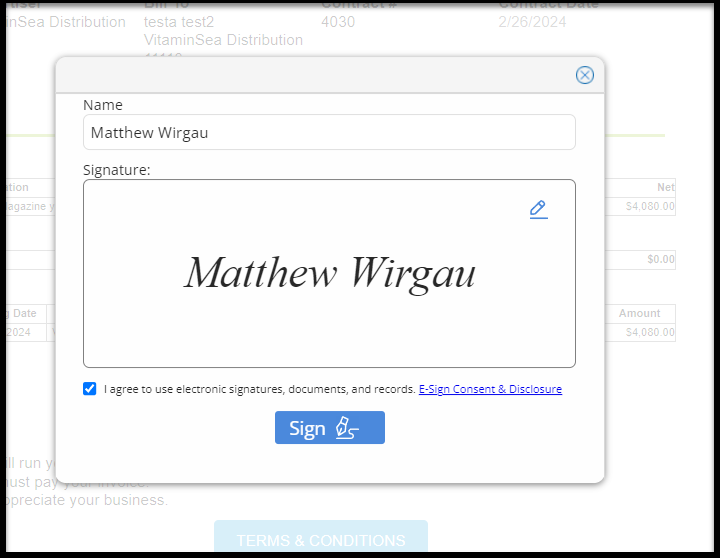
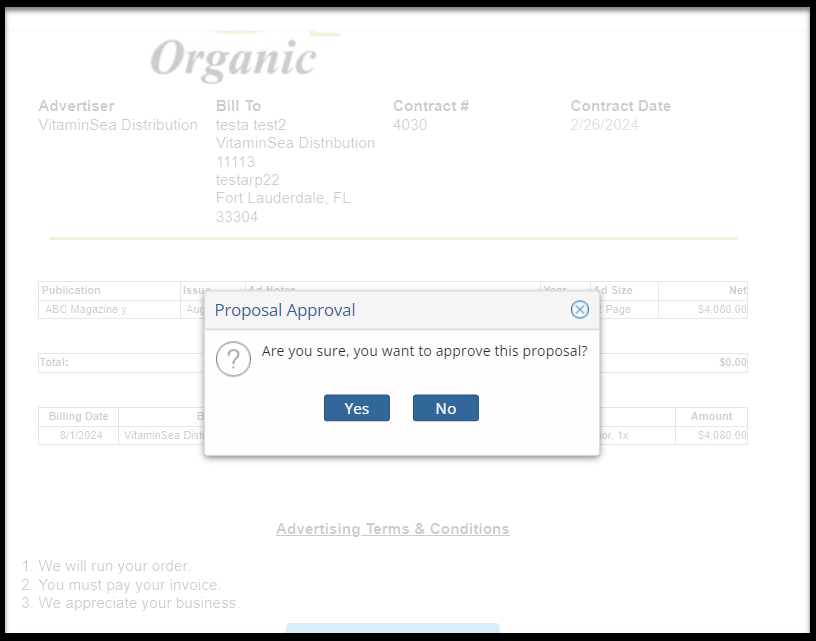
- Once the Proposal has been signed, the confirmation reply email that was selected will be sent with a copy of the signed PDF to the Customer and Rep. Additionally, a copy of the signed proposal will be automatically uploaded into the client files of the client record.
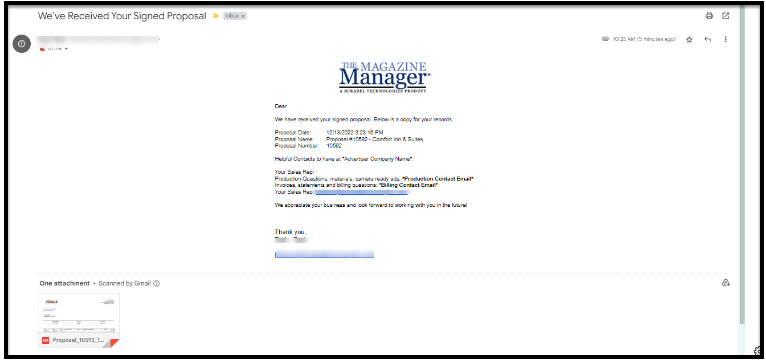
Proposal Approval on Demand
- An Open Approval icon appears to the left of the Proposal name for Active Proposals on the Proposal List page.

- This will open the CRM’s built-in electronic signature system as a modal window where you can sign the approval by clicking the signature icon in the bottom left, and then click the Approve button in the bottom right to approve the proposal.
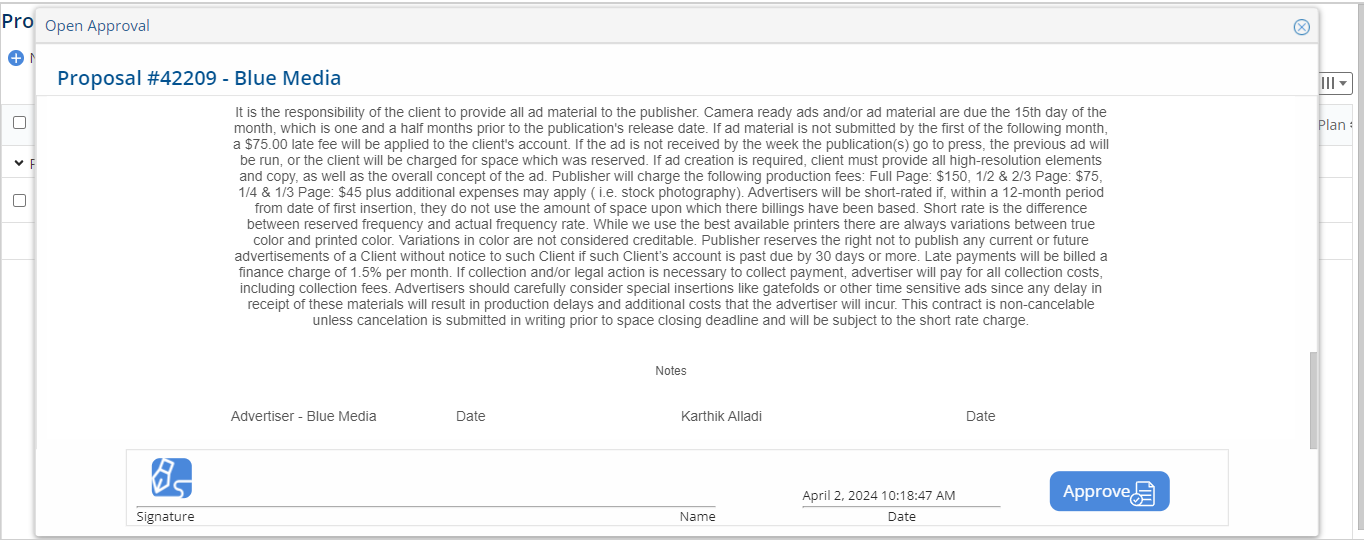
- When signing & approving a Proposal through here, the signature modal window will include an email field.
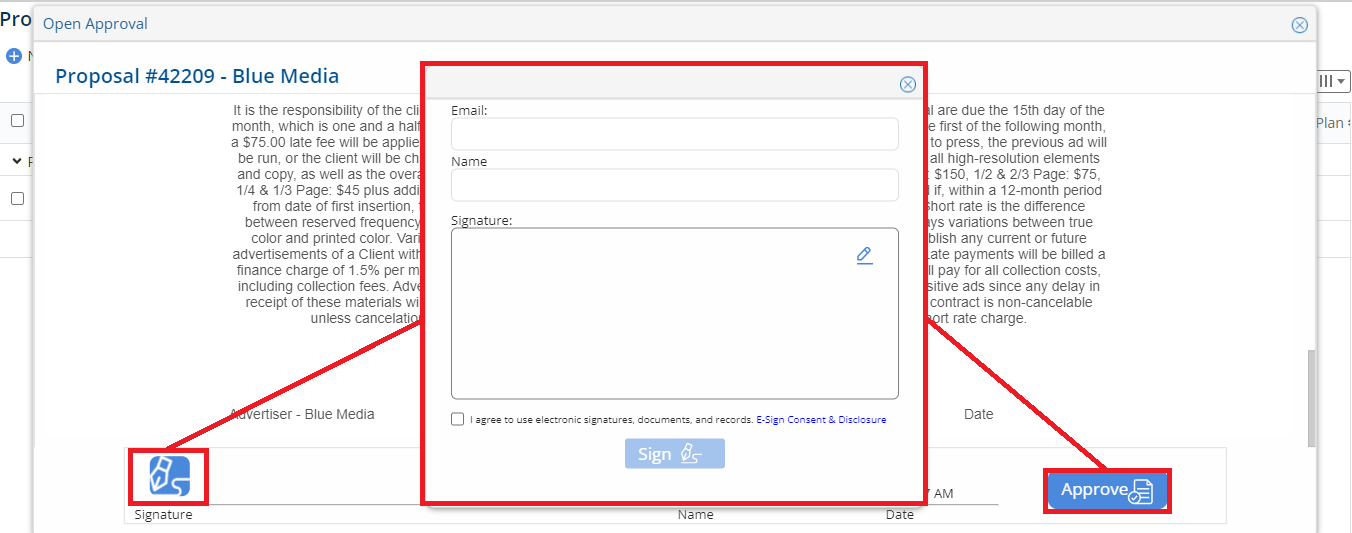
- Once signed, click on Approve. This will give a popup confirming the proposal has been accepted.
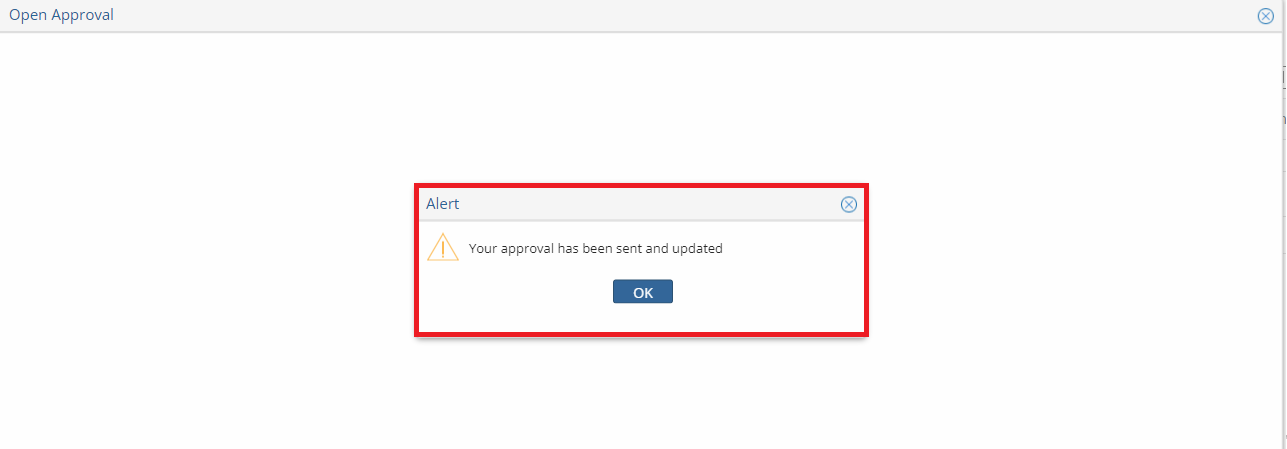
Status and Viewing Signed Proposal
To view the status and download a copy of the document, you will have a few options
- Status of the Proposal(sent or approved) will always be reflected on the Proposal List Page.
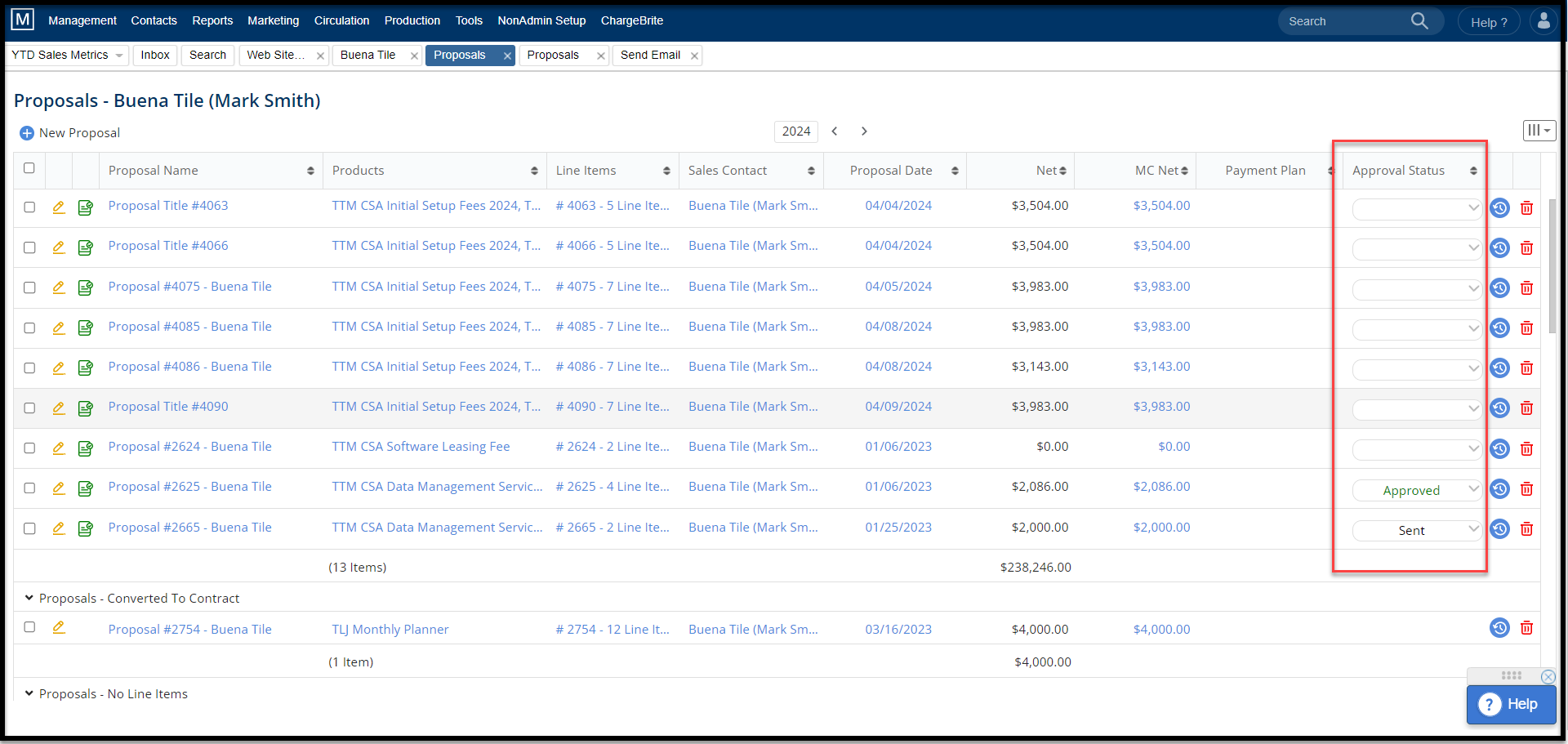
- An entry for the Proposal’s Approval and eSign process will also be updated in the Notes & Activities section for the specific Contact Record.
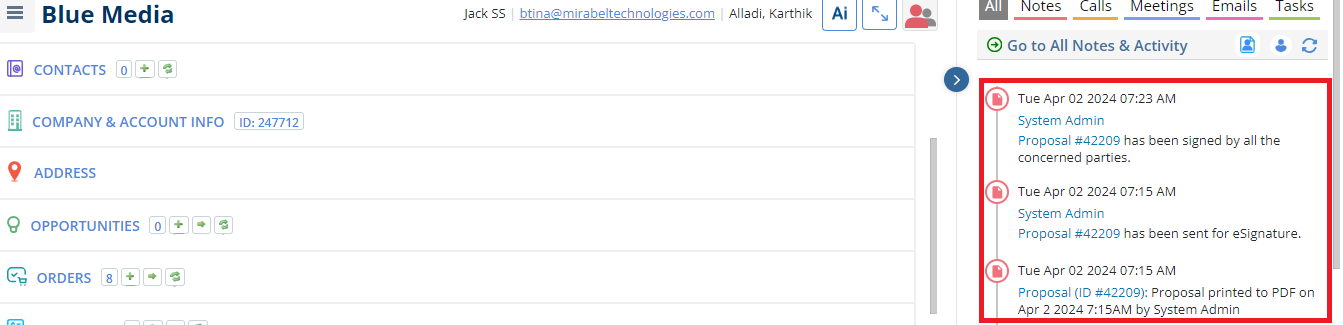
- The Signed document will then be available for printing when re-printing from the Proposal itself and also having a signed document add in the Client Files list
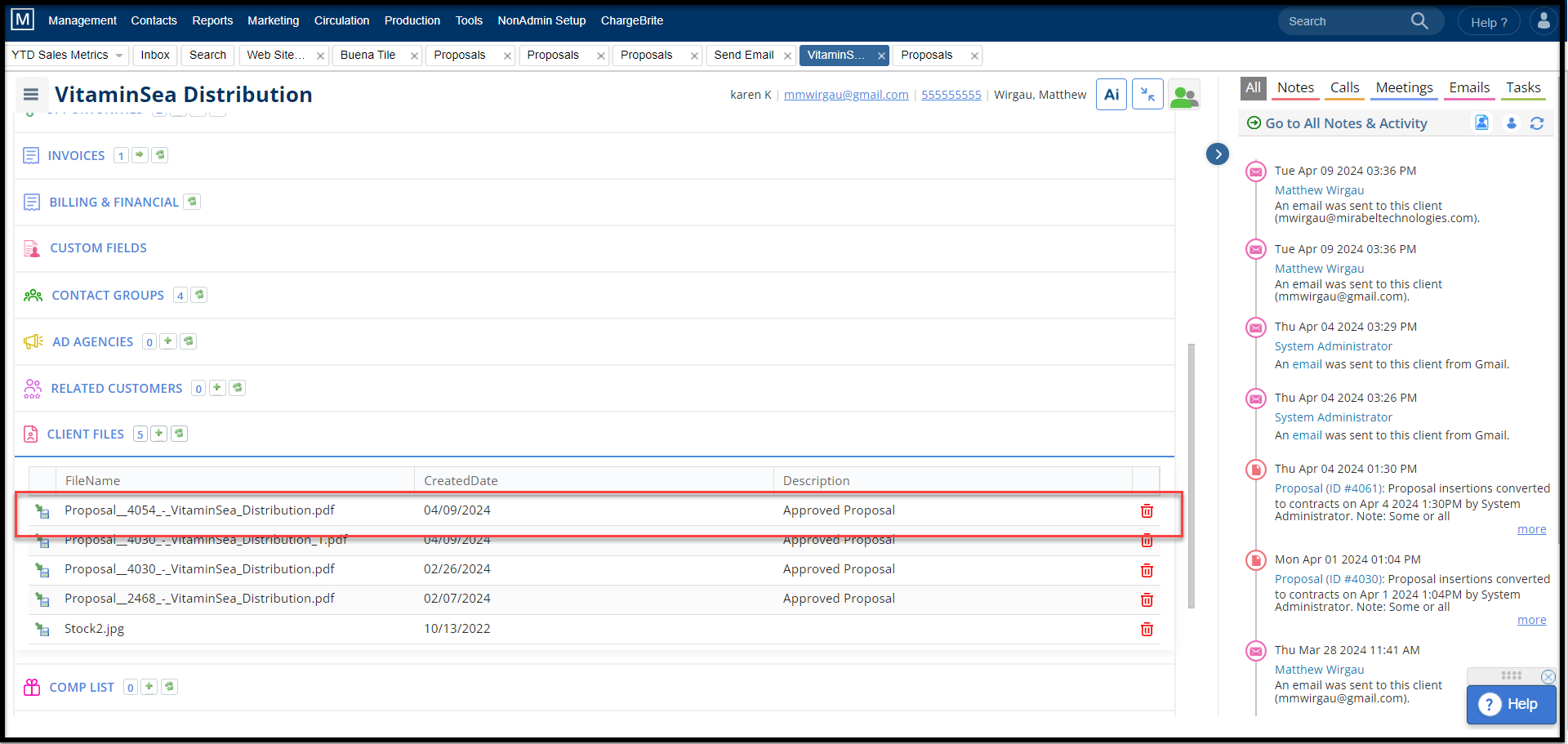
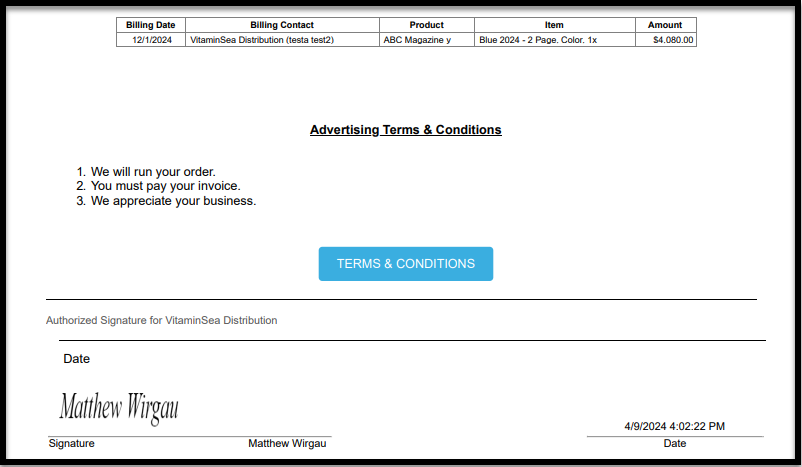
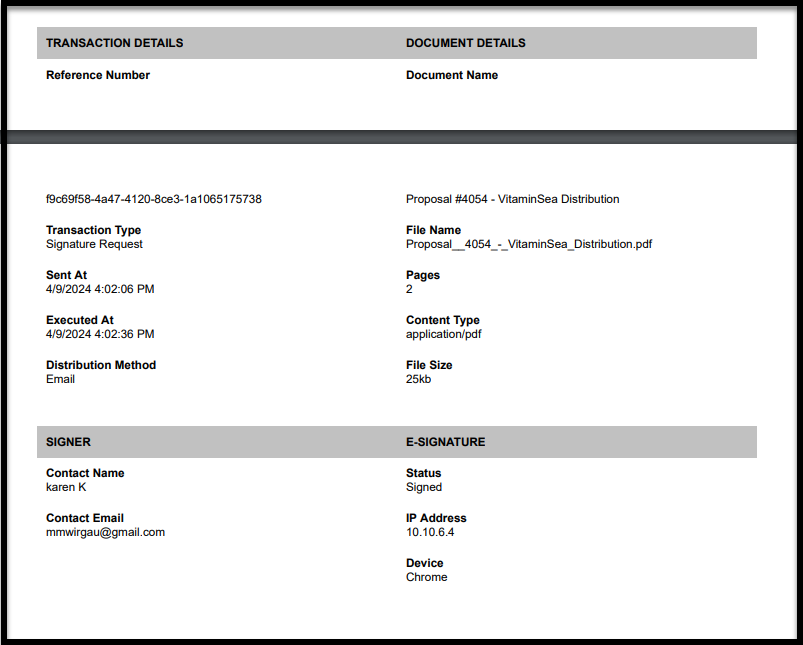
History Icon
Will display a list of actions taken:
- Created & sent for approval Date
- Approved Date
- Converted To Contract
- Proposal Reset (to blank)
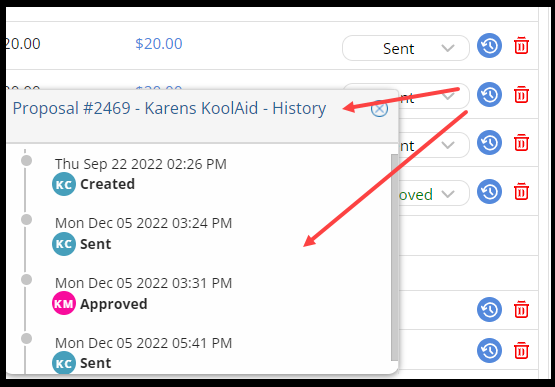
We want to hear from you!