How to Add Order Using The Wizard
How to Add Orders Using the Wizard
Creating an order this way will not give you the option to print or email a copy. If you need to be able to print or email you MUST start with “Proposals”.
To add an order to a customer, you’ll need to leverage one of the search options to navigate to the client record. Once there you will want to click on the green + next to the Orders tab.
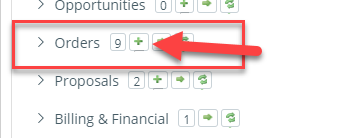
Note You can only add an order when on the main company record.
The next screen you will see is the New Order Wizard. You can choose to enter a Digital Order or a Print Order. You also have the option to use the wizard or skip the wizard. Hover over Print or Digital order to see these options.
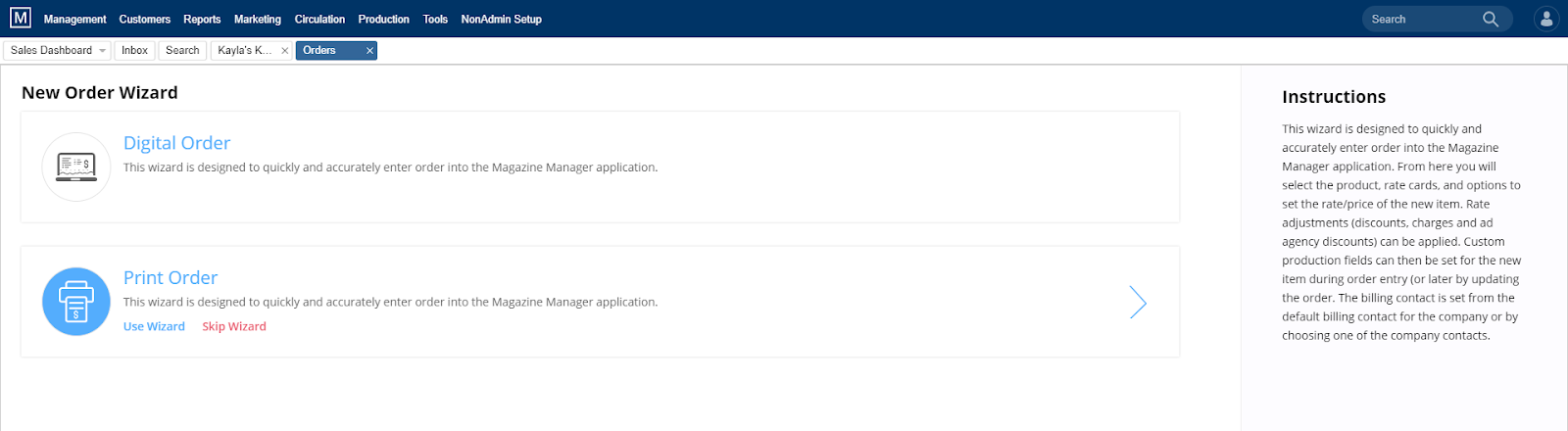
Note It is recommended that new users, and even most experienced users, continue to use the wizard, as it is a step by step guide through the order entry process.
Order Entry Using the Wizard
Once you have selected to use the wizard on your print or digital product you will be walked through the following steps:
- Select your Product
- Select your Rate Card
- Select the Relevant ad Specifications. Size, Frequency, color, Position, Special Section, Production Charges etc. Then select “Next” at the bottom.
- Enter any adjustments whether charges or discounts on the next screen, and Click “Next”
- Any Custom fields required by your company will be displayed on the next screen. Please consult your Site Admins if there are any questions on specific Custom Fields. When you are finished click “next”
- Reps- This is the rep who will receive commission for this sale. Please note, depending on your site settings, this may or may not be the logged in rep. If you need to change the rep, simply click the drop down menu and select the new commissioned rep. When you have finished click “next”
- Billing Contact – Please take special note to select the correct billing contact. This will be the person who receives the invoice. When you have finished click “next”
- Production Contact – Please also take special care to select the correct Production Contact. This person will receive production ad material reminders via email. When you have finished click “next”
- Issues – Select the issues that this ad should run in. You can select multiple issues just note that any specifications you have made prior to this will apply to ALL issues selected. When you have finished click “next”
- You have successfully created a new order – The system will display all of the line items associated with this order. You can review all orders by clicking done at the bottom of your screen.
Note: Contracts Entered/Cancelled/Deleted — Each time a contract is entered or deleted from the system, a notification can be sent to any active users. Talk to your Site Admins or Software Consultant about setting up these notifications. .
We want to hear from you!