How to Add Proposal Using The Wizard
How to Add Proposals Using the Wizard
To add a Proposal to a customer, you’ll need to leverage one of the search options to navigate to the client record. Once there you will want to click on the green + next to the Proposals tab.

Note You can only add a Proposal when on the main company record.
The next screen you will see is the New Order Wizard. You can choose to enter a Digital Proposal or a Print Proposal. You also have the option to use the wizard or skip the wizard. Hover over Print or Digital order to see these options.
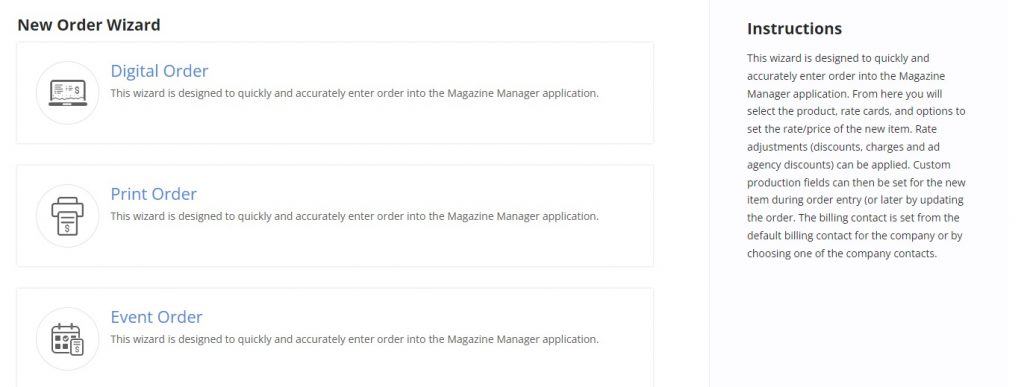
Note: It is recommended that new users, and even most experienced users, continue to use the wizard, as it is a step by step guide through the order entry process.
Once you have selected to use the wizard on your print or digital product you will be walked through the following steps:
- Select your Product
- Select your Rate Card
- Select the Relevant ad Specifications. Size, Frequency, color, Position, Special Section, Production Charges etc. Then select “Next” at the bottom.
- Enter any adjustments whether charges or discounts on the next screen, and Click “Next”
- Any Custom fields required by your company will be displayed on the next screen. Please consult your Site Admins if there are any questions on specific Custom Fields. When you are finished click “next”
- Reps- This is the rep who will receive commission for this sale. Please note, depending on your site settings, this may or may not be the logged in rep. If you need to change the rep, simply click the drop down menu and select the new commissioned rep. When you have finished click “next”
- Billing Contact – Please take special note to select the correct billing contact. This will be the person who receives the invoice. When you have finished click “next”
- Production Contact – Please also take special care to select the correct Production Contact. This person will receive production ad material reminders via email. When you have finished click “next”
- Issues – Select the issues that this ad should run in. You can select multiple issues just note that any specifications you have made prior to this will apply to ALL issues selected. When you have finished click “next”
- You have successfully created a new proposal- The system will display all of the line items associated with this proposal. You can review all of the line items on this proposal by clicking done at the bottom of your screen.
Note: New Proposals — Each time a new proposal is entered into the database, a notification can be sent to any active user. Please contact your Site Admin or Software Consultant for information on how to set up these notifications.
Once you have completed the proposal you will see several options across the top for printing and sending your proposal.

- First, if you have additional line items to add you can click on “Add Line Items” and repeat the steps above.
- Next, if you’d like to view the proposal you’ve created so far you click on the “View Proposal” Button.
- The next button is the “Print Menu”. With this menu you have the option to print the proposal, print the proposal to PDF to attach to an email, or simply email the proposal directly from this menu.

- Next you have the “Proposal Menu”. This menu gives you the option to
- Delete the proposal
- Display only the proposal total
- Copy the Proposal to another Client
- Re-Order Line Items
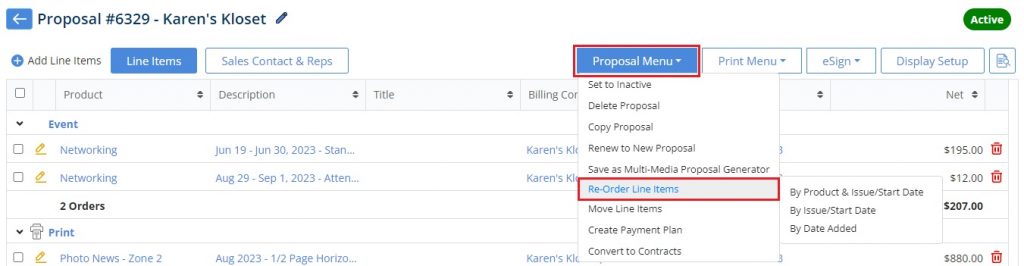
- You can also send this proposal out for E-Signature. This requires setup from your Site Admins. If you do not see this feature please reach out to your Administrator or Your Software Consultant for more information.
- The last option will take you back to the Proposal List
Once you have sent the proposal and received it back signed you’ll want to convert it to an order so that it will show up in sales runsheets and production lists. You do this under the proposal menu > Convert to contract. First, Navigate back to the client page and down to the proposal tab. Expand the tab and click on the green arrow to the left of the Active Proposal you’d like to convert. This will bring you to your list of proposals. From here you’ll want to click on the pencil icon next to the proposal that needs to be converted.
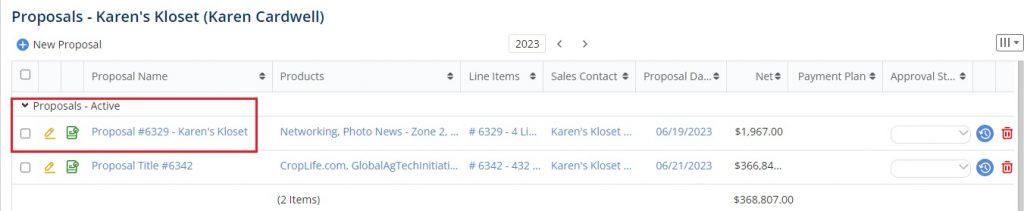
Click on “Proposal Menu” and select “Convert to Contract”. This will take the proposal out of the proposal stage and move it to the Orders stage. You will also be able to view all of the line items associated with that proposal in the “Orders Tab” of the client record.
We want to hear from you!