Group Buy Feature
Updated
March 26, 2021
Group Buy feature for Proposal Order Entry
Updated March 2021
The Group Buy feature lets you create or put together a named “group” that can link together multiple products and rate cards that may be on different Publication schedules. The created Group can then be used to create multiple orders with one single pass through ad order entry.
SET UP:
- Administrators will need to enable the “Group Buy” feature in Website Setup
- Management>Site Setup>Website Setup>Sitewide Defaults

- Groups can be created, named and defined in Website Setup (by Admin user).
- Management>Site Setup>Website Setup>Group Buy (under Ad Sales Management)
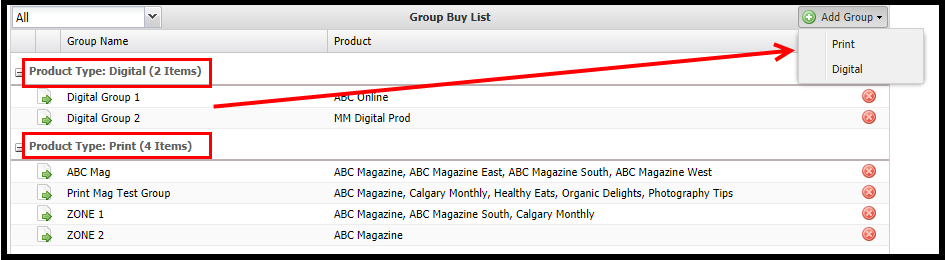
- Any/all Group Buy items created will then be listed by Product Type (print/digital).
- Clicking the “go to” (green arrow) icon will allow you to edit
- Clicking the “delete” (X) icon will delete the Group Buy.
CREATE A “GROUP BUY”:
- Click to Add (select print or digital) and then Name the Group.
- Create a name that is easily identifiable for that group (by zone, territory etc.)
- You are not able to mix Print and Digital Rate Cards
- Select your desired product(s) and Rate Cards from the dropdown menus at the bottom.
- Only items that are shared by all products/rate cards selected will show.
- Ad Size, Premium, Adjustments etc.
- There must be common items in all of the “required fields” in order to save.
- Product & Rate card combination are not unique, you can add duplicate/multiple combinations of products and rate cards as needed.
- If you delete or inactivate a product or rate card that belongs to a group, the group will become inactive as well – you will need to edit/fix in order to use.
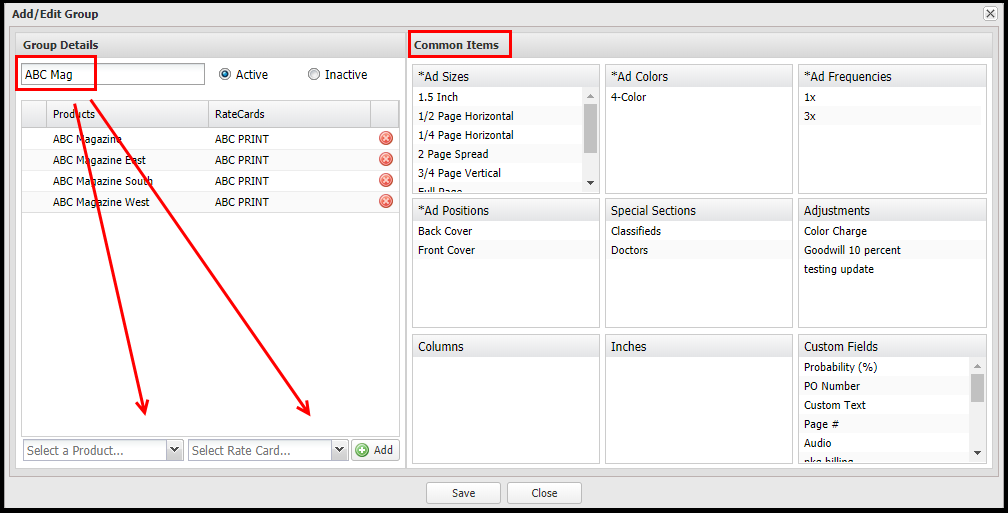
USING “GROUP BUY” AT PROPOSAL ENTRY:
- The “Group Buy” feature can only be used at the Proposal entry level.
- You must “Skip the Wizard” when adding line items.
- For each product/rate card option that is used when creating the “Group Buy” – a copy of the line item will be created.
- Choose a previously created “Group Buy” from the dropdown list.
- Instead of choosing individual product and rate card options.
- Only common options will be available for selection to create the order/line item.
- Size, frequency, color, premium position, section, adjustments etc.
- If there are any cases where there are NO common items – you will have the default value available (N/A).
- Required fields do not have the N/A option.
- Rates are calculated based on each rate card pricing setup.
- (Flat rate, Price x Quantity, CPM)
- Only Adjustments that are common to all rate cards will be available for use.
- Agency Discount can be added as needed from the Adjustments Tab.
- Text/Data field (for classified ads) will be available for those rate cards using this feature.
- Ads/images will be copied to those respective line items.
- Issue selection options include a combination of any/all publication schedules included in the “Group Buy” at the Product level.
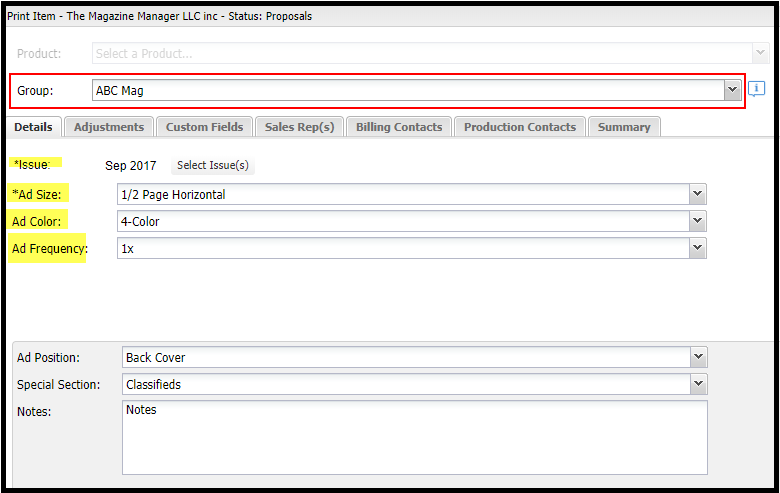
SUMMARY TAB & EDIT FUNCTION:
- Once the details are entered and issue(s) are selected – the Summary Tab will show the line items that will be created when you save.
- The save button is only available from this summary tab – you should always review and confirm the order details before saving the data.
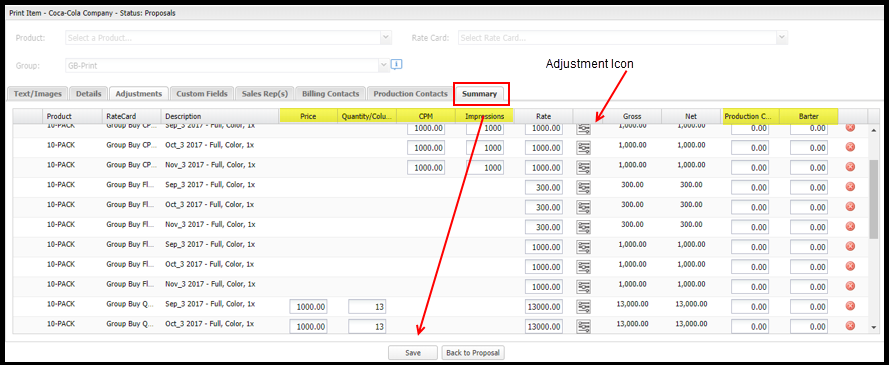
EDIT:
- You have the ability to EDIT fields on this Summary Tab based on the Rate Card Type(s) used in the Group.
- Rate – will be taken from the rate card matrix, if there is no rate found the field will be blank/editable.
- Adjustments – can be added by clicking on the Adjustments Icon next to the Rate.
- Barter & Production Charges are editable by default.
- Order line items can also be removed by using the delete button (“X”).
PLEASE NOTE:
- Any/all Inventory rules that have been setup – will continue to be followed.
- Once saved, the individual line items are NOT marked as belonging to a “group” for any type of reporting or editing purposes – you can/should continue to use the Proposal ID and any other relevant fields for this purpose.
We want to hear from you!
MORE ARTICLES ON
Proposals