How to Add Installment Billing
Updated
August 5, 2020
Create Installment Billing on an Insertion:
Create your proposal and convert it to a contract or create new contract. Once a contract is created you can chose the ‘Billing & Installments’ tab. If you need to add to existing contract, Search Client > Edit Contact > Contract Tab > Edit the Contract > Click Billing & Installments Tab.
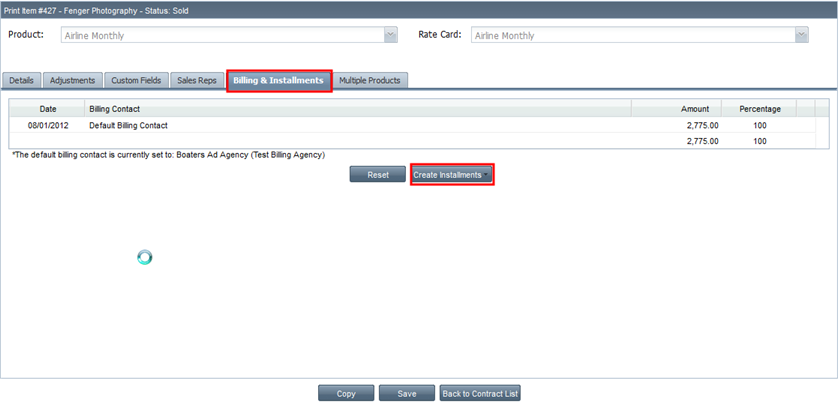
- Click Create Installments and select Split Monthly, Split bi-monthly, Split Quarterly, Split bi-weekly, or choose between installments 1st day or 1st and 15th.
- Select the number of installments > create installments. You will now see the dates of installments, amount break downs, percent break downs.
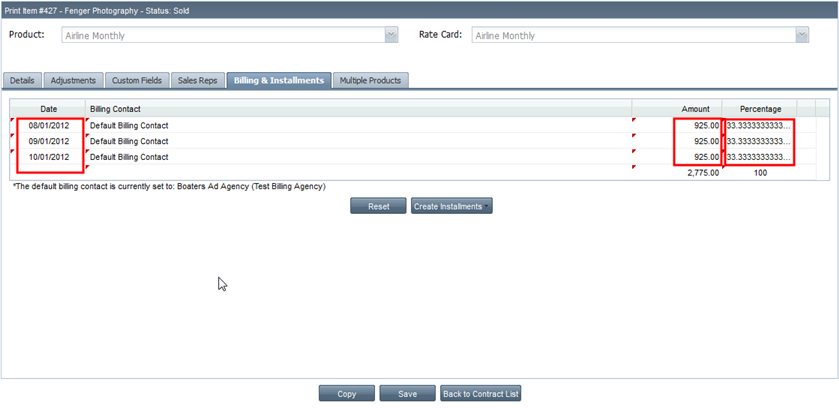
- Click SAVE.
Create Installment Billing Defaults:
To setup Installment Billing Defaults select menu option, Management > Site Setup > Website Setup > Ad Sales Management > Installment Billing Defaults
- Select Zone/Issue – year – and issue (here you can setup defaults for each one of your issues)
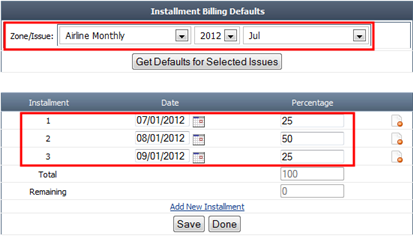
- Click “Add New Installment” link
- Enter date and percent of installment (see screen shot below)
- Click SAVE.
- Now create your contract for the particular issues you have setup with installments.
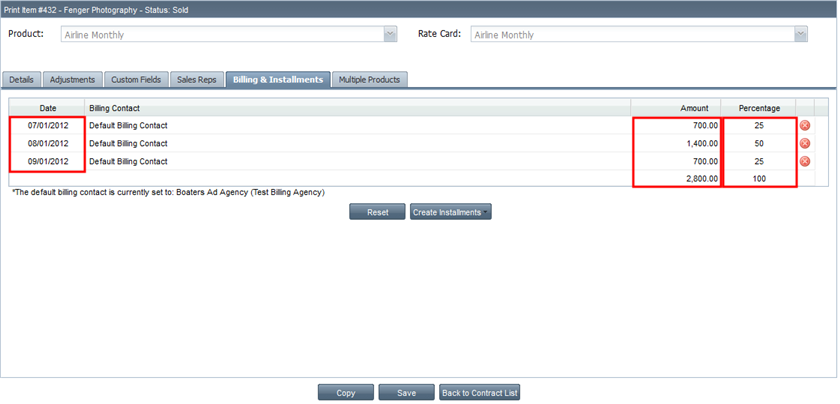
We want to hear from you!
MORE ARTICLES ON
Proposals