How to Setup Surcharges and Discounts
Updated
February 15, 2021
How to Setup Surcharges and Discounts
You are able to setup your own defined Surcharges and Discounts that can be applied to insertion orders. In order to use this feature – it must first be activated in your site’s sitewide defaults.

To access Adjustments screen, select menu option Management > Site Setup > Website Setup. Note: For newer sites there will not be a “Management” tab. Instead you will find Website Setup under the person icon in the upper right hand corner of your screen.
- Under the Ad Management section click Adjustments. A list of existing adjustments (if any) is displayed.
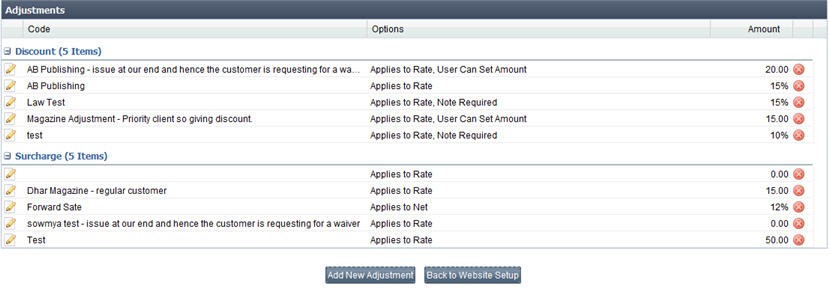
- To Edit existing adjustment, click the pencil icon.
- To Delete existing adjustment, click the red X – the system will prompt to confirm deletion.
- Click Save after modifications. Click Back to Website Setup to exit.
To Add a New Adjustment and Select Rate Cards
- Click Add new Adjustment.
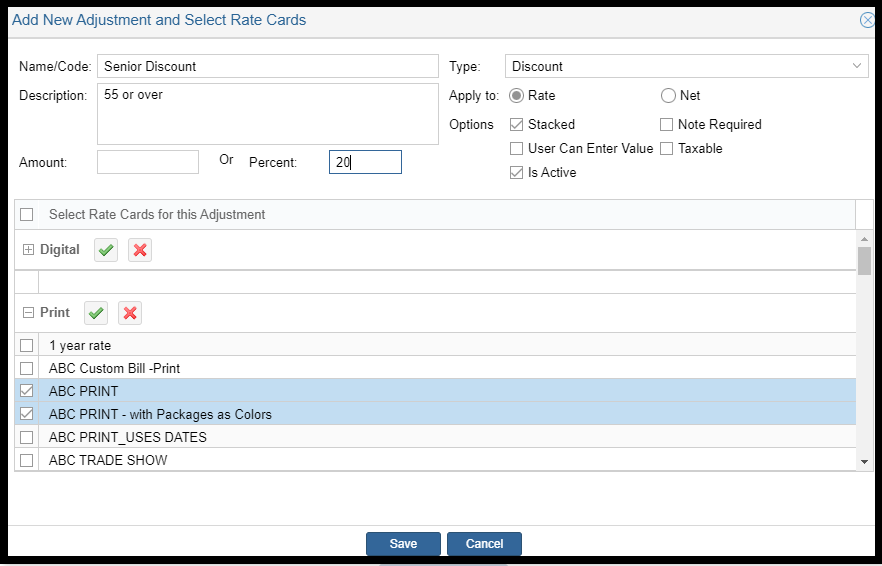
- Enter Name/code of the adjustment.
- Enter Description if needed.
- Enter the Amount or the Percentage of the adjustment.
- Do not enter the percent sign.
- Choose the Type of adjustment (surcharge or discount)
- Apply To – Select at what level/where to apply the adjustment.
- Rate – will apply the adjustment to the original base rate card price – before any Agency discount.
- Net – will apply the adjustment to the net/end price – after any Agency or other discounts/adjustments have been applied.
- Other Options can be selected as needed:
- Note Required – if a qualifying note is needed to justify the adjustment.
- User Can Enter Value – this will allow the user to edit/override the adjustment as needed and enter their own values.
- Taxable – if you are in an area that uses Tax for ad sales – here you can also make the Adjustment a taxable fee.
- Is Active – this checkmark can be used to de-activate an adjustment as needed.
- Select which Rate Cards will have the ability to use this adjustment by checking the corresponding check box in the Print and Digital Rate Card options..
- Click Save to save the adjustment information.
We want to hear from you!
MORE ARTICLES ON
Site Customization
videos relating to
Site Customization