How to Create & Add Issues to a Publication Schedule
How to Create & Add Issues to a Publication Schedule
Updated March 2021
Before users are able to enter insertions into The Magazine/Newspaper Manager, Products must be set up and tied to a Publication Schedule. Publication Schedules can be shared between products, or individual schedules can be set up for each product. When working with Publication Schedules it is important to note whether the schedule is shared between products. Changes to a shared schedule affects the schedule for other products using the schedule. As a general rule, if two Products are entered, and they are printed either on a different frequency, or have different “Issue Dates”, individual Publication Schedules should be used.
To access the Publication Schedules screen, select menu option Management > Site Setup > Website Setup. Under the Ad Management section click Publication Schedules. A list of existing publications is displayed.
Note: For newer sites there will not be a “Management” tab. Instead you will find Website Setup under the person icon in the upper right hand corner of your screen.
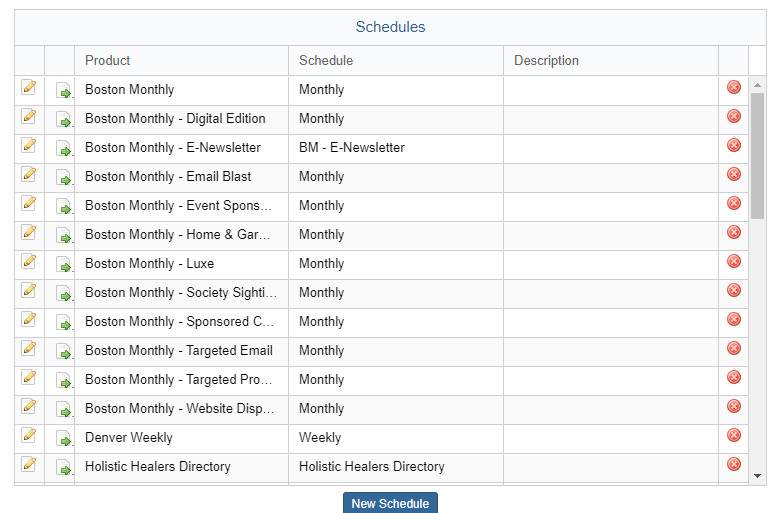
Steps for Creating a New Publication Schedule:
- Click New Schedule. The New Publication Schedule page is displayed.

- Enter Schedule Name – typically based on Product
- Enter the Start Date that you would like to define this schedule “from”. What is the first date that you will be tracking issue orders for this product/schedule
- Select whether you would like this schedule to end after a certain number of occurrences or by a specific date.
- Use the Schedule Frequency section to enter information about the frequency of the publication – Monthly, weekly etc.
- Set up the specific naming rules for the issues on this schedule.
- Click Save
**For example, for a 12 month schedule for 2021, I would enter a Start Date of 01/01/2021, select the radio button for “Monthly”. Enter the day of the Month of the Issue Date (system defaults to 1st of the month), select “End after 12 occurrences.
- In order to view Issues, you must first create and assign a product to the schedule. Click Assign to Product. This navigates to the products page.
Note: The intention here is to have a unique publication schedule for each product. The reason is: each issue or event may have different dates associated with it; those dates could be issue dates, administration deadlines, space reservation deadlines, printer deadlines etc. If you have a large number of publication schedules you have the option to share publication schedules if you need to.
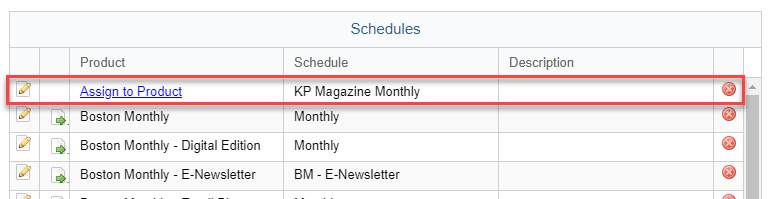
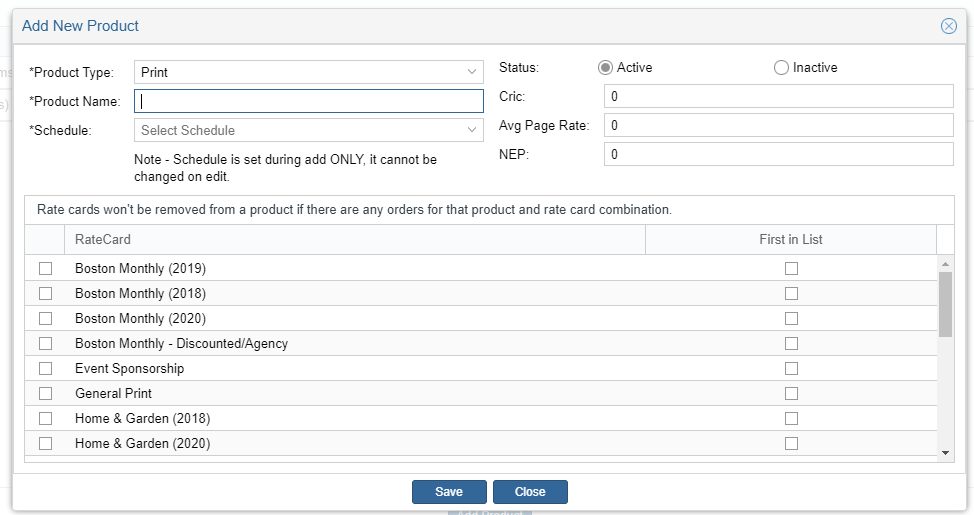
- You can edit the Name of your publication schedule by clicking on the pencil icon. Click the green arrow to view/edit the issues.
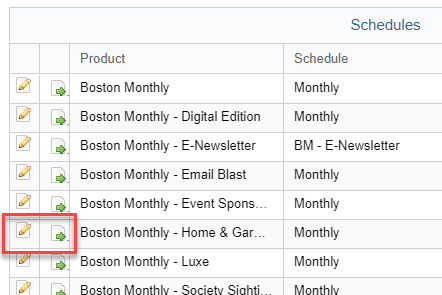
Once you are in the Publication Schedule you can edit individual issues by clicking on the pencil.
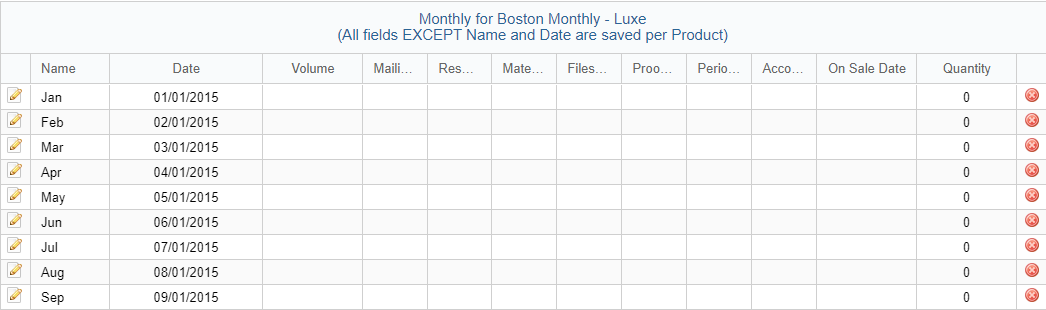
- To edit an issue click the pencil icon.
- To delete an issue click the red circle with the X icon.
- Click Add Issues to add an issue; for anything else click Cancel
Warning: Be cautious if changing the Issue Name. This change in issue name reflects in all insertions that are tied-up to that issue.
Note: You will not be able to edit the Issue Date if there are existing items tied to this issue without using the issue date wizard. If there are invoices associated with those dates you will not be able to change the dates at all.
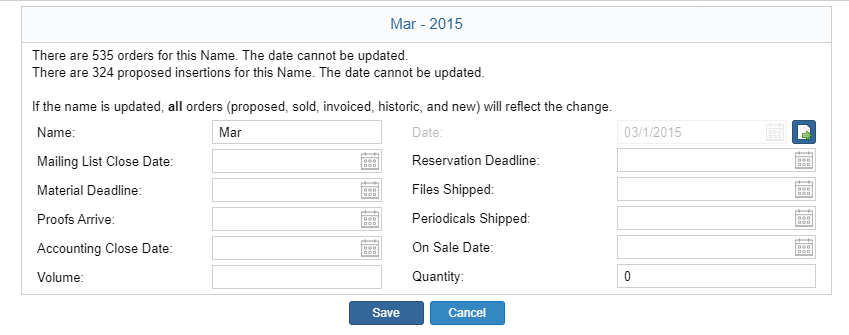
Steps for Adding Issues to Publication Schedule:
To increase the length of a publication schedule navigate to the schedule and click on the green arrow to view the issues.
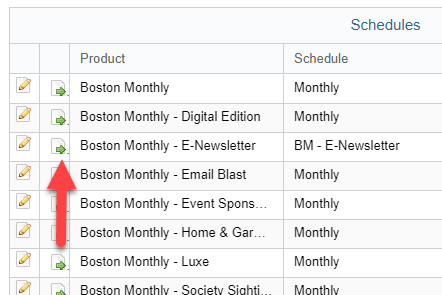
Once you are in the schedule, you will scroll to the bottom and click “Add”.
Note: Be sure to make a note of the last issue available in the schedule. You will want to start the new issues with the next issue not already in the list.
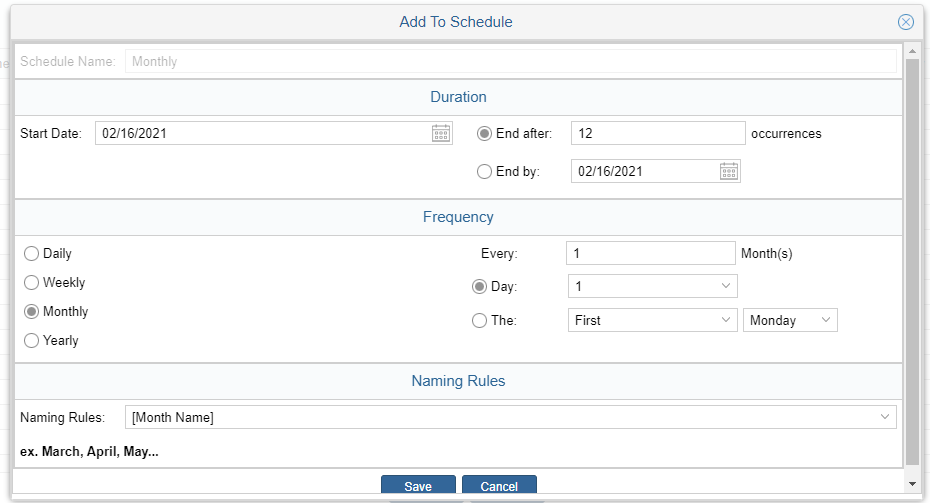
- Enter the Start Date that you would like the schedule to start”from”.
- Select whether you would like this schedule to end after a certain number of occurrences or by a specific date.
- Use the Schedule Frequency section to enter information about the frequency of the publication – Monthly, weekly etc.
- Set up the specific naming rules for the issues on this schedule.
- Click Save
We want to hear from you!
videos relating to