How to Add Order Skipping The Wizard
How to Add Orders Skipping the Wizard
Creating an order this way will not give you the option to print or email a copy. If you need to be able to print or email you MUST start with “Proposals”.
To add an order to a customer, you’ll need to leverage one of the search options to navigate to the client record. Once there you will want to click on the green + next to the Orders tab.
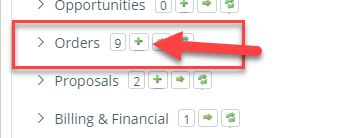
Note You can only add an order when on the main company record.
The next screen you will see is the New Order Wizard. You can choose to enter a Digital Order or a Print Order. You also have the option to use the wizard or skip the wizard. Hover over Print or Digital order to see these options.
Note It is recommended that new users, and even most experienced users, continue to use the wizard, as it is a step by step guide through the order entry process.
Once you have chosen to skip the wizard you will be brought to the Order Entry Screen where you will complete the entire order entry.
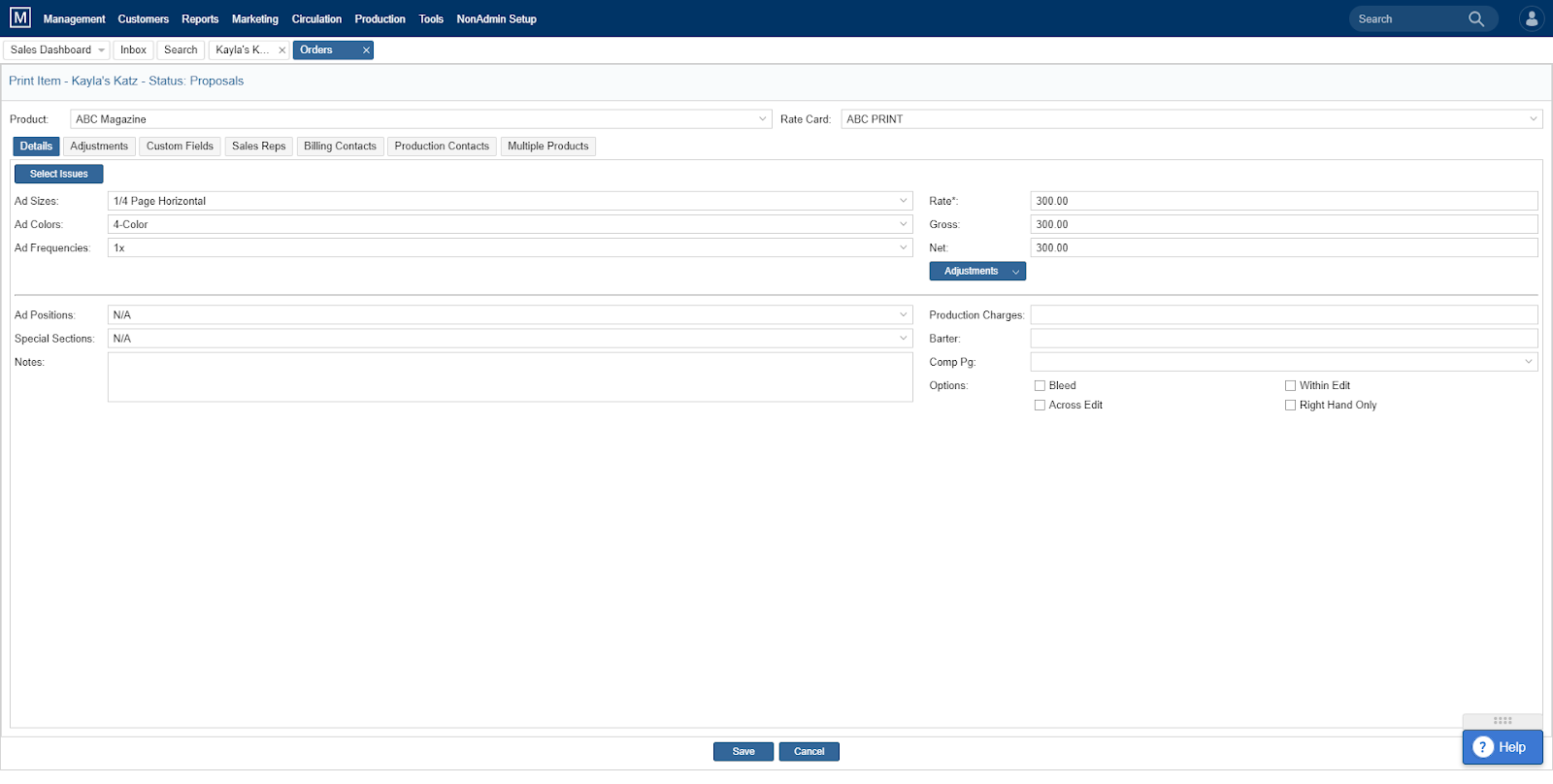
- You will need to first select your product and your rate card in order to see the rest of the options below.
- Select the Relevant ad Specifications. Size, Frequency, color, Position, Special Section, Production Charges etc. You also will need to select the issues this ad should appear in.
- Across the top of the order entry screen, you will see Details, Adjustments, Custom Fields, Sales Reps, Billing Contacts, Production Contacts and Multiple Products. Should you need to edit any of these fields you will need to click on those tabs to do so.
- Once you have entered all information necessary, you can click “Save” down at the bottom. This will take you back to the list of active orders for this client.
Note: Contracts Entered/Cancelled/Deleted — Each time a contract is entered or deleted from the system, a notification can be sent to any active users. Talk to your Site Admins or Software Consultant about setting up these notifications. .
We want to hear from you!