How to Setup Currency and Multi Currency
You can also set up the site to accept multiple foreign currencies for proposals, orders, invoices, statements, and payments. Amounts and pricing will be displayed and payments accepted in the foreign currency, but they will be stored in the base currency for consistent and accurate reporting and calculations.
How to add Multiple Currencies for Payments
If you setup multiple currencies, the specified currency will be displayed to you and customers on proposals, order, invoices, and payments. Rate cards can be setup to use a foreign currency, with rates established in that currency. Each additional foreign currency used requires a separate payment gateway setup to accept payments in that currency.
To setup additional currencies, navigate to: Website Setup > Company Info > Gateways & Multi-Currency. Before that, configure the Base Currency using the Base Currency drop and click on the ‘->’. This will alert you to confirm the Base Currency to be set.

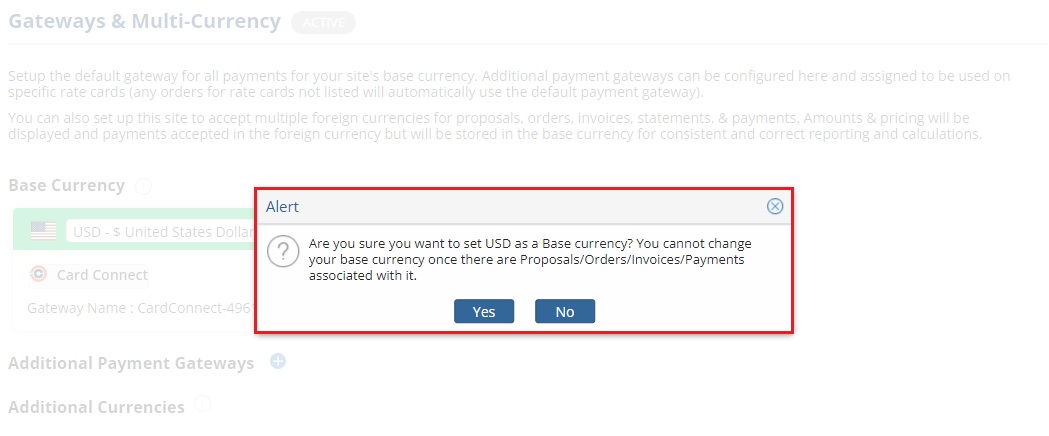 Once done, a toggle appears beside the ‘Additional Currencies’ label. Enabling this will display a popup for the user to confirm and an additional ‘+’ icon appears beside the label.
Once done, a toggle appears beside the ‘Additional Currencies’ label. Enabling this will display a popup for the user to confirm and an additional ‘+’ icon appears beside the label.

NOTE: When the multi-currency toggle is enabled, a currency dropdown menu will appear on the following pages:
- Proposals – Proposals List Page – MC Net Column
- Orders – Orders List Page – MC Net Column
- Create Invoice – Drop Down List – Select Currency
- Search Invoice – Drop Down List – Select Currency
- Miscellaneous Invoice – Create Misc Charge – Drop Down List – Select Currency
- Receive Payments – Search Page – Select Currency
- Receive Payments – Results Page list – MC Net Column
- Receive Payments – Payment Plan Tab – Results Page List – MC Net Column
Click on the blue plus icon. This will open a window where users select from a dropdown of additional currencies: Australian Dollar, Canadian Dollar, Euro, Peso, Rupee or Pound and Set the exchange rate: either set the exchange rate manually or let the system set it.
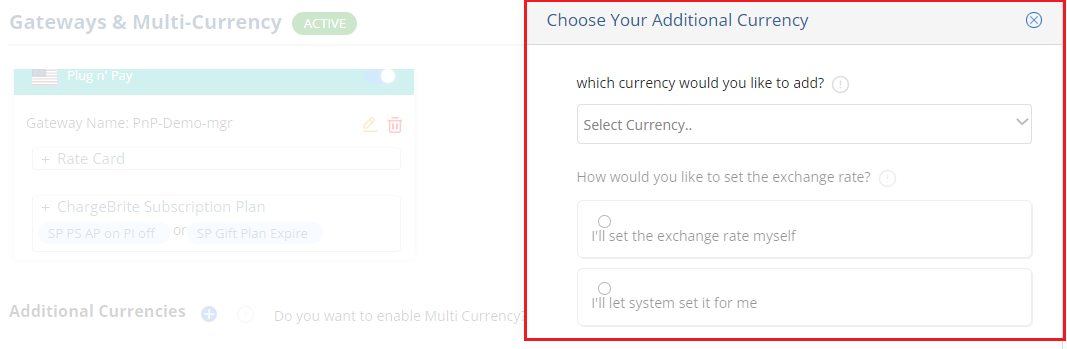
How to Enable Multi-Currency for Rate Cards
To be able to use a different currency for a rate card, the multi-currency feature has to be enabled for that individual rate card.
Navigation: Website Setup >> Ad Sales Management >> Rate Cards >> Select the Rate Card >> Set Rates
 This will open a page with the base currency and any additional currencies listed. Through here, enable the additional currency toggle to allow orders with that rate card to be paid with the enabled additional currency.
This will open a page with the base currency and any additional currencies listed. Through here, enable the additional currency toggle to allow orders with that rate card to be paid with the enabled additional currency.
 With additional currencies enabled, users will have the ability to select either the base currency or one of the enabled additional currencies from a dropdown menu on the orders/proposals page to select the currency for the order/proposal.
With additional currencies enabled, users will have the ability to select either the base currency or one of the enabled additional currencies from a dropdown menu on the orders/proposals page to select the currency for the order/proposal.
NOTE: When receiving payments for multiple orders that have different currencies, users will not be able to process the payments at the same time. (An alert will pop-up in both the CRM and customer portal)
How to assign a Gateway to an Additional Currency
Click ‘Add Gateway’ under the Additional Currency added. This will open the Payment Gateway window.

- Once saved, this will automatically create a corresponding additional payment gateway in the ‘Additional Payment Gateways’ section.
NOTE: If the toggle for Additional Currencies is enabled, users will have option to select either base currency or additional currency from dropdown, regardless the payment will be processed through the additional gateway that the rate card is assigned to. If disabled, users will receive payments in the base currency through the additional gateway that the rate card is assigned to.
- A gateway assigned to a currency will override the base gateway or other additional gateway when processing an invoice that used that currency.
Scenario 1: For an order with a rate card that is not assigned to any additional payment gateway (so would default to the base gateway), but has the additional currency enabled on the ‘Set Rates’ page and the additional currency is selected on the create order page, the payment gateway for the additional currency will override the base gateway when receiving a payment.
Scenario 2: For an order with a rate card assigned to an additional gateway, but has the additional currency enabled on the ‘Set Rates’ page and the additional currency is selected on the create order page, the payment gateway assigned to the additional currency will override the gateway that the rate card is assigned to.
How to Check for the amount set as per the Additional Currency
When an order is invoiced and when receiving a payment, it will be processed in the base currency. ‘MC Net’ field shows the amount in the additional currency and ‘Net’ field shows the amount in the base currency.
NOTE: When creating a proposal, all added line items must have the same currency. Once the first line item has been created and the currency selected, the currency dropdown menu for any subsequently added line items will only show the currency that was selected for the first line item. There will not be an option to select a different currency.
We want to hear from you!
videos relating to