How to Export Contacts
How to Export Contacts
You can export (to .csv file) a chosen list of contact information from the Advanced Search page. This search tool is a powerful and flexible tool that magnifies the way you search for and view data in the software.
- Menu Path: Search Tab > Advanced Search OR Customers > Advanced Search
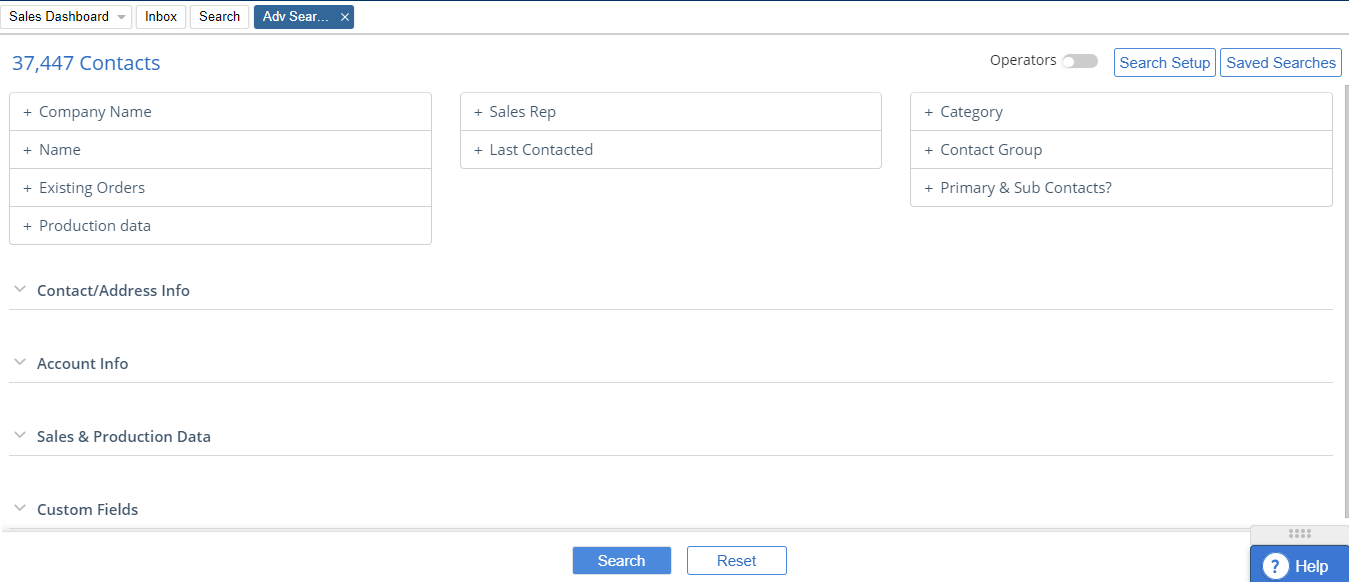
- In addition to the standard search fields – you now have access to additional valuable search fields from within the expandable sections: Contact/Address Info, Account Info, Sales & Production Data, Custom Fields sections.
- Contact/Address Info: Search by Email id, Phone, Sate, Country, Zip/Postal Code, and Country.
- Account Info: Search by Agency, Contact ID, Priority, Contact Type.
- Sales & Production Data: Search your Contact database based on Contract Status (current, expired) – by date range or product & Issue.
- Custom Fields: You can search by any Custom Fields that you are tracking at the Contact level.
- Enter search criteria and Click Search to begin. Results are displayed in the “Search Results” tab.
Note: your search criteria is SAVED for your convenience until you RESET
- Using the checkboxes to the left of your search results, you are now able to identify and take action on the list: Batch update, Send Email via your integrated email program, Delete (if you have permissions), Print, Export or Create a list.
*Note Selecting any of the results will allow the menu to appear across the top.
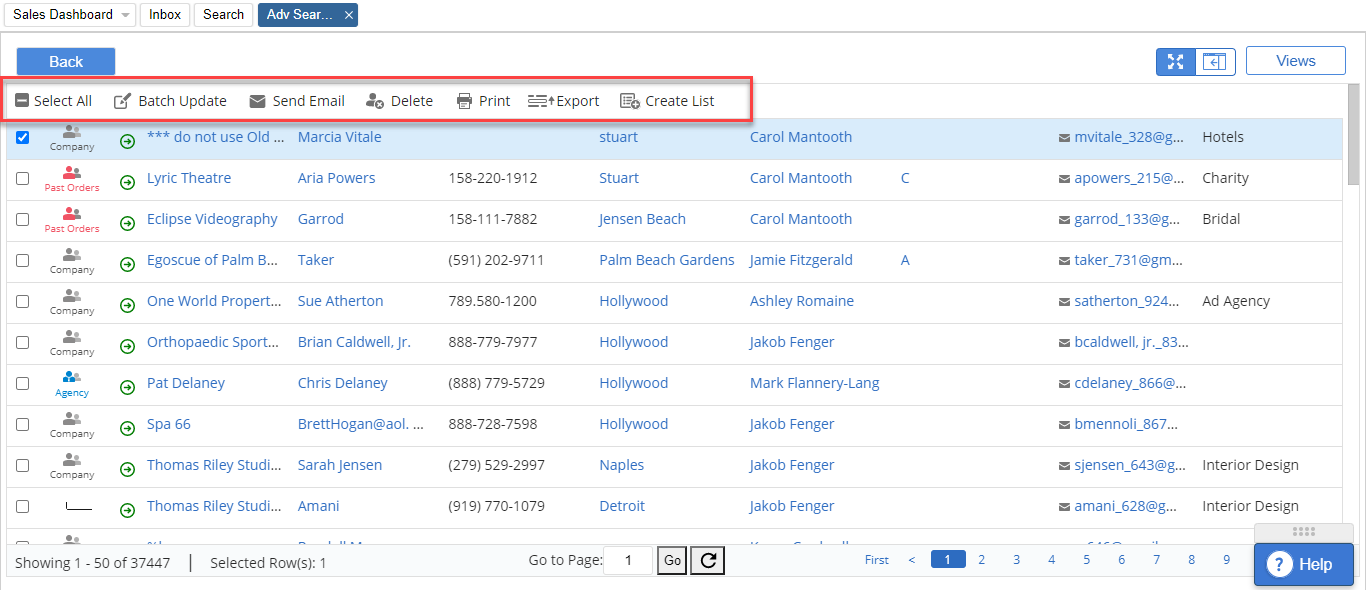
Clicking the checkmark on the very top of the list will “select all” of the results in the search. From there, you can export the list to a CSV file.
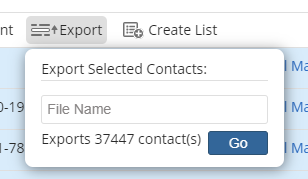
You can name your file and select Go.
Note – Sometimes the file is too large to export directly to your computer, in this case the file would be emailed to the person logged in. The email will come from Mirabel Technologies.

We want to hear from you!