Add Order Entry
How to Create Orders
In order to create a new order click on the Plus icon in the Orders section and choose the order type you wish to create.

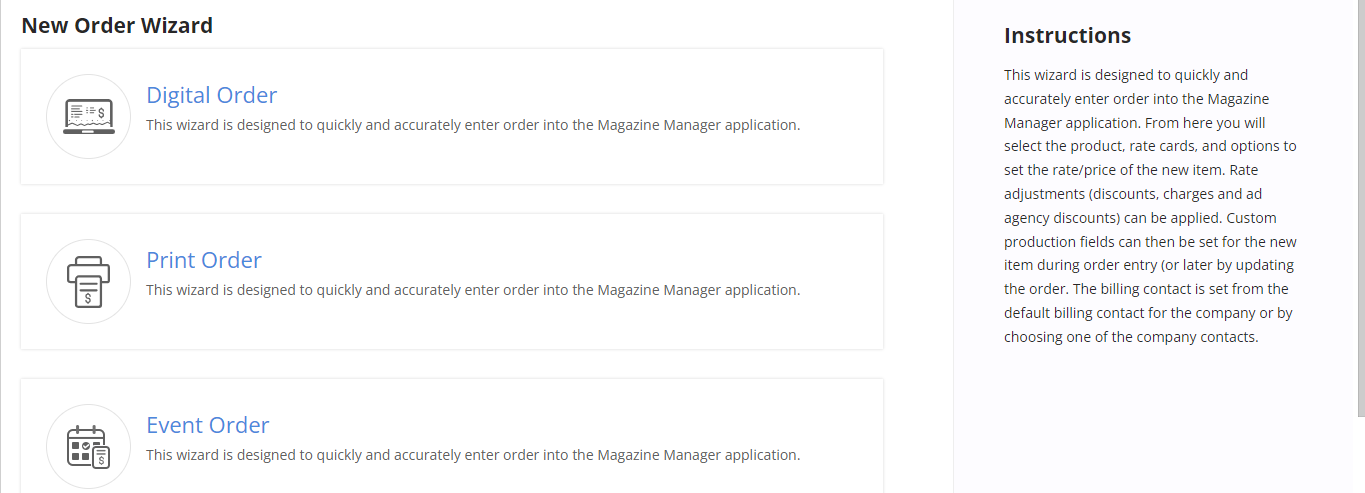
- First, you will have to select a Product and the associated Rate Card.
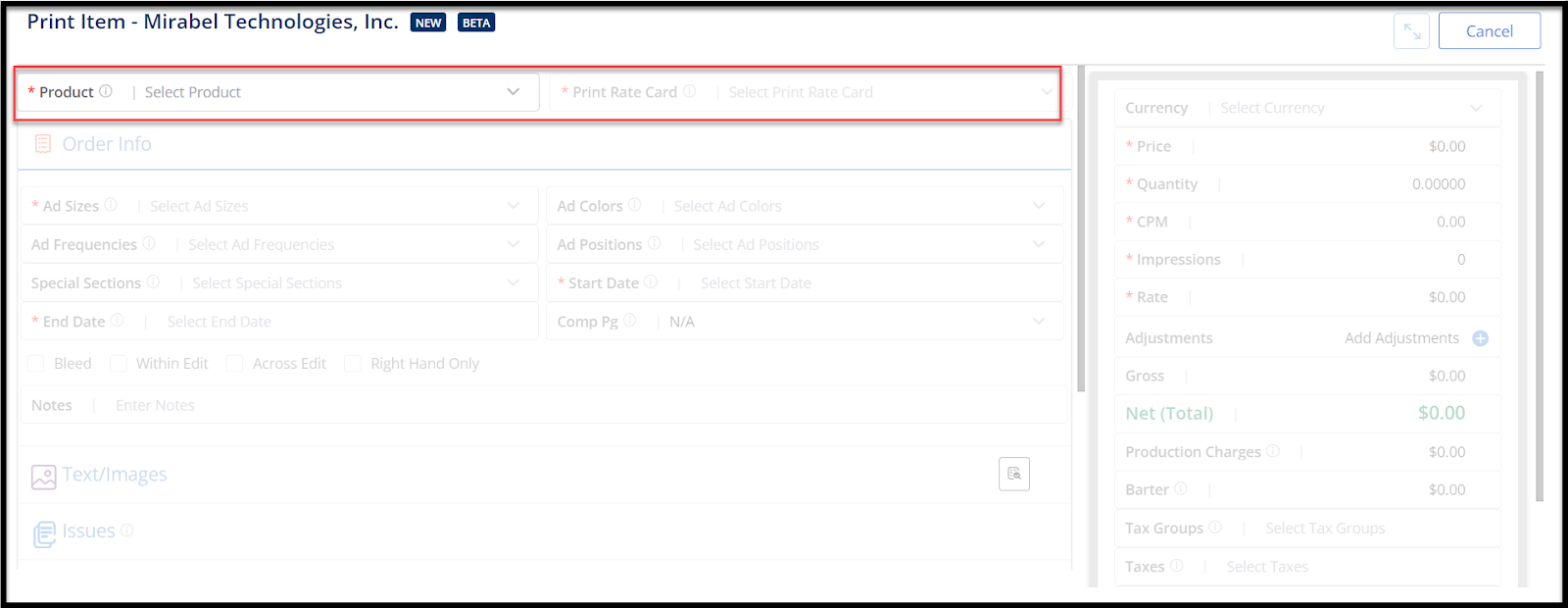
- Once a Product and Rate Card have been selected, the rest of the options will appear as collapsible sections below.
NOTE: The collapsible sections that will appear are dependent upon the Product and Rate Card selected.
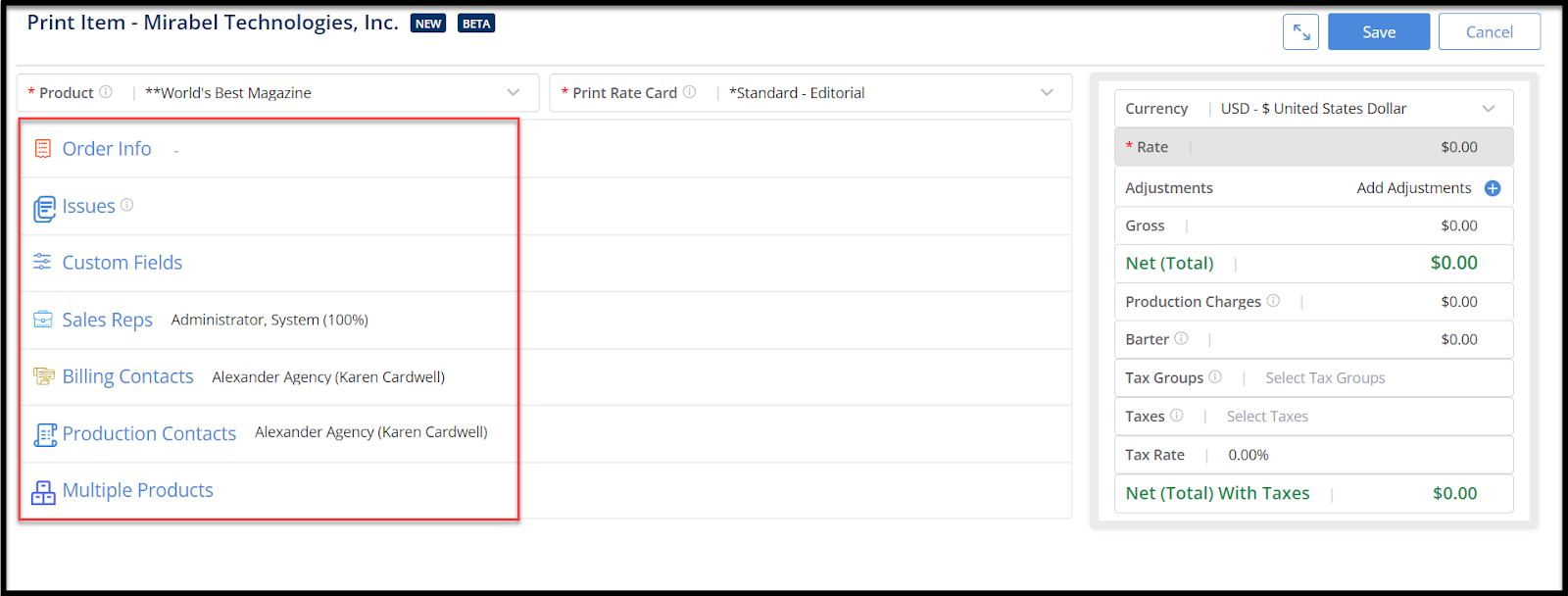
- Order Info: This tab will be expanded by default once the Product & Rate Card are selected.
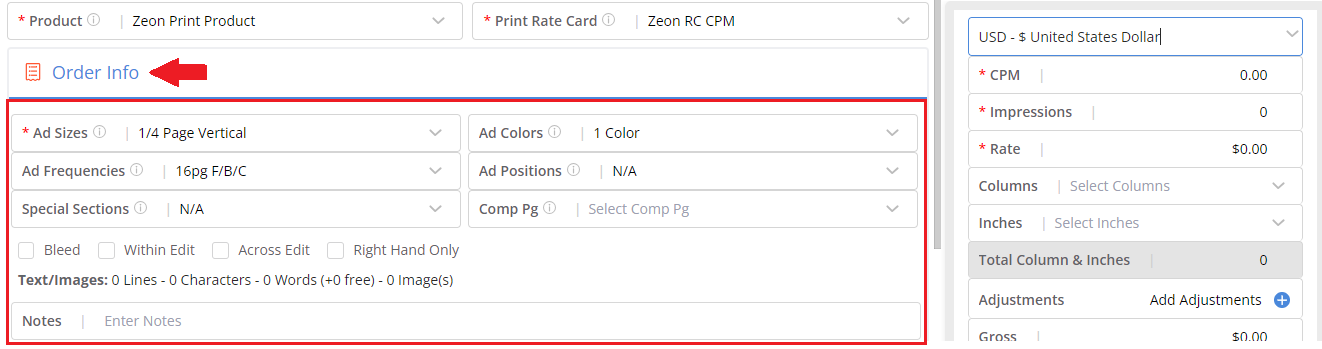
-
- Through here, you can enter Order details such as Ad Sizes, Ad Colors, Ad Frequencies, Ad Positions, Special Sections, Comp Pg, Notes and select any options you would like to include like Bleed, Within Edit, Across Edit, Right-Hand Only.
- The fields available here are dependent upon the Product Type and Rate Card selected.
- The Currency and all Rate related fields such as Rate, CPM, Impressions, Columns, Inches, Gross, Net, Production Charges, Barter and Actual Impressions, will be grouped together in a section to the right.
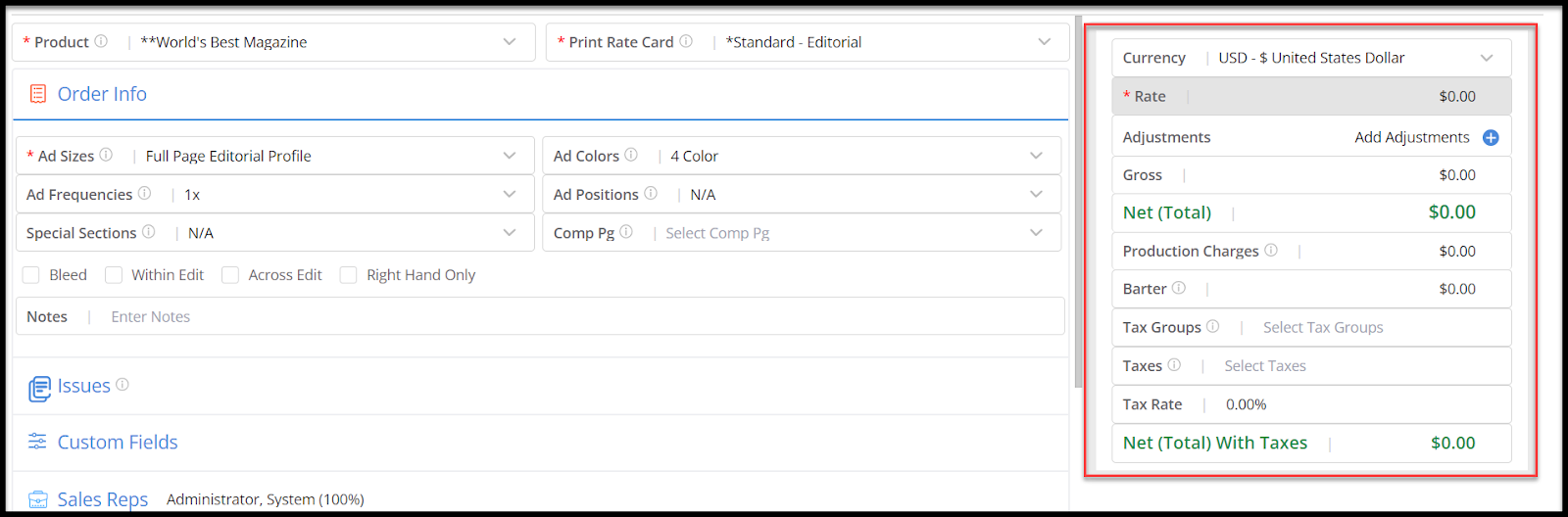
NOTE: This Rate Card section will remain visible regardless of the section you are currently working in.
- Adjustments options can be used using the ‘Add Adjustments’ within the Rate Card details section.

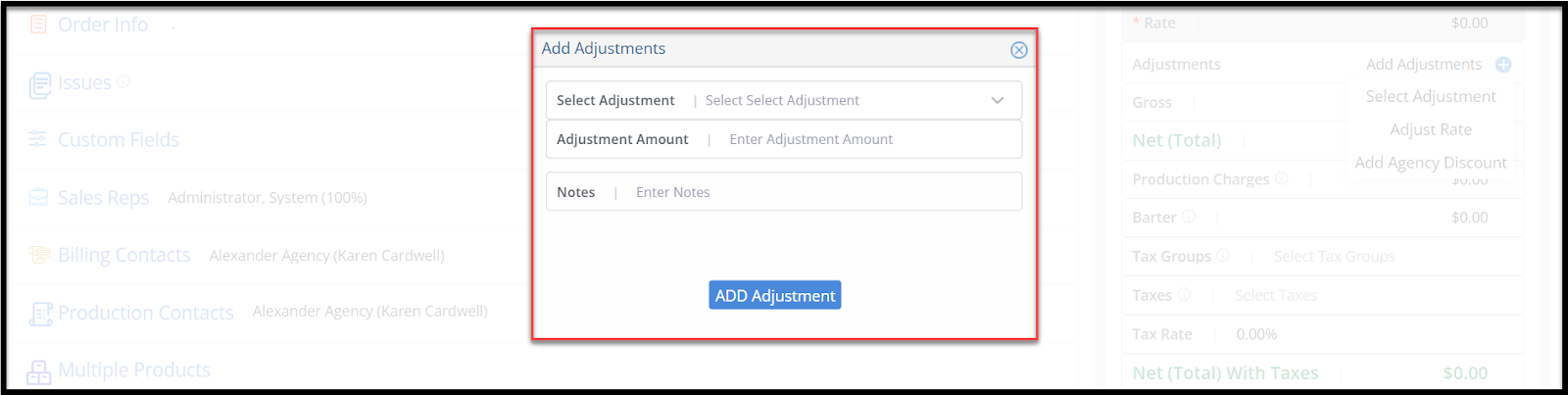
NOTE: Should you wish to add an adjustment with a Note, a Note icon appears next to the Adjustment on the Rate Card and you can hover over the icon to see the Note.

- Issues: You have the ability to Select Issues using the collapsible section called Issues. Through here you will be able to:
Select Issues – This lets you manually check each Issue.

- Select Issues by Date Range – This option lets you click on the Calendar icon to the right and input a Date Range.
- Custom Fields: Three Custom Fields based columns will be displayed in this section and you can enter the values accordingly.

- Sales Reps: The Sales Reps section will appear with two new icons: Add New Sales Rep and Refresh.

NOTE:
- Should you click to add/remove Sales Reps, the percentage amounts will be automatically adjusted to equal 100%.
- You will be able to click the percentage amounts to manually adjust the percentages.

- Should you try and change percentage amount to a total not equal to 100%, an alert will appear.


- Billing Contacts: The Billing Contacts tab appears as a collapsible section which gives the functionality to change the billing contact for the contact record.
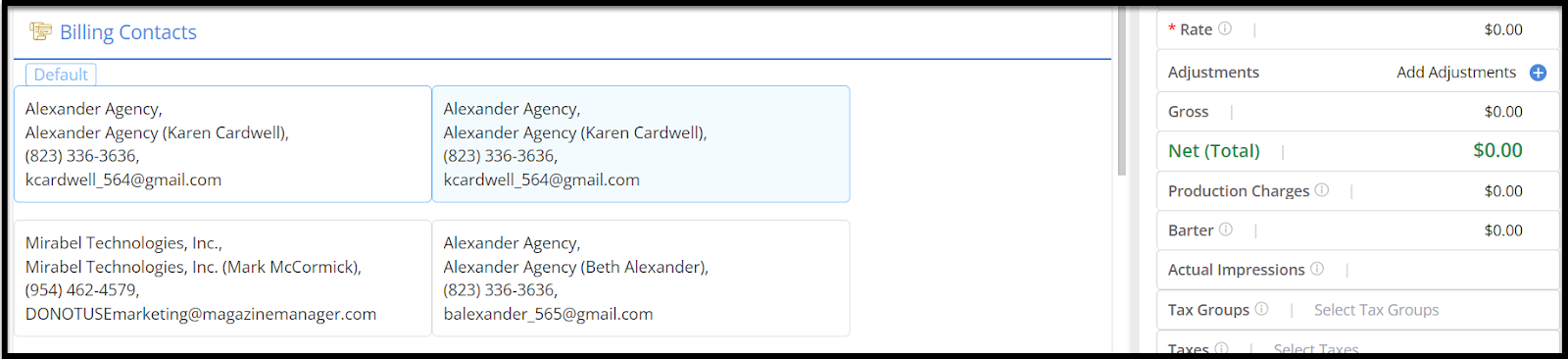
- Production Contacts: The Production Contacts tab will appear as a collapsible section and displays the list of Production Contacts, along with an option to change them if required.
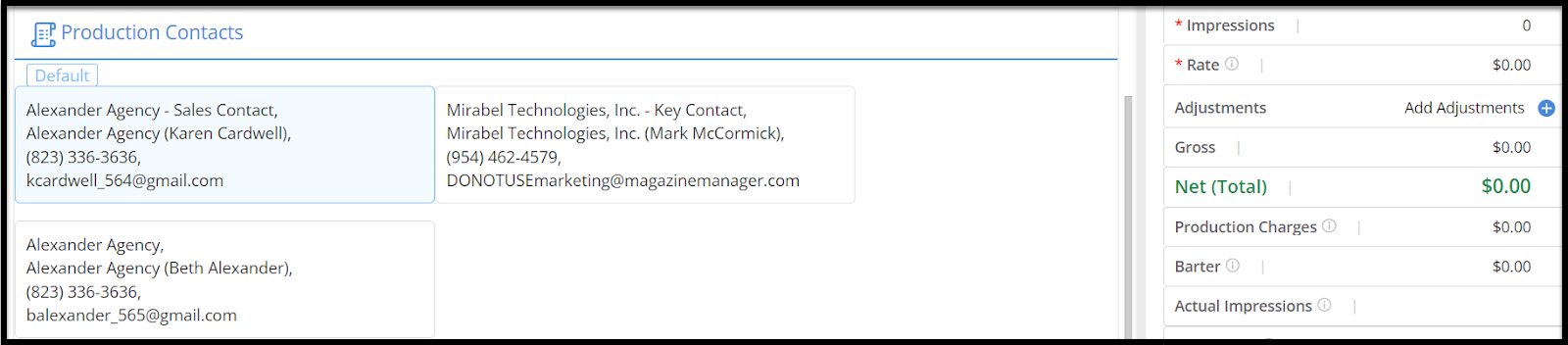
- Multiple Products: The Multiple Products tab that appear as a collapsible section gives two options-
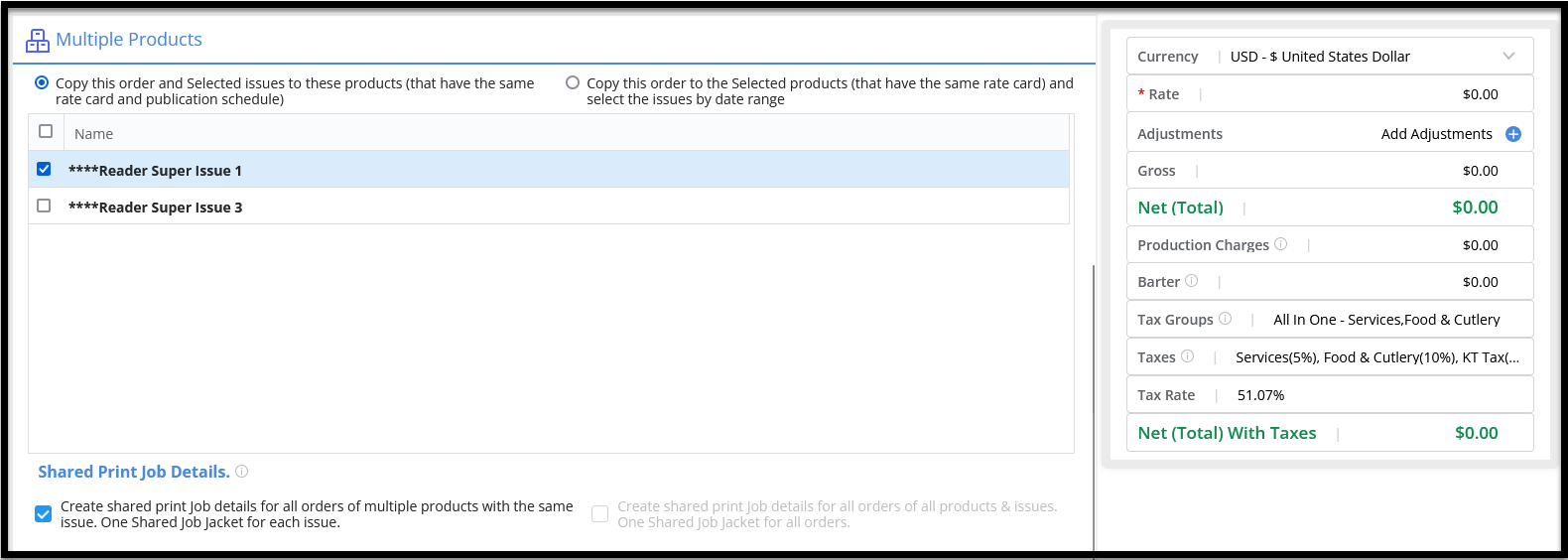
- Copy this order and Selected issues to these products (that have the same rate card and publication schedule) – Products that have the same rate card and publication schedule will appear listed. Here, you can select which products to copy the order to, click save, and then the orders will be created.
- Copy this order to the Selected products (that have the same rate card) and select the issues by date range – With this option selected, there will be Start Date and End Date fields. Here, you can input a date range and click the blue arrow to the right of the date fields. Then, products (with the same rate card, but different publication schedules) that have issues that fall within the date range will be listed. Here, you can either select the product to copy the order for every issue OR can click to expand the product and select individual issues. Shared Job Jacket details options appears within the window and to know more about Shared Job Jacket, READ HERE.
- At the top of the page, there will be an Expand All/Collapse All icon to allow you to easily expand and collapse all these sections on the page.

- Billing & Installments: Once the Order has been saved, the Billing & Installments section will appear.

NOTE: Should you wish to create a Proposal with a Payment Plan using this page and then convert the Proposal to contract, the Billing & Installments section on the Order will redirect you to the Payment Plan Installments page.

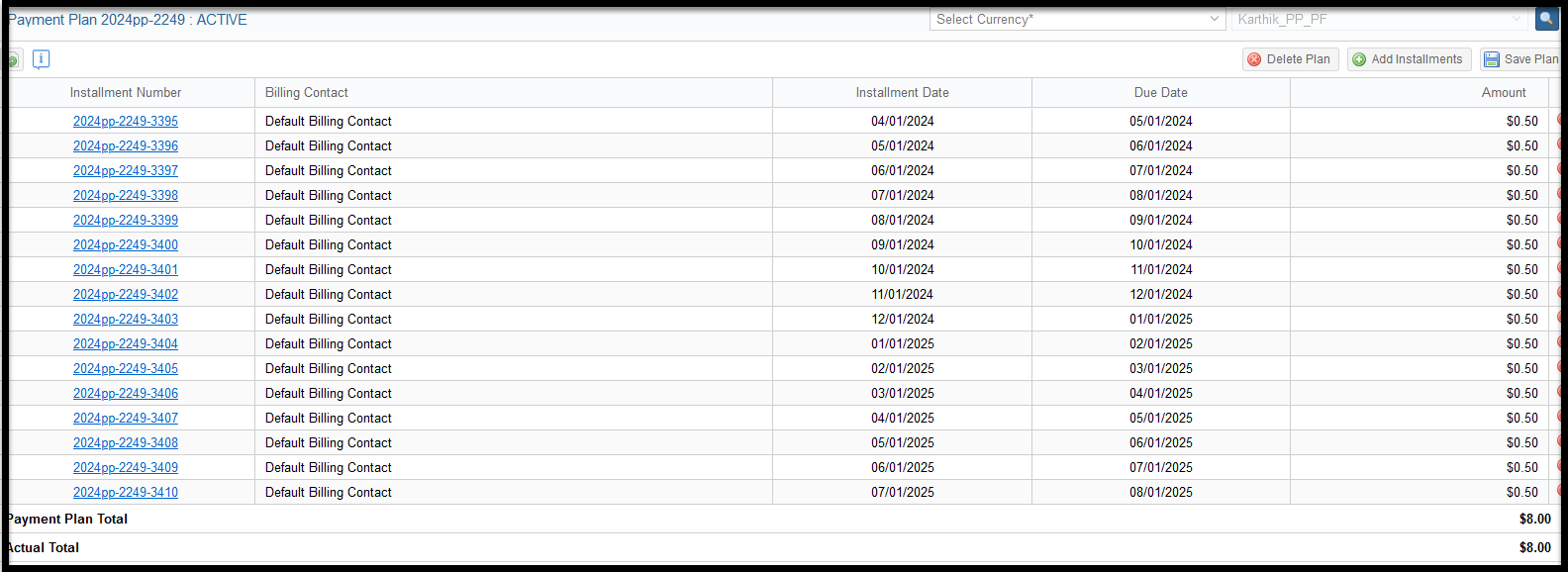
We want to hear from you!
