How to Void a Payment
How to Void a Payment
Updated May 2022
To void a payment, you can void a payment with two main pages, using the invoice search or transaction report. The invoice search will allow you to void payments directly to an invoice, while the transaction report lets you find and void payments to the customer account.
By Invoice Search
Customers > Accounts Receivable > Invoice Search.
From here you can search for the invoices you have created, to void payments or void invoices. To find the invoice that you wish to void a payment towards, you can use the filtering option to narrow down your search using the following: Company Name, Product, Invoice Date and Due Date, Invoice Number etc.
- If you know your invoice number, you can search for that invoice directly by choosing invoice number, enter the invoice number, click enter and then search.
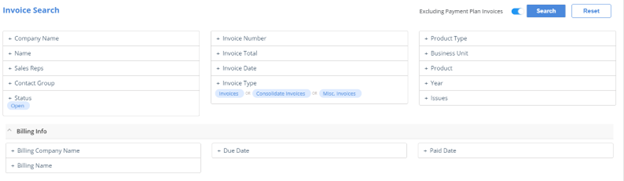
Note: By default, this search will find Open invoices; to search for Closed/Paid, Open Barter, Open Cash, or All invoices. To change, click on the status option on the search screen.
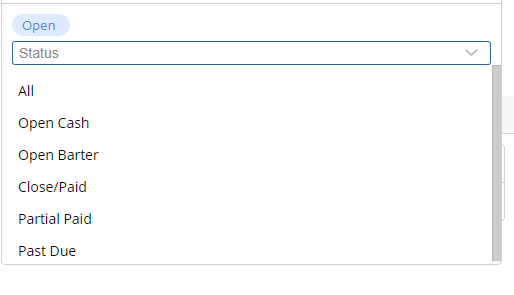
A list of the invoices matching the search criteria will be displayed.

To Void the payment made towards the invoice, click on the blue hyperlink on the column for amount due:
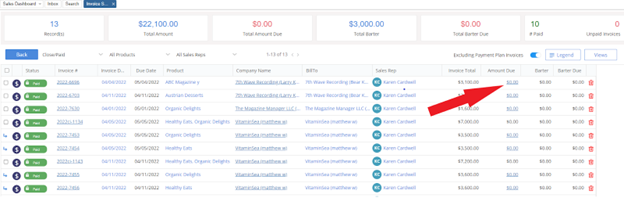
If the invoice is paid in full, it will pop up a window to see the payments made towards the invoice. From here, you can click on the red X next to the payment made or payments made to the invoice:
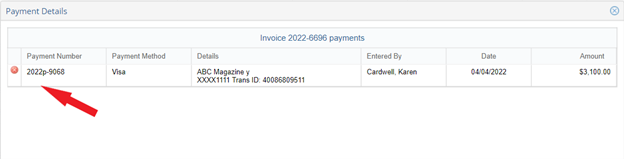
If there is a partial payment towards the invoice, it will bring you to the receive payment screen. From there, you can click on the “payments” tab for the invoice, and the same payment details to void the payment will show:
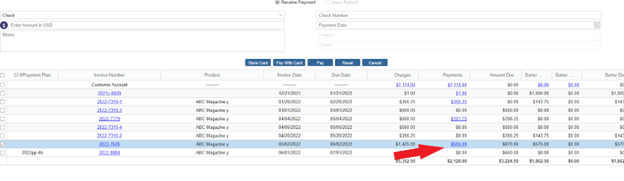
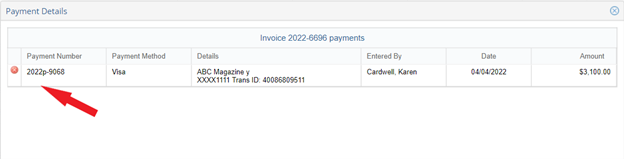
From the Transaction Page
Reports > Accounts Receivable > Transaction Report
On the opening page, you can search by the company and transaction date of when the payment was applied:

Once you enter you filtering criteria, click on the details tab on the top right to see the list of transactions(it will default to the summary of the filters). From here, find the payment number towards the invoice or the payment towards the customer account. Click on the payment number hyperlink, and the payment details window will show to void the payment as on the invoice search page.
Note: if a payment was made to the customer account, the invoice column will show an invoice number of 0000-0000.
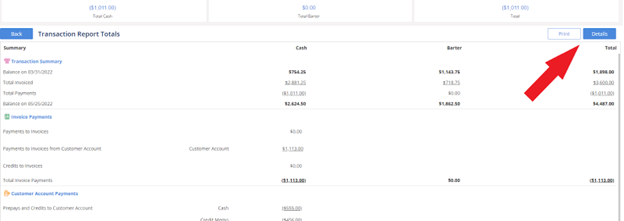
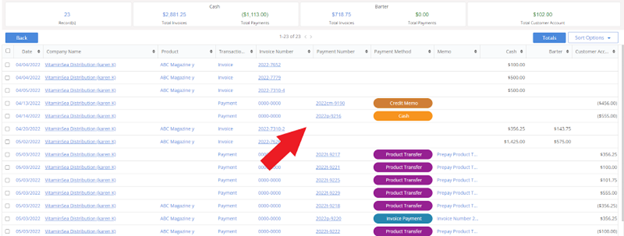
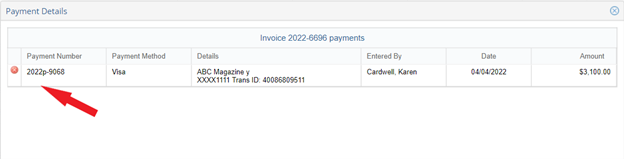
We want to hear from you!