How to Search Invoices
Go to Customers > Accounts Receivable > Search Invoices
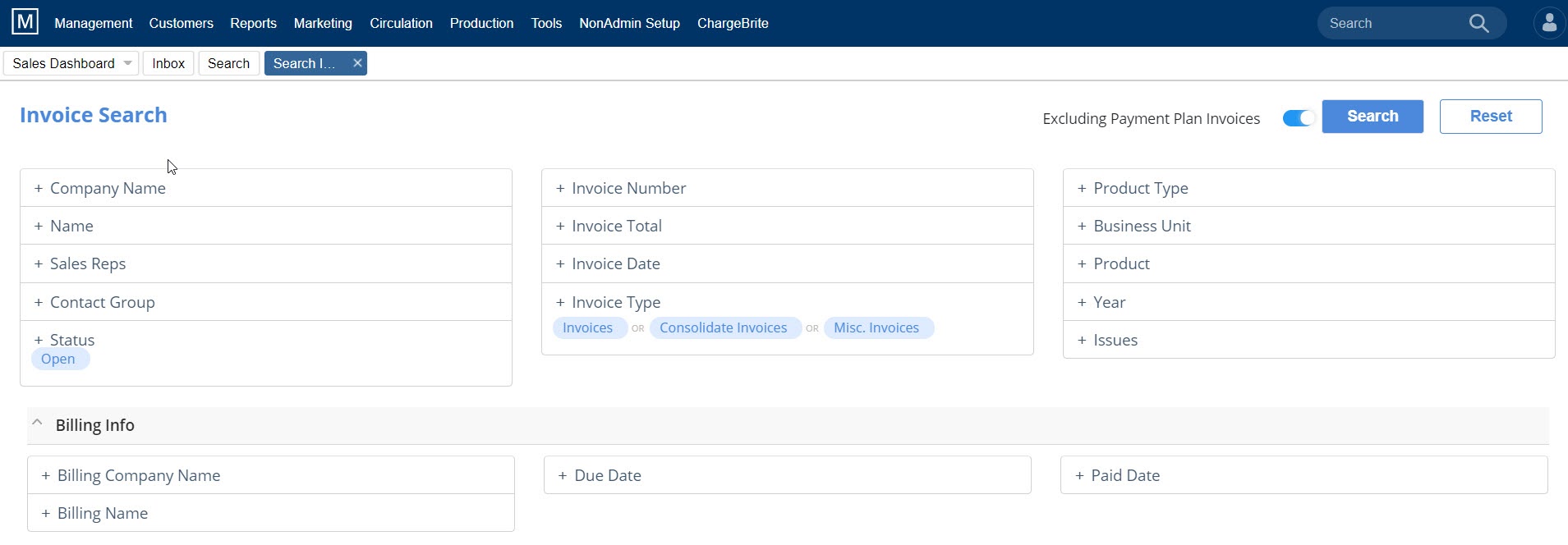
- Enter search criteria using the fields provided
- Company Name, First & Last Name, Sales Rep, Invoice Number, Invoice Total, Invoice Date Range (From and To Dates), Product Type, Business Unit, Product, Year, Issues, Contact Group, or Status.
- Billing Company Name, First & Last Name, Invoice Due or Paid date (range).
- You can/should filter your search using the Status field – the “default view” is for just open invoices – you can change it for any open Barter, Open Cash, Closed/Paid invoices, Partial Paid, Past Due invoices and All Invoices to show invoices in any status.
Note: If you are using the Payment Plan Plus feature, you’ll notice in the upper-right corner a setting to exclude invoices that are part of a payment plan. This is set to ON by default.
- Click the Search button on the upper right hand side to list invoices matching the search criteria.
- You will notice totals at the top of the page for Record(s), Total Amount, Total Amount Due, Total Barter, Total Barter Due, # Paid and Unpaid Invoices.

- The “Legend” button in the upper right corner provides the color key for the aging displayed in the Due Date column
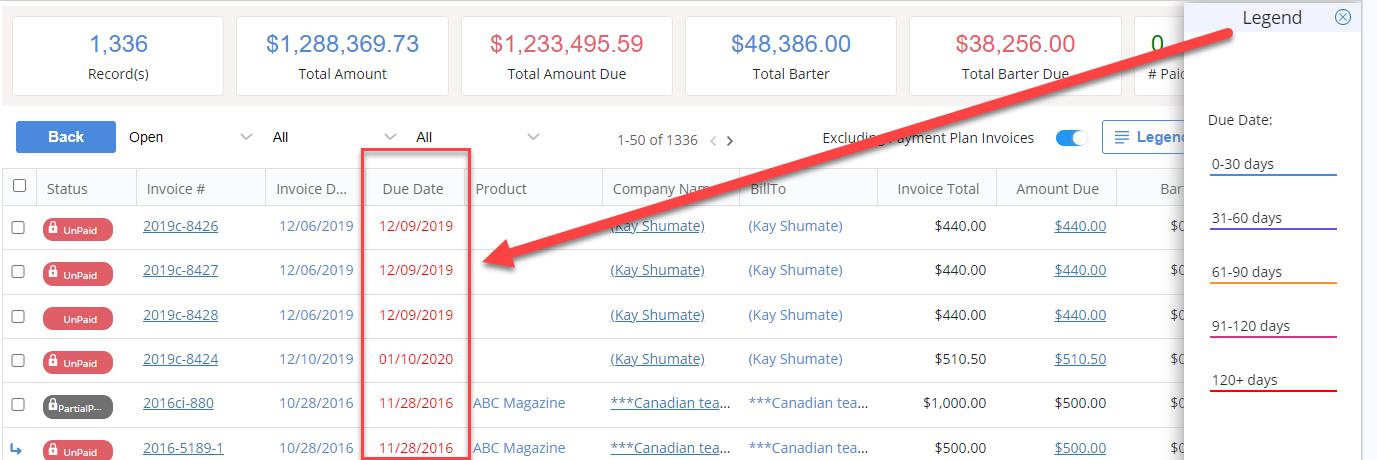
- The “Views” button in the upper right hand corner to create and save additional views that may include different columns in the results table
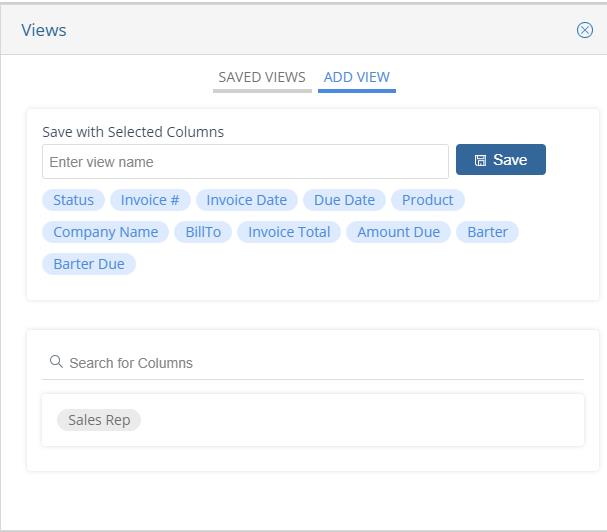
- The dropdown boxes allow for further filtering on the results page by Status, Product, or Rep
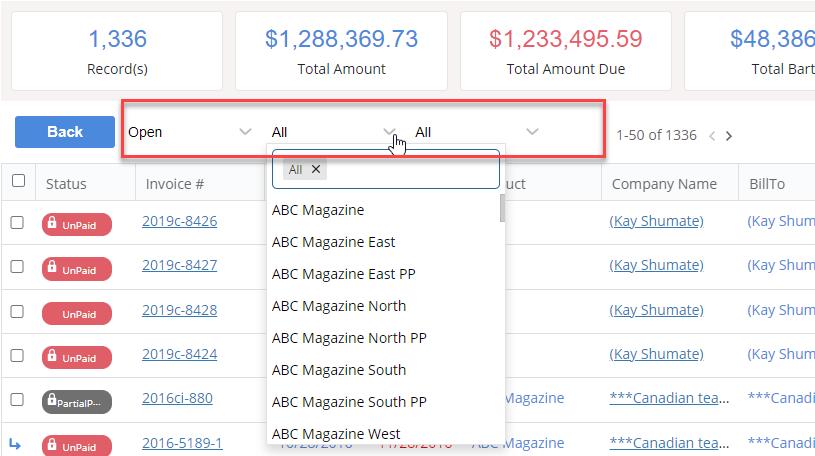
- Click on the checkbox next to one or many of the invoices, and it will reveal a set of actions. Use the checkbox at the very top of the list to “select all”
Invoice Search Results Actions
Actions you can take on the list of Invoices returned from the search include:
- Unlock, Void, Finance Charges, Preview, Print, PrintToPDF & Email.
- The “Legend” button in the upper right corner provided the color key the aging displayed in the Due Date column
- The “Views” button in the upper right hand corner to create and save additional views that may include different columns in the results table
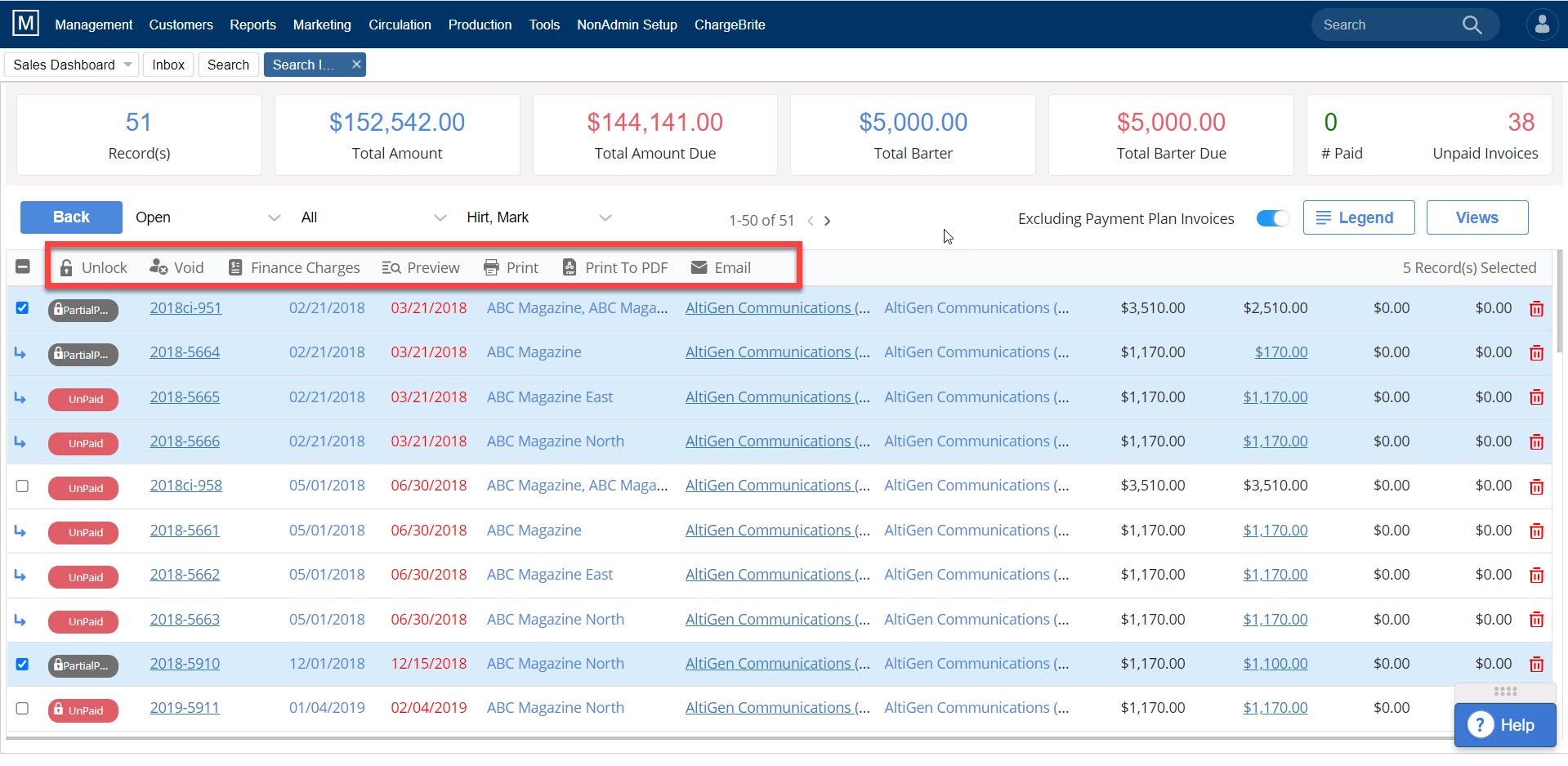
Preview, Print (to local or network printer) or Print to PDF:
- Click the Print button in the action row of the search results list.
- Select the desired output method (Preview, Print or Print to PDF
NOTE: Always select “Print with Payments” – to show any payments posted to the invoice.
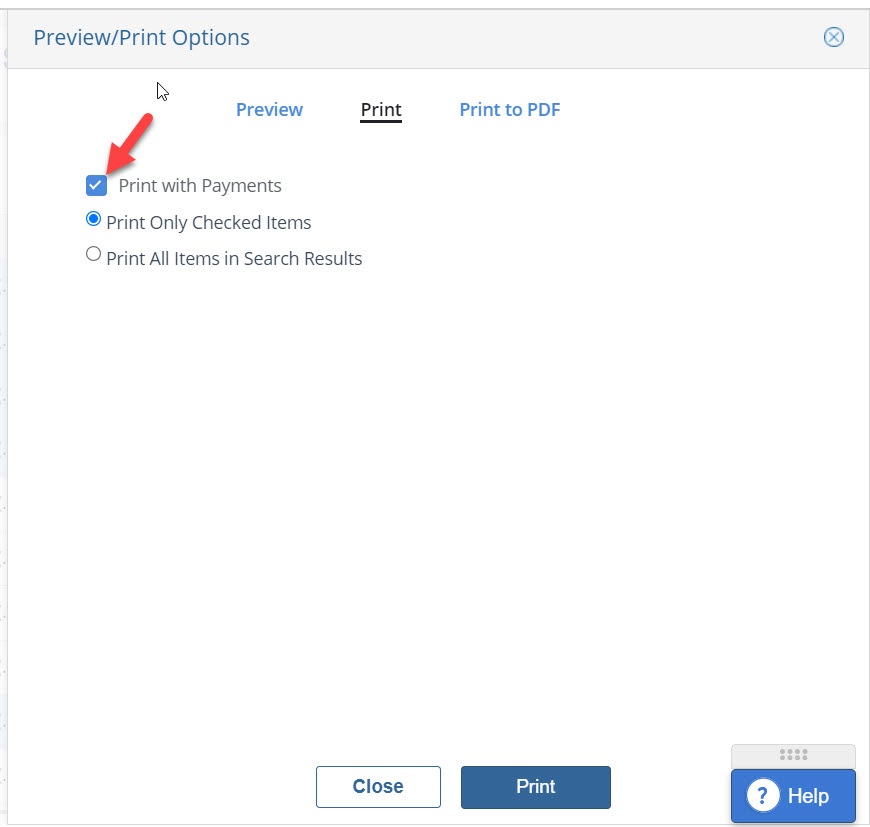
Email:
Email invoices based on your search results.
- Enter the “From Email” address and the Email Subject.
- Check the “Email with Payment” box to email invoices showing payments applied already.
- Leave the “Use Invoice as Email Text” if you intend to have the invoice be THE EMAIL MESSAGE body, not an attached PDF. Or select a Billing Template Letter.
- Best-practice when emailing the invoice is to use the Billing Letter option
- Check the next box down instead to send the invoice as a linked PDF within the email message
- Check the “Send email to Billing Alt. Email” box EACH TIME.
- This is accounting’s way of asking the sales manager on this account if this email should also go to other people.
- The sales rep should be trained already how to add these additional alternate billing email addresses within the company record, in the Billing & Financial section of the company record
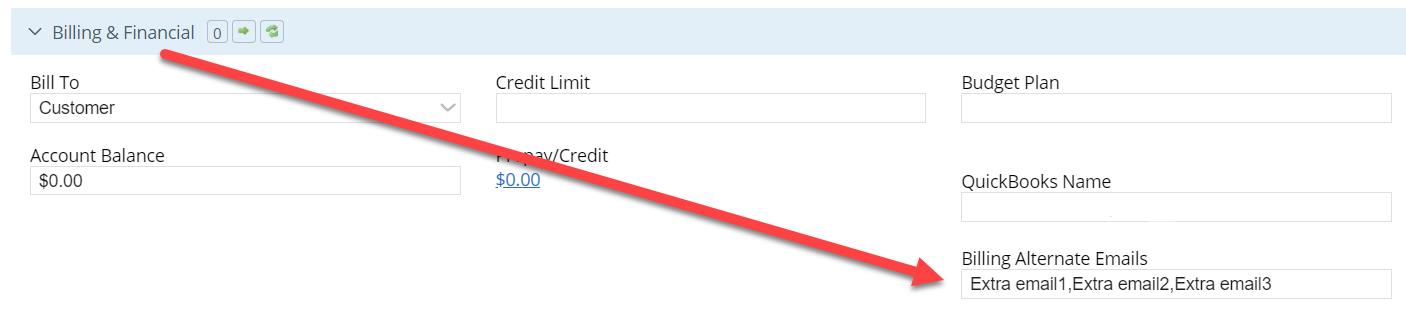
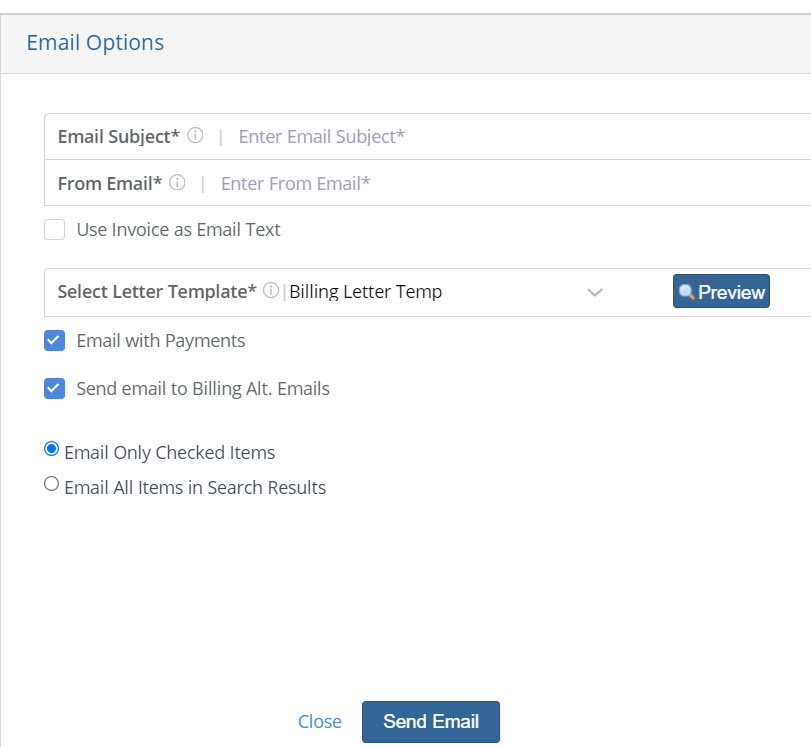
Note: Invoices that have any payments associated with them will not be unlocked. You would first need to Void Payments for any invoices that need to be edited or voided.
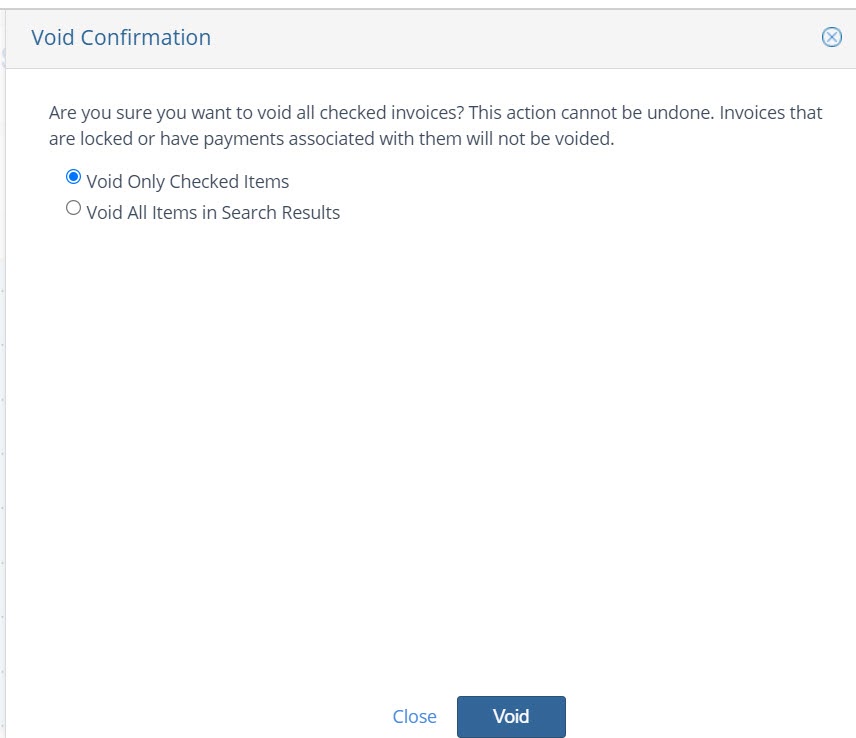
Void: Use the check marks to select any invoices you need to void. Click the go button to void invoices. Be sure to see the help topic “How to Void an Invoice” for detailed steps to void an invoice.
Note: Invoices that are locked or have payments associated with them will not be voided and the Void action cannot be undone. Refer to the invoice voided report to keep track of void activity. — Customers > Accounts Receivable > Void Payments/Void Invoices
- Post Payment: Clicking on the “amount due” or “barter due” hyperlink will bring you to the Receive Payments page allowing you to post any necessary payment on the invoice.

We want to hear from you!