How to Manage Master Lists
How to Manage Master Lists
Information entered from the Master Lists page can be used when setting up rate cards. Here you are building out the “pieces” that can be used to make up a specific set of pricing on a Rate Card.
- To access the Master Lists screen, select menu option Management > Site Setup > Website Setup. Under the Ad Sales Management section click Master Lists.
- Note: For newer sites there will not be a “Management” tab. Instead you will find Website Setup under the person icon in the upper right hand corner of your screen.
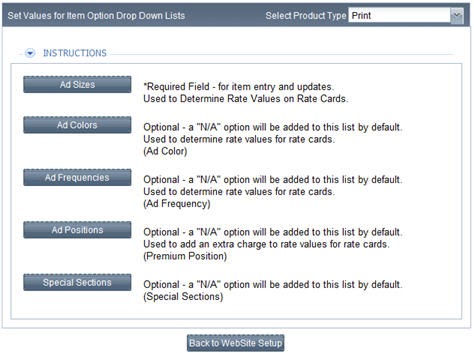
Ad Sizes
The Ad Size field is used for anything that you are selling. Click Ad Sizes. Ad Sizes page is displayed. A list of existing ad sizes (if any) is displayed.
- To edit an ad size, click on Ad Size.
- To add a new Ad Size, click New. Click on new ad size and enter the ad size name and page size (decimal number / percentage of the page).
- This is important and used to calculate the page count in various reports..
- To remove any ad size, click the red X of the corresponding ad size.
- Click Save to save the updated information.
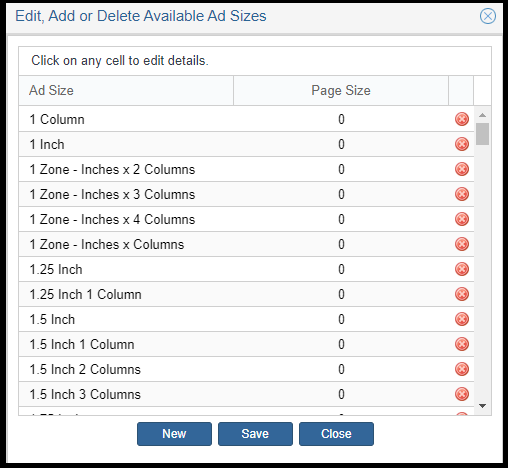
Ad Colors
The Ad Color field is used to represent any color scheme options that you offer.
Click Ad Colors. Ad Colors page is displayed. A list of existing ad colors is displayed.
- To edit an ad color, click on Ad Color.
- To add a new Ad Color, click New. Click on “new ad color” and enter the name.
- To remove any ad color, click the red X of the corresponding ad color.
- Click Save to save the updated information.
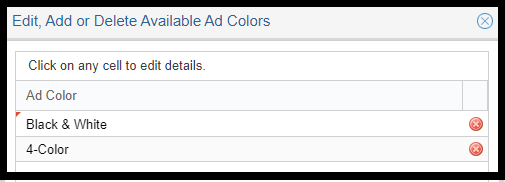
Ad Frequencies
The Frequency field is used to represent and reflect any pricing / discount given based on multiple frequency options.
- Click Ad Frequencies. Ad Frequencies page is displayed. A list of existing ad frequencies is displayed.
- To edit an ad frequency, click on Ad Frequency.
- To add a new Ad Frequency, click on new ad frequency and enter the ad frequency name.
- To remove any ad frequency, click the red X of the corresponding ad frequency.
- Click Save to save the updated information.
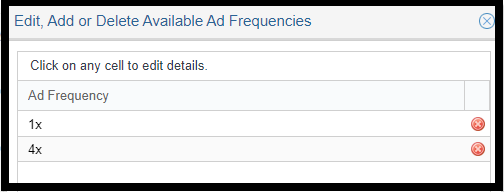
Ad Positions
The Position field is used for “Premium” positions or any position or placement option that incurs an additional fee. Example: Front Cover, Inside Front, Back Cover ect…
- Click Ad Positions. A list of existing premium ad positions is displayed.
- To edit an ad position, double click on Ad Position.
- To add a new Position, Click on new ad position and enter the ad position name.
- To remove any ad position, click the red X of the corresponding ad position.
- Click Save to save the updated information.

Special Sections
The Special Section field is used to indicate for production – what section of the magazine that a particular ad will be placed in.
- Click Special Section – A list of existing special sections is displayed.
- To edit a special section, double click on the special section.
- To add a new special section, click New at the bottom of the page – enter the special section name.
- To remove or delete any special section, click the red X.
- Click Save to save the updated information.
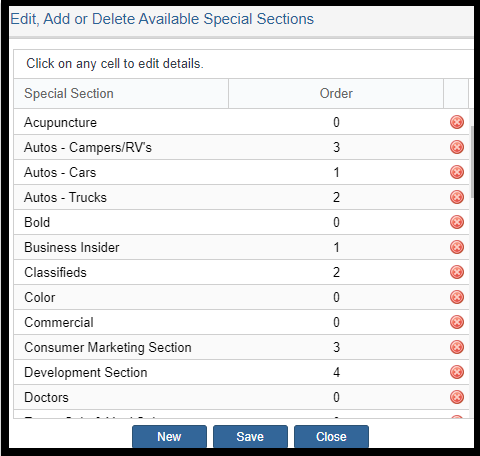
We want to hear from you!
videos relating to