Duplicate Search
To access the Duplicate Search screen, select menu option Circulation > Circulation Reports > Duplicate Search.
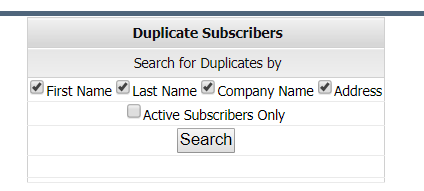
You can choose to search the duplicate subscribers based on first name, last name, company name, address. active subscribers only. The total number and the list of duplicate subscribers and subscriptions searched based on the search criteria is displayed.
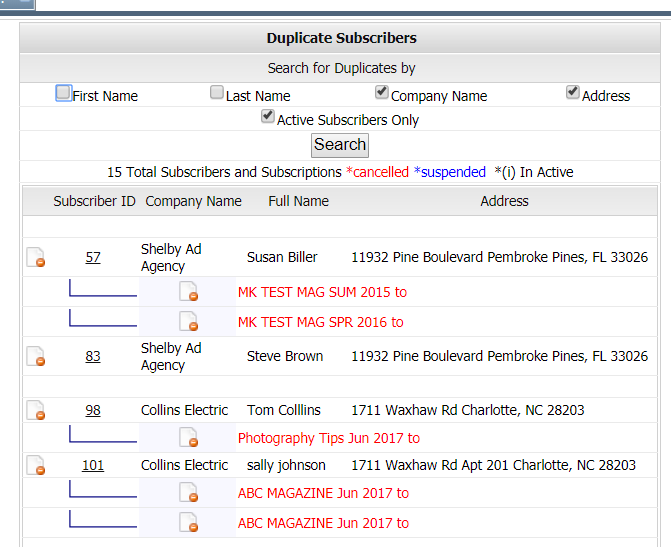
Click the Delete (red circle) icon to delete the subscriber and all the subscriptions under the subscriber.
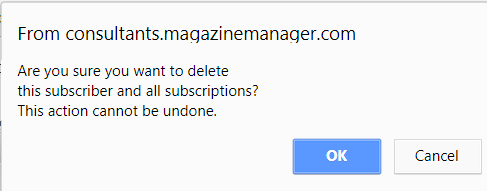
Click the Delete (red circle) icon against the company name to delete the subscription.
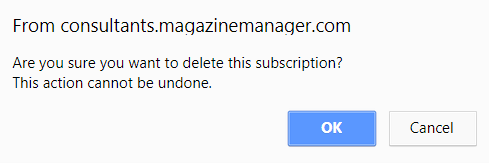
To view the subscriptions, click on the subscriber Id values of the subscriber. If the subscriptions exists for the current subscriber, they are displayed. If subscriptions do not exist, you can add new subscriptions and the details here.
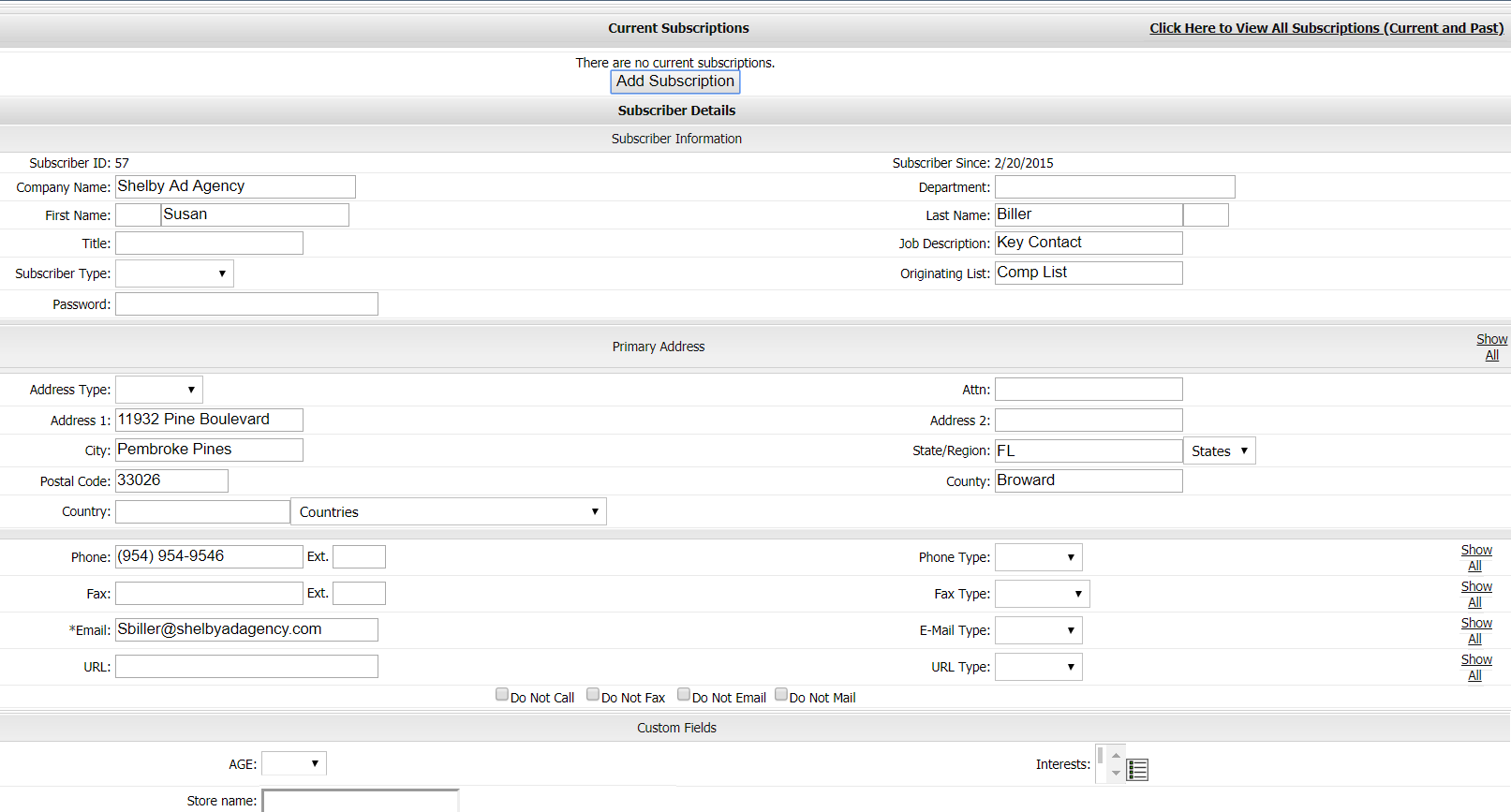
You can click on “Click here to view all subscriptions (current and past)” to view current and past subscriptions. After adding the subscriptions click Save and then to exit click Done.
You will navigate to subscriber search page, you can search subscribers and export to .csv file.
We want to hear from you!