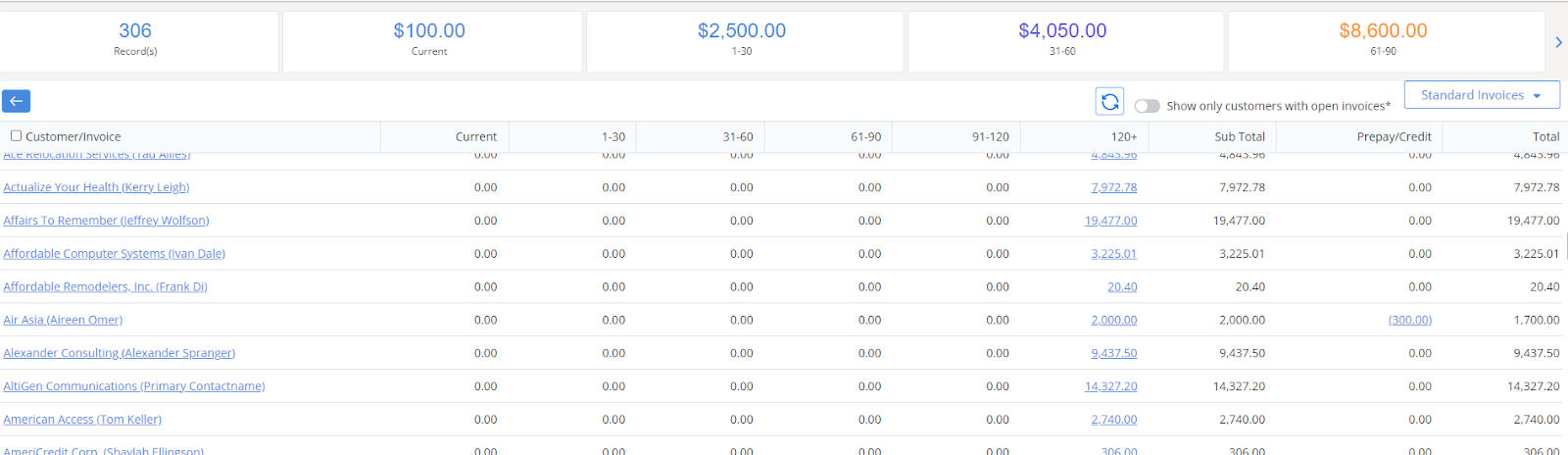A/R Aging with Prepay Apply
Purpose: The A/R Aging with Pre-Pay apply Report allows you to apply prepayments from the customer account to open invoices in batch. New update added for ChargeBrite users, will be able to Prepay Apply to ChargeBrite invoices!

Search fields: You can choose any of the search fields. Once your filter options are complete, Click the Search button after setting the search criteria.
- As of Date: Will return all invoices that are dated on or before this date.
- Payment Date: Set this date as the “Payment Date” to be assigned for each payment posted in this batch process.
- Company Name: Search directly by the Advertiser company name
- Name: Search by name of Contact
- Sales Rep: Choose the Sales Rep from the drop-down list.
- Business Unit: Returns all open invoices with line items for products that belong to the selected Business Unit.
- Product: Returns all open invoices with at least 1 line item for selected Product.
**Invoice Type – Change between Standard Invoices and ChargeBrite Invoices
Results Page:
- The totals will now appear at the top of the page on a new Summary Dashboard
- The Standard Invoices/ChargeBrite Invoices dropdown will also appear on the results page
- Option to see all customers with credit on the company account and invoices, or to show only companies with open invoices with toggle on top
With open invoices toggle ON:
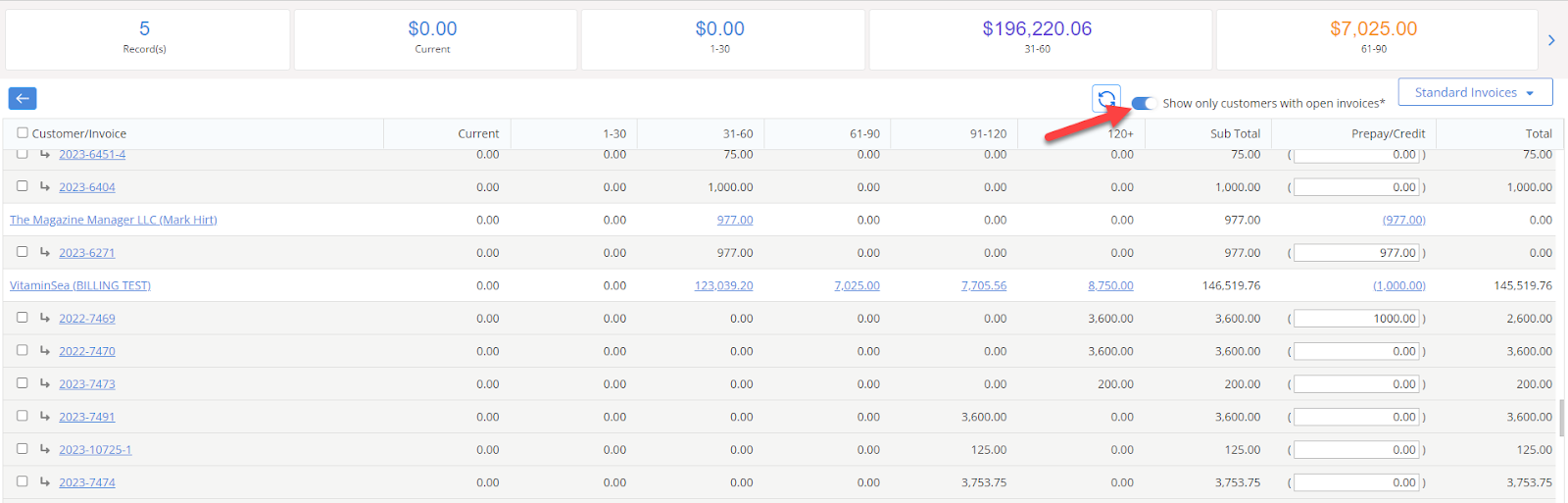
To Apply Payments:
Select the desired invoice records from the list that you’d like to batch apply payments with funds from their prepaid customer account. Check the box above the first column to Select All line items on the search results list. From the Action Panel in the top bar of the results list, click Prepay Apply to apply pre-payments to the selected invoices.
 The selected invoices would have the payments applied based on the amount entered and the as of date selected on the initial search.
The selected invoices would have the payments applied based on the amount entered and the as of date selected on the initial search.

We want to hear from you!