Saved Searches – My Callbacks
Saved Searches – My Callbacks
To view Callbacks that have been schedule use the Advanced Search → Saved Searches → My Callbacks.
 You have the option to view This Week, Today’s and All Callbacks.
You have the option to view This Week, Today’s and All Callbacks.
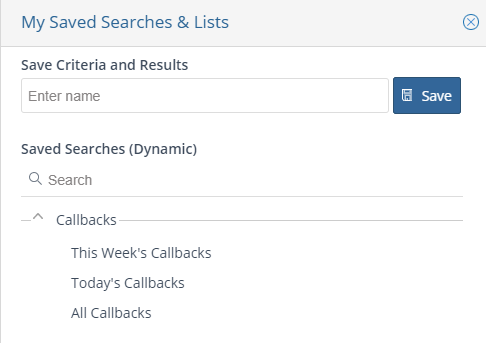
When you click on the desired option, the list of callbacks is displayed in the Advanced Search Results window. You can adjust the results via views (1) to change what information is displayed. You can also put the list into split screen mode (2) to efficiently work the list for follow up. To navigate to the client record double click on the client name in the list.
 When in split screen mode you can efficiently and quickly work your call list. Single click on the first call in the list. This will populate the information needed to complete the callback.
When in split screen mode you can efficiently and quickly work your call list. Single click on the first call in the list. This will populate the information needed to complete the callback.
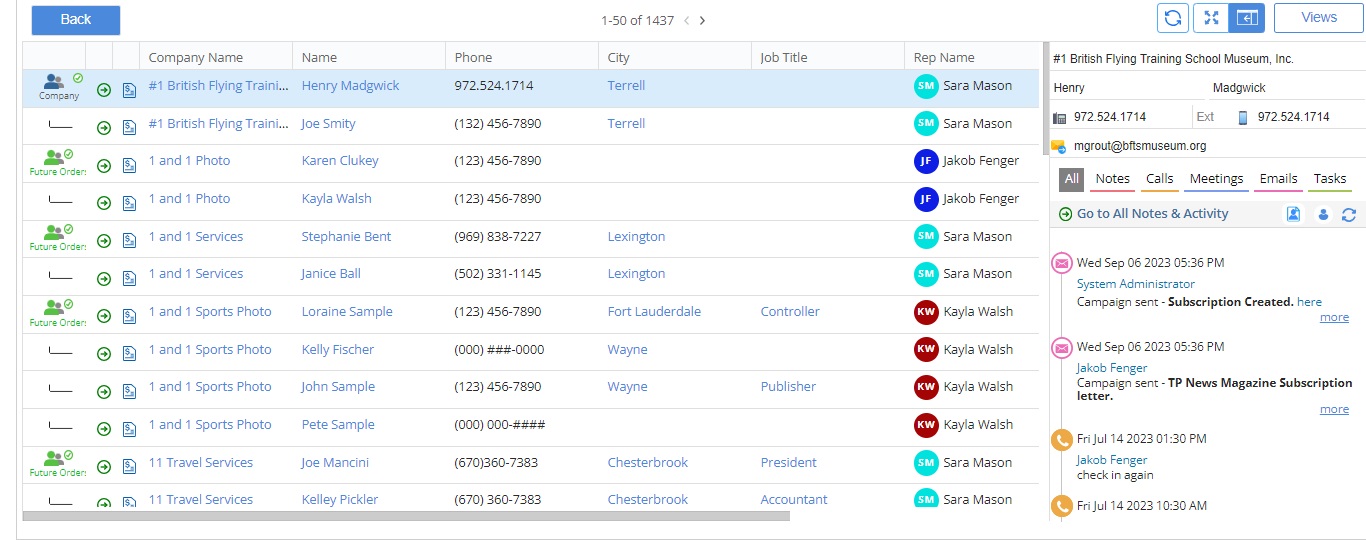 Once that call is complete simply click the circle with the phone icon on the left to mark this call as complete and remove it from the list. Repeat this process until the entire call list is finished.
Once that call is complete simply click the circle with the phone icon on the left to mark this call as complete and remove it from the list. Repeat this process until the entire call list is finished.
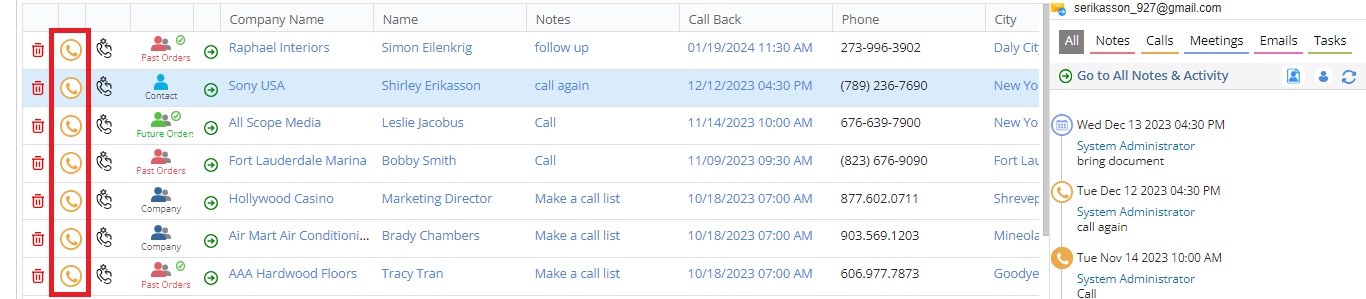
To note the account during the call use the following options:
- To add a note, choose “Notes” tab – enter the note text. Click Add Note to save.
- To schedule another Callback, choose the “Calls” tab – Select an Activity Type from the drop-down (if applicable), enter the Date and Time and any notes pertaining to the call. Click add Callback to save.
- To schedule a Meeting, choose the “Meetings” tab – Select an Activity Type from the drop-down (if applicable), enter the Date and Time and any notes pertaining to the meeting. Click add Meeting to save.
- All notes, callbacks, and meetings are displayed in the All Notes and Activity section.
We want to hear from you!