Saved Searches – Accounts Receivable
Updated
January 5, 2021
Saved Searches – Accounts Receivable
If provided with the access, you are able to view Accounts Receivable information based on aging.
Note: Administrators will be able to restrict edit/view list of contacts per user. To set permissions, select menu option: Management → Users → User Editor. Click “Site Settings” and then Customer search A/R Settings.
- No Access to A/R lists: This option will restrict the employee from accessing the Accounts Receivable section for any/all clients.
- Access to A/R lists for all clients: This option will allow access to the employee to edit/view Accounts Receivable for ALL clients (records displayed without Rep Security).
- Access to A/R lists for their clients: This option will allow access to the employee to edit/view Accounts Receivable for ONLY THEIR OWN clients list (records displayed with Rep Security).
From the Advanced Search → Saved Searches → Accounts Receivable.

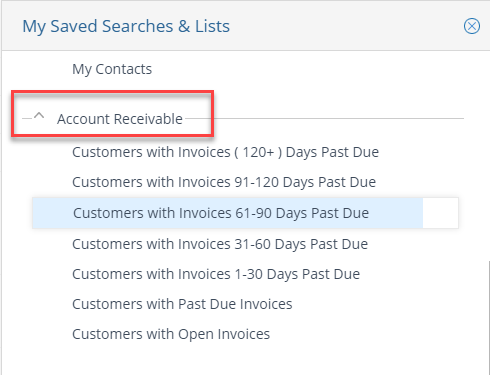
Click on the desired aging range. The list will appear in the results window.
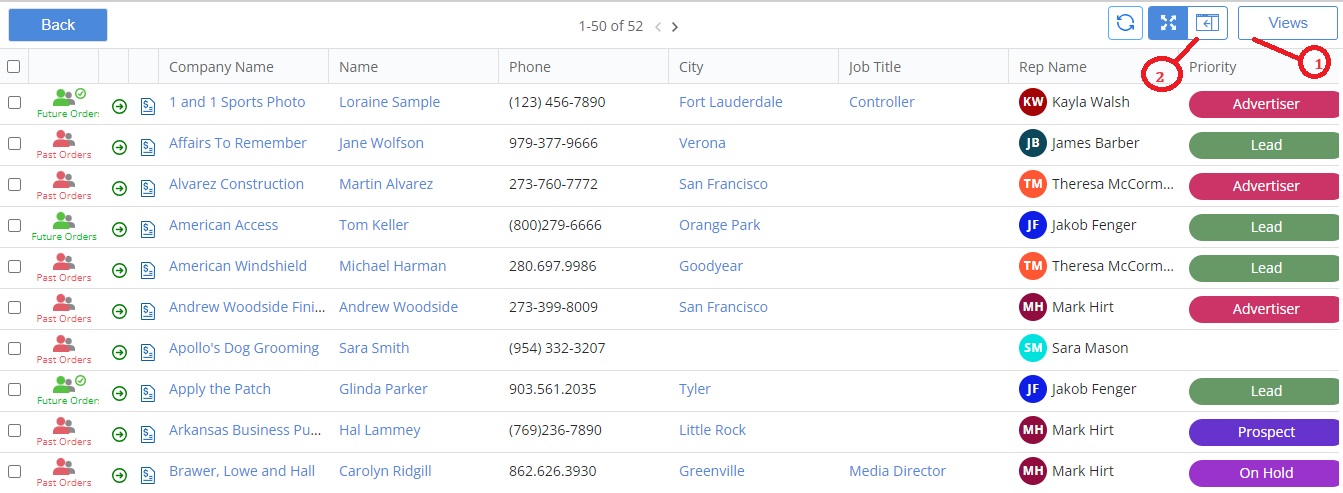 You can adjust the results via views (1) to change what information is displayed. You can also put the list into split screen mode (2) to efficiently work the list for follow up. To navigate to the client record double click on the client name in the list.
You can adjust the results via views (1) to change what information is displayed. You can also put the list into split screen mode (2) to efficiently work the list for follow up. To navigate to the client record double click on the client name in the list.
We want to hear from you!
MORE ARTICLES ON
Search Tab