QuickBooks Online Edition Integration
Go to Management or Profile Icon > Web Site Setup > Sitewide Defaults > Accounts Receivable > Allow QuickBooks Integration.
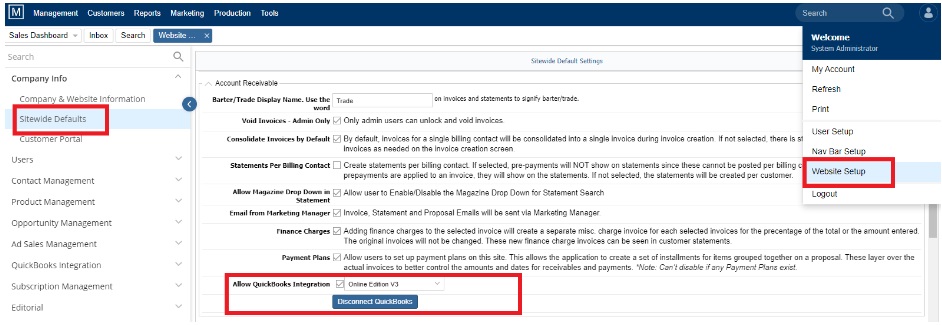
To Integrate TMM with QuickBooks, select the checkbox. Choose from the two editions of QuickBooks Financial Software from drop-down list.
- U.S Edition
- Online Edition (QBOE)
U.S Edition:
TMM integrates with QuickBooks Desktop PC Version For US companies utilizing WebConnector.
Online Edition:
The Magazine Manager can now integrate with Intuit’s QuickBooks Online Edition (QBOE). (https://qbo.intuit.com).

Connecting to QB with Online Version
QBOE integration works same as like QB Desktop Edition except Web Connector is not used to transfer the data; data is transferred directly to the account using a Connection Ticket and Session Ticket.
A connection lets data flow in both directions. Using Magazine Manager QBO Integration, you can:
- Send changes or additions to your QuickBooks Online Basic company data.
- Copy data from QuickBooks Online Basic to Magazine Manager QBO Integration.
Caution: Once data has been shared, you cannot undo it or delete it in an automated way. If you need to make adjustments, you’ll need to make individual edits.

Enter your Connection Ticket key for QuickBooks. You can also get the Key Online from QuickBooks site; click “Get Connection Key online”. Click Save. A message is displayed “Connection Ticket is updated successfully” upon successful connection ticket.
Note: The Connection Ticket is per site and is used to grant permission to our application. A connection Ticket is setup only once by the Admin user. The Session Ticket must be retrieved for each new login to Magazine Manager. Or every time your QuickBooks session is expired. (Usually session expires if transaction status id is idle for more than 10 minutes).
Once you get the Connection Ticket updated, you need to create the Connection Session. Every transaction you do will execute based on a session ID.

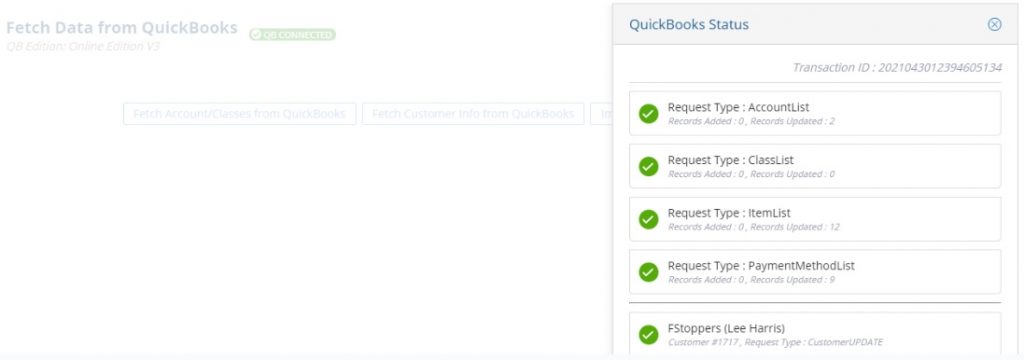
Enter the Session Ticket. To get the session id online click “Get Session Key Online”.
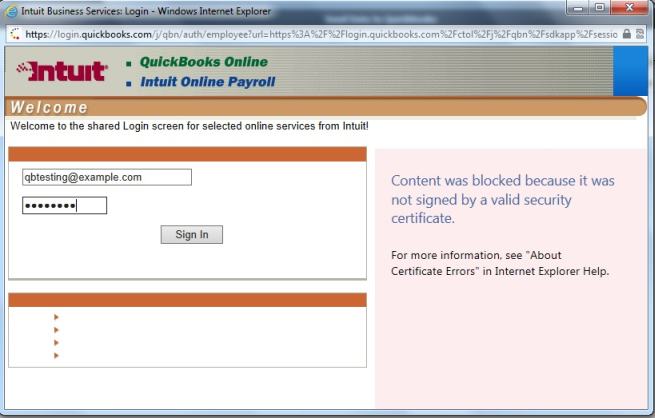
Log-in with your credentials. The Key is displayed under “Login Key”.
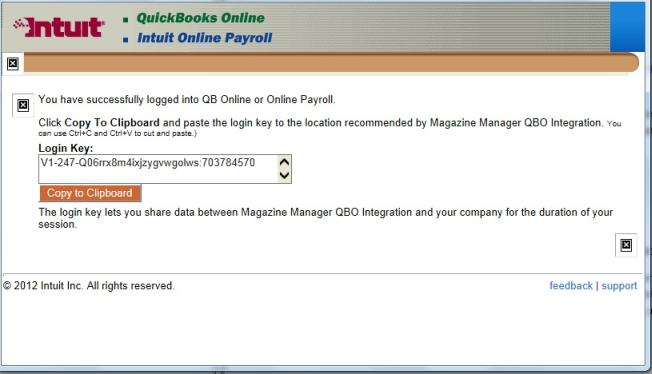
You can copy the key to the clipboard and use it in TMM. Once you have got the Session Id, you will be able to connect TMM with QuickBooks successfully.
Linking Customers and Accounts from QB to TMM
Go to Management > Website Setup > QuickBooks Integration.
Linking Customers: You can link your customers to Advertisers (in TMM) with Contracts. Click on “Click here” link to request customer info from QB.
Linking Accounts: You can link your TMM invoices to QuickBooks Account Receivable & Income Accounts/Classes. Click on “Click Here” link to request Accounts/Classes from QB.
Enter the Session Ticket you have or you can get the session id online using “Get Session Key Online” button.

“Fetch Accounts/Classes” button enables to link Accounts from QB. “Fetch Customer info from QuickBooks” enables to link customers from QB.
We want to hear from you!
videos relating to
