Printing FlatPlan
Updated
June 2022
You can generate a print out of a single Folio OR your entire Flat Plan in Letter or Tabloid sizes! The 11×17 tabloid mode allows you to print up to 126 pages on a single sheet of paper.
Printing From Production / Digital Studio: for those with a Digital Studio login
- Use the Tools drop-down menu to choose Print
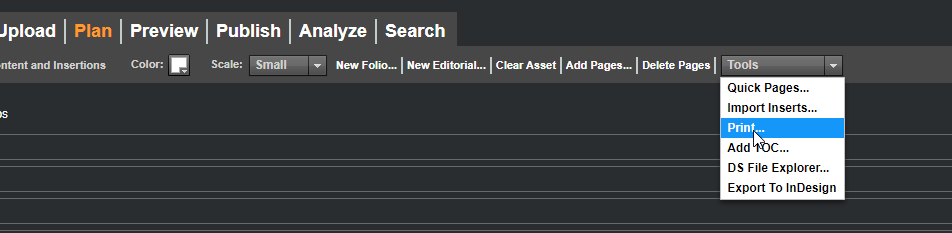
- Select your print options including Letter or Tabloid mode, Folios or Continuous Forms, Page Ranges, Statistics and more!
- Then click PRINT

- Your preview window with show where you can Choose to Print or Download
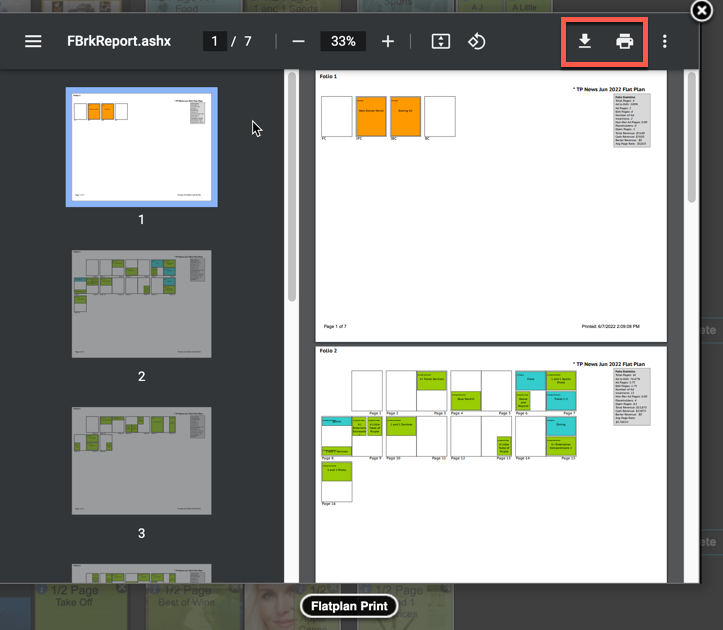
- You will then have the Flat Plan sent to your printer or downloaded to a PDF.
Printing From Quick Links / Digital Studio Flat Plan (view only mode)
- From the Quick Links menu, choose Digital Studio Flat Plan
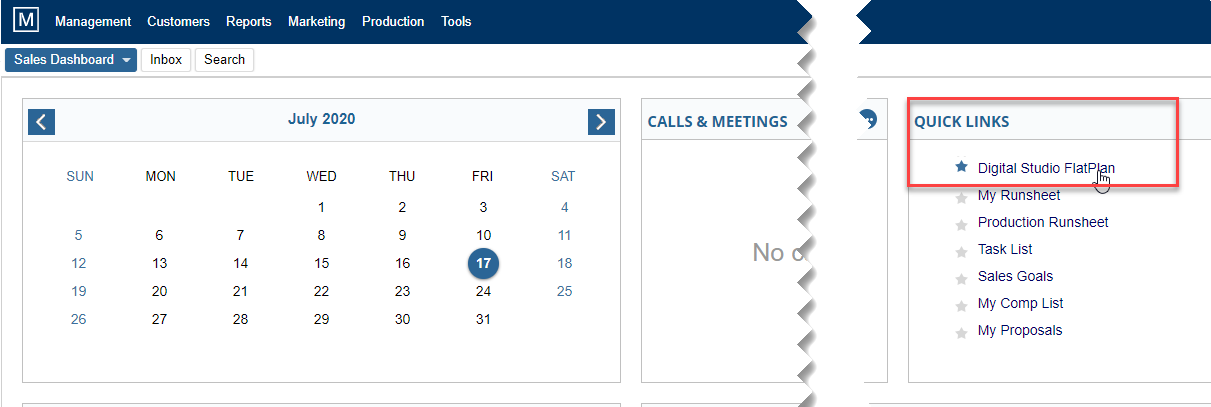
- Select the issue you’d like to print
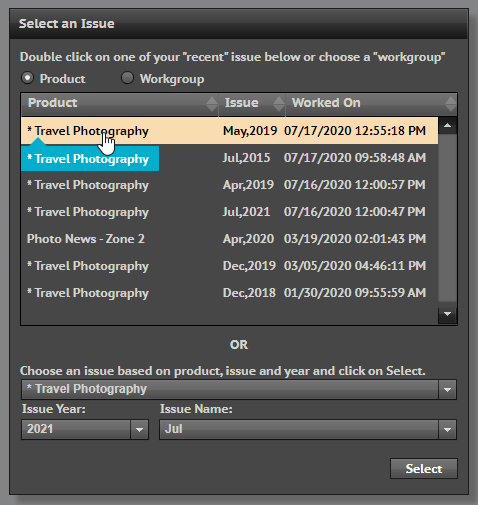
- Click the Print from the menu bar

- Choose your print options. Then click the Print Button

- Choose to Print or Download
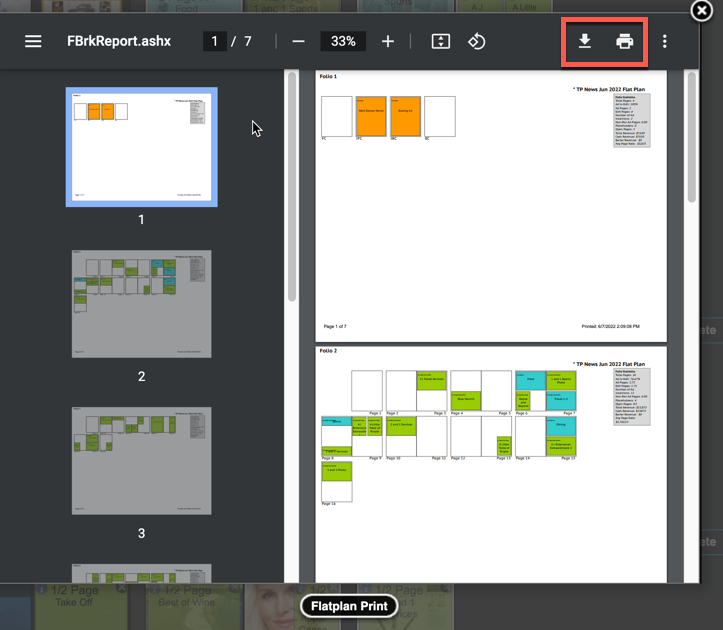
- You will then have the Flat Plan sent to your printer or downloaded to a PDF.
We want to hear from you!
MORE ARTICLES ON
Digital Studio
videos relating to
Digital Studio