Logging In Digital Studio
Updated
June 2022
Logging In
You can access Mirabel’s Digital Studio using any browser directly from your Magazine Manager Software using the Digital Studio Drop-down.
Login to your Magazine Manager as normal to get to your site.
To get to Digital Studio, go to the following:
Production → Mirabel’s Digital Studio → Digital Studio-Login
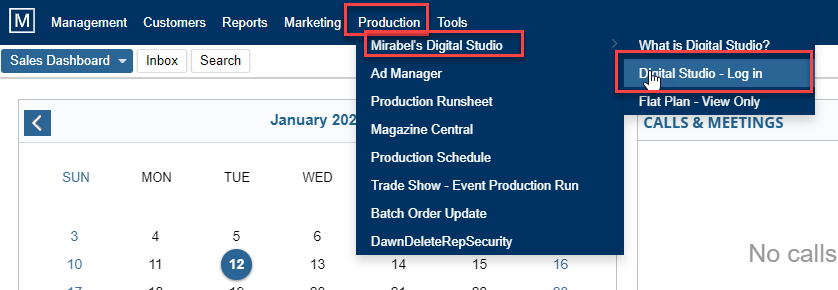
You will initially be prompted to sign in (use Magazine Manager Username/Password). *The “Remember Me” will remember User ID only*
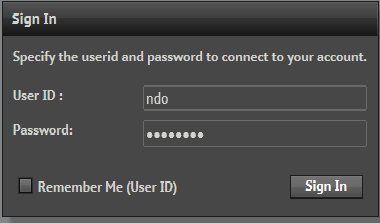
Enter a valid User ID and Password in the fields provided. This should be your SAME login as the one used for Magazine/Newspaper Manager. Click Sign-in button to log into the application.
After you login you must “Select an Issue” with two options:
- You can select an issue from the list of previously (recently) worked on issues provided. Double click on the issue to select Issue
OR
- You can define the Product, Issue Year, and Issue Name in the drop-down list.
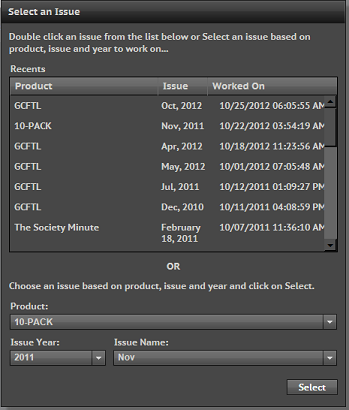
Once you have selected an issue-
- Your Product and Issue information will appear in the upper right corner of the page. If this is your initial login for this Product/Issue – you will be prompted to setup your General Settings and Sizes.
- The issue folios will be displayed – if there are no existing folios, you are prompted
We want to hear from you!
MORE ARTICLES ON
Digital Studio
videos relating to
Digital Studio