How to Create Invoices with a Miscellaneous Charge
Updated
July, 2021
Creating a miscellaneous charge allows you to create an invoice for something other than an ad (insertion). Examples: Reprint fee, late fee, NSF fees, etc.
Create a New Misc Client Charge Invoice
Go to Customers > Accounts Receivable > Create Invoice
- Click the Charges tab to search for customers to create the misc. charge.
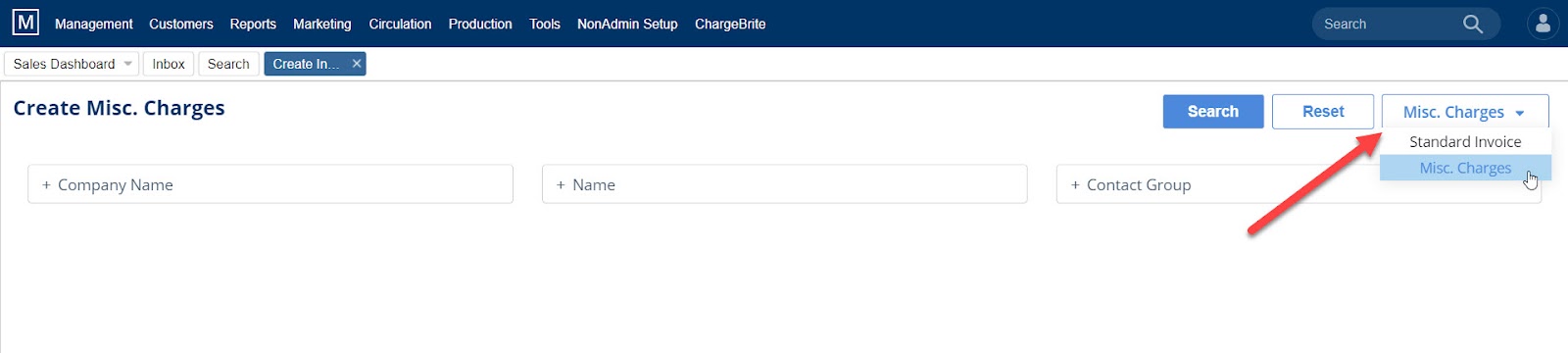
-
- Enter the search criteria (Company Name, Contact Name, or Contact Group) and hit the Search button. Use the Blue Back button to go back to the search criteria to modify the filters.
- After you select the company, the Create Misc. Charges action will appear. Click on it and choose your template.
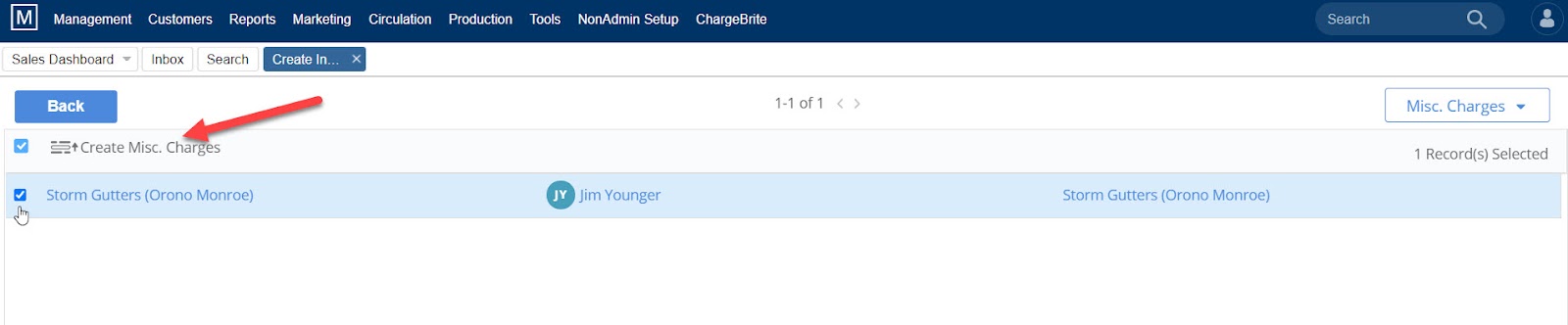
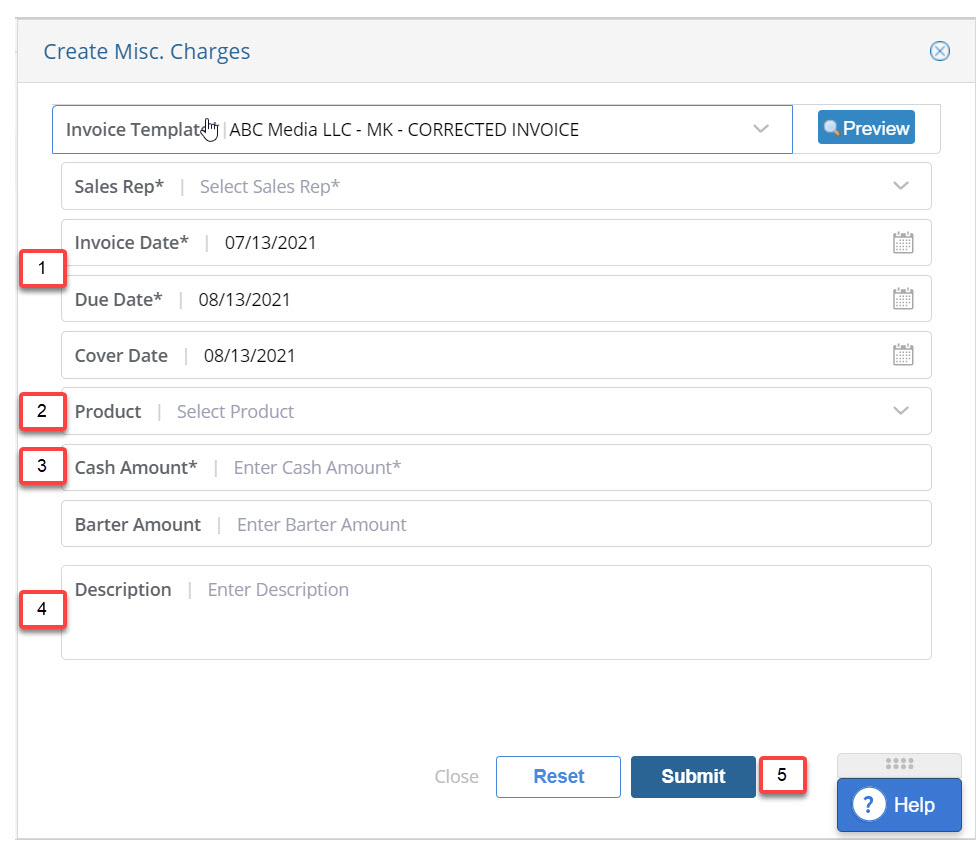
-
- Set the invoice date and due date.
- **IMPORTANT** You must select a product when creating this invoice if you need this invoice to appear as you search AR “by Product”
- Enter the cash or barter value for this miscellaneous item.
- Enter the description of this item, as it will appear inline on the invoice.
- Press the Submit button to create the misc invoice.
Quick Tips:
-
- You can easily identify a miscellaneous charge invoice on a list of invoices by looking at the invoice number.
- For example, invoice number 2020c-257 (Invoice Year, followed by a “c”, then number).
- Make sure that your “description” is detailed because that field becomes your line item description on the invoice.
- The GL Summary report does not include misc. charges.
- You can easily identify a miscellaneous charge invoice on a list of invoices by looking at the invoice number.
We want to hear from you!
MORE ARTICLES ON
Invoices