How to Add Subscriber Batch
Updated
January 14, 2019
Add Subscriber Batch allows you to enter multiple subscriptions/subscribers more effectively. You have the ability to set the Tab Order so you can easily tab through only your required fields when entering multiple subscriptions manually. You can also set auto insert fields so data is duplicated when entering a “pile” of requester cards/subscriptions with the same Magazine info. The Batch Number defaults to the current date and the additional batch number field is required.
To access the Add Subscriber Batch screen, select menu option Circulations > Add Batch Subscriber.
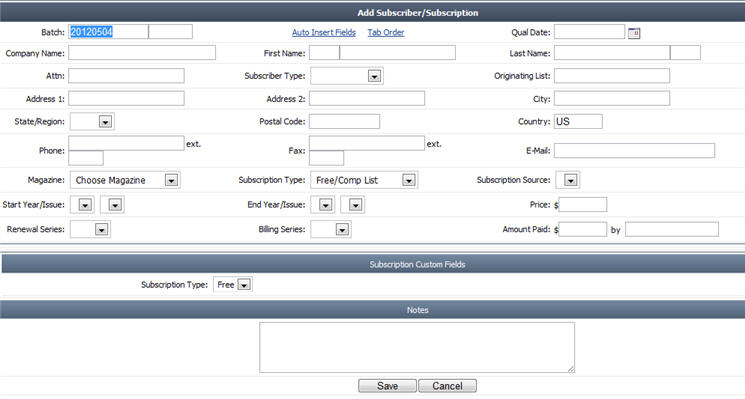
- Batch Number is automatically populated by the system.
- You can Auto Insert Fields. For this click Auto Insert Fields link. Select the desired fields and click Save.
- You can arrange the tab order. Click Tab Order. Adjust the tab order using the up and sown links. Click Done to save arrangement.
- Enter Company Name, First Name, Last Name, Attention, Originating List Name, Address information and contact information.
- Choose Subscriber Type from drop-down list.
- Choose Issue Start Year, End Year. Renewal Series, and Billing Series.
- Enter the Subscription price and the Amount Paid.
- Enter Notes if any.
- Click Save to save the information.
We want to hear from you!
MORE ARTICLES ON
Subscriptions