File Management
Updated
January 14, 2019
Each Product and issue has 3 asset folders available for use.
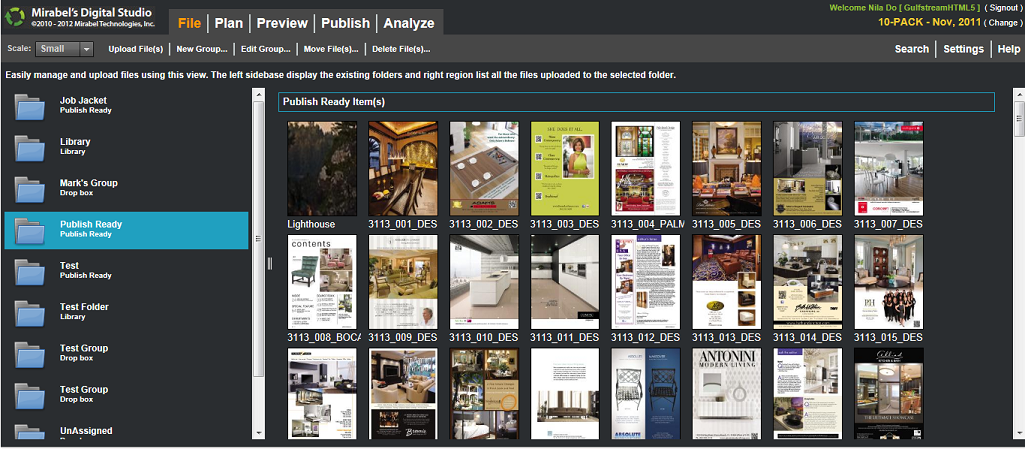
Job Jacket Folder:
- This is an INTERNAL Folder o to upload material used for Design
- If Production Designers are working on the design of an ad – Link the ad to an Insertion
- When uploading – you must select an advertiser for filing purposes
Library Folder:
- Houses materials to be used when building interactive layers for the Digital and iPad Editions – Audio, video, 360 degree viewer, slideshow, photo viewer
Publish Ready Folder:
- By default, Publish Ready folder is opened.
- Final High Resolution /print ready Pages – (used for Digital Editions/iPad app) are uploaded here
- Upload – browse and find documents – you can select multiple items or all items at once
- These pdf’s are now available in your assets area to be placed on the actual pages
- Each page must be its own separate PDF
- Process could take several minutes for uploads to be available
- (preflight process – creating thumbnails etc.)
- You can also move Ad material from one advertiser to another, one product/issue/year to another or between folders
We want to hear from you!
MORE ARTICLES ON
Digital Studio
videos relating to
Digital Studio