Editorial Management
Updated
January 14, 2019
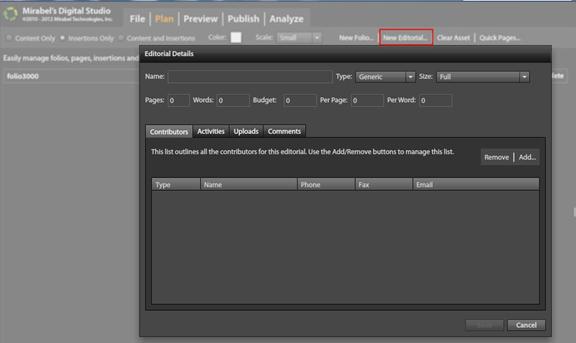
- Click New Editorial Link
- Manage Editorials for a selected issue
- Create new item (Create Name of Article/Story, Type, Size ) – SAVE
Manage Contributors
- Writers and Photographers are pulled from your Magazine Manager system
- They must be a contact in the system AND linked to the appropriate Contact Group on the Details tab of the contact record

Manage Activities
- Gives flexibility to add as many activities as needed – no restriction
- You can add/delete/edit these activities – click on one to highlight and “remove
- Also click on the date field/column to enter dates as needed
- Manage Uploads – upload editorial specific files – Editorial uploads supports more file types – *.xls;*.doc;*.docx;*.xlsx;*.txt;*.rtf
- Comments – Add any necessary Comments here as well
- Editorial Pieces can be managed (edit or delete) by clicking on the EDITORIAL tab on the right hand navigation Bar.
- Double click on the story to edit
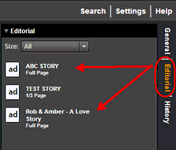
- Editorials created will appear under the “insertion” list when in the Insertion View
- Select Editorial from the Insertion Type Drop-down
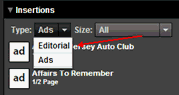
- The Editorial Items can now be placed on the Folio Pages via Drag & Drop
Note: Files uploaded under the Individual editorials do not appear under the “assets” accordion as the list only displays items from the “publish ready” folders – you will still need to upload publish ready files that may contain both Editorial & Ad Material since many times a single page will have edit as well as Ad content
We want to hear from you!
MORE ARTICLES ON
Digital Studio
videos relating to
Digital Studio