How to Search PDF Jobs
How to Search PDF Jobs
Updated March 2021
Each time a pdf document is created in Magazine/Newspaper Manager, a log is created detailing the information as part of that job.
To access the PDF Job Search report, select menu option Marketing > PDF Job Search. By default, the system populates Job Creator as the user who is logged-in. You can change the Job Creator if needed. Choose the date created from the calendar, and the system will automatically search the PDF jobs. A list of PDF jobs matching the search criteria is displayed. This list is detailed with the Job Name, Date the job is created, PDFs queued and the date PDF Sent.
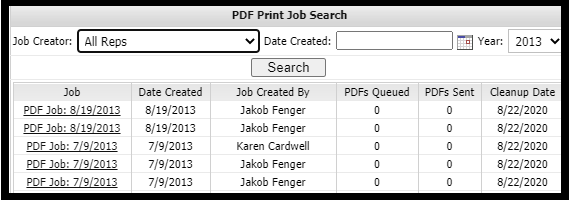
Clicking the hyperlinked job name will take you to the details of the PDF print job including a hyperlink to the actual email / template sent and any exceptions.
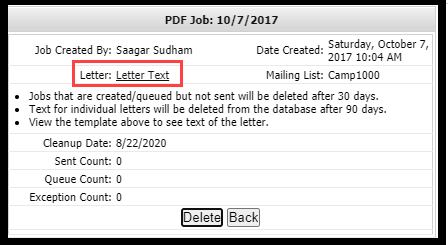
We want to hear from you!
videos relating to