Contract Expirations
Updated
January 18, 2019
The Contract Expiration Report will show lists of Advertisers with Expiration Dates per Product and Issue.
Menu Path: Reports >Report Suite > Contract & Order Expiration.
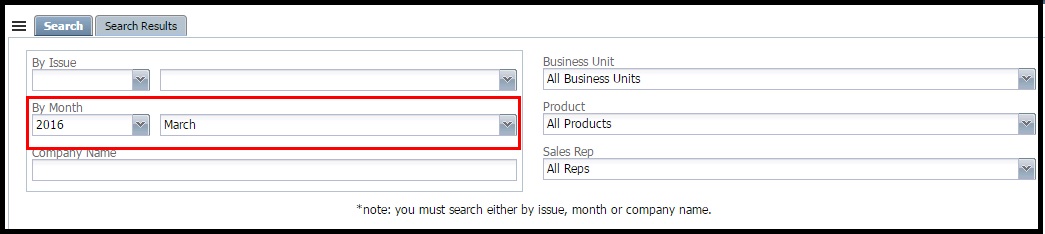
- This Report defaults to show everything that is expiring with the current Month and year if you just click “search” with no other criteria entered.
- You can search further by using Product/Issue, Month, Business Unit, Company Name, and Sales Rep.
- Click the menu link to see the hidden menu options. Here you are able to take action on your list based on the search criteria used. Remember to use the checkboxes to select clients.
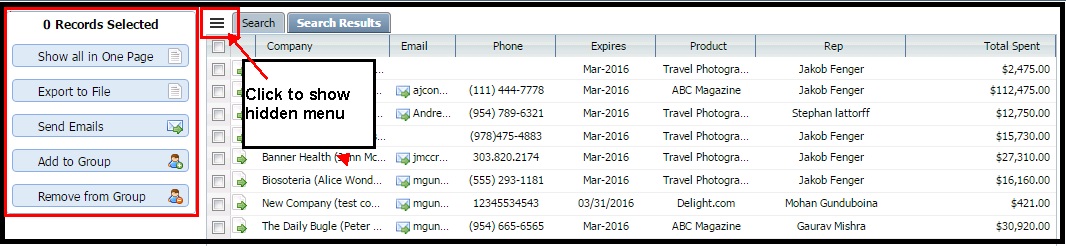
Show All in One Page: Displays all the search results in one page so that you can “take action” on the entire list.
Export to File: Export the search results to a *.csv file to be saved or used outside the system.
- Enter a file name and click go button to save the data as .csv or .xls file
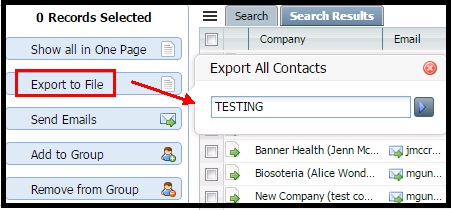
Send Emails: User can send quick “renewal effort” or reminder emails to selected contacts using a pre-defined template.
- Click Checkboxes to select clients.
- By default, the logged-in user Email Id is used for the “From Address”.
- Enter Subject for the Email.
- Select a Template from a drop-down list of predefined email templates (optional).
- Can also attach a file to send with the Email if needed.
- Click go button to send emails via the MM server.
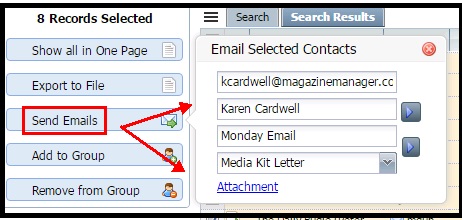
Add / Remove from Contact Group: User can add or remove selected contacts to/from a group.
- Click Checkboxes to select clients.
- Click Add to Group or Remove from Group
- Choose the Contact Group from the drop down list and click go button.
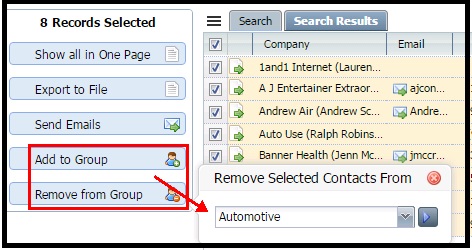
We want to hear from you!
MORE ARTICLES ON
Reporting Suite