Circulation Schedules

User can manage circulation schedules. Click Add (green plus sign) to add a new circulation schedule. Enter circulation schedule name and description.
To edit a circulation schedule double click on the corresponding circulation schedule. To delete a circulation schedule, select the circulation schedule and click the X.
Click the UP arrow to view the list of names in alphabetical order, or the DOWN arrow to view in reverse alphabetical order. Use both GREEN arrows to move a name up and down in the list.
Note: Click Save after add/updating the details.
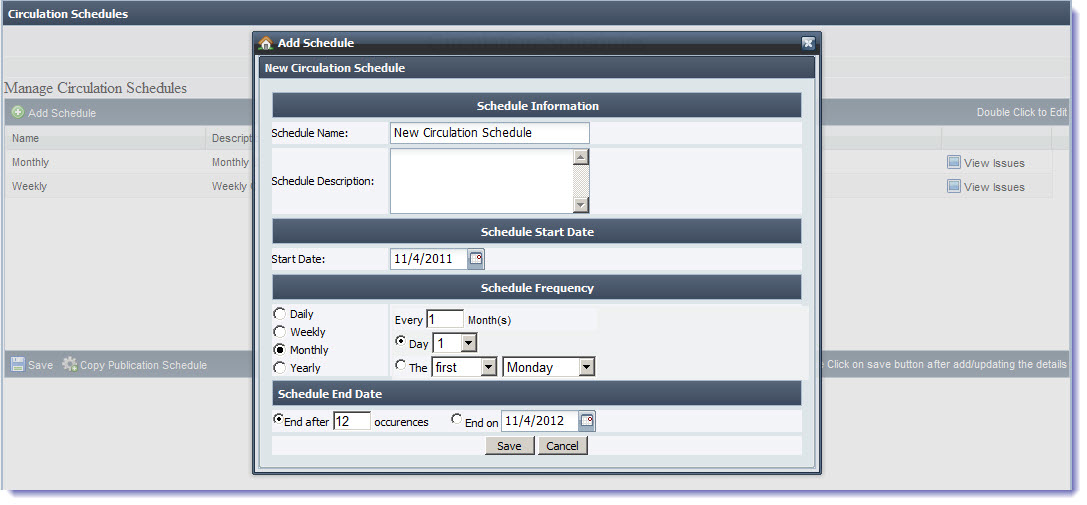
Add Schedule
Enter Name and Description. Choose schedule Start Date from the calendar. Select the Schedule Frequency whether schedule should be run for daily/weekly/monthly/yearly. Choose options corresponding to the frequency. Enter limit for occurrence of schedule to end. Choose the Schedule End Date from calendar. Click Save to add the new publication schedule.
View Issues
Click View Issues to view the issues associated with the circulation schedule. You can edit the issue name and issue date. Click Save to update the changes.
We want to hear from you!
videos relating to