ChargeBrite Product Updates – 2/18/23
Updated
February 18, 2023
Updates to the Create Subscription Plan page
- Until Cancelled added as an End Action option
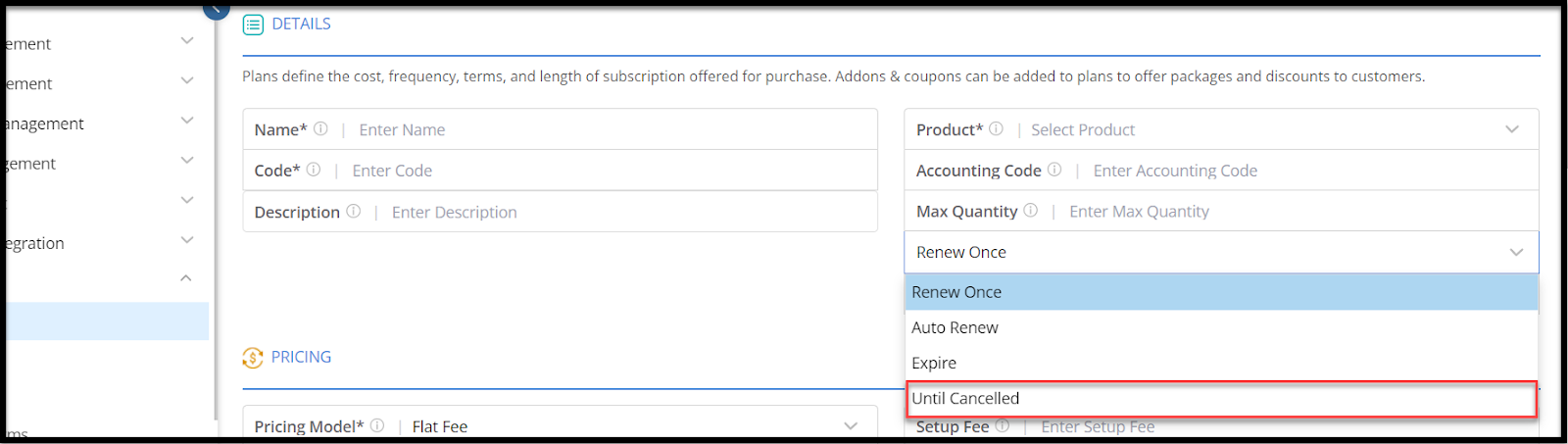
-
- NOTE: With this option, the No. of Billing Cycles will default to 1 and will not be editable. Subscribers to this plan will only be charged one time at the start of the subscription, and the subscription will remain ‘active’ until cancelled.
- Expire: After last billing cycle, do nothing; the subscription is complete.
- Renew Once: At the last billing cycle, the subscription is copied with its End Action set to Expire. The subscription will be active for one more term.
- Auto Renew: At the last billing cycle renew/copy the subscription for another full term and set the End Action to AutoRenew. The Subscription will continuously renew.
- Until Cancelled: A single billing cycle is charged once at the start of the subscription and is never has to be paid for again.
- NOTE: With this option, the No. of Billing Cycles will default to 1 and will not be editable. Subscribers to this plan will only be charged one time at the start of the subscription, and the subscription will remain ‘active’ until cancelled.
Updates to the Create Subscription page
- Ability to receive payments for subscriptions in Cash or by Check
-
- If the Automatic Payments and the Pay Immediately options are disabled in the Billing section of a Create Subscription page, two new fields will appear:
- Method Dropdown: Here, users can select between payments in Cash or by Check
- Amount: The payment amount here will be entered into the subscriber’s customer account and the payment will be applied.
- NOTE: If a user selects to receive payments by Check, a Check # field will also appear.
- If the Automatic Payments and the Pay Immediately options are disabled in the Billing section of a Create Subscription page, two new fields will appear:
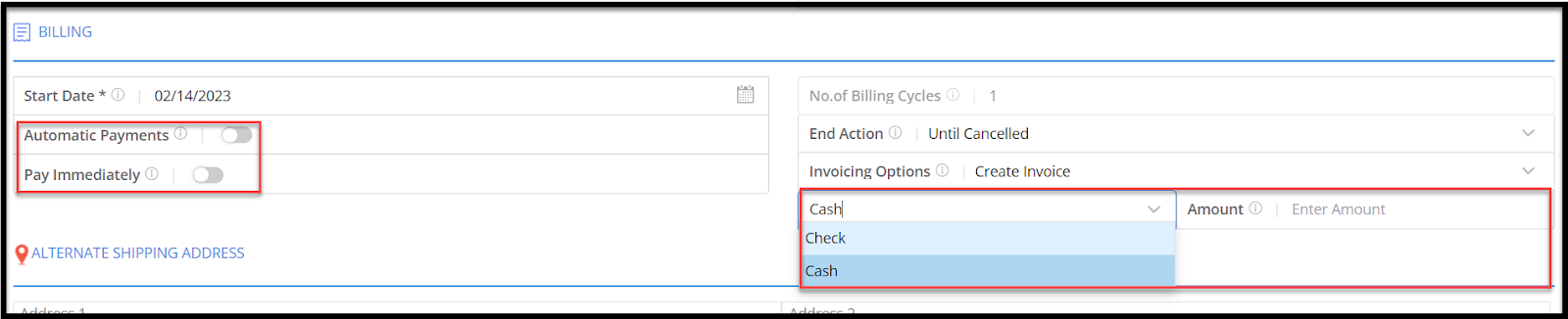
- The ‘Invoicing Options’ field has been updated
- ‘Invoice – Pay Now’ option has been updated to ‘Create Invoices’
- ‘Invoice – Pay Later’ option has been updated to ‘Do Not Create Invoices’

- If the Automatic Payments is enabled within the Billing section, the ‘Invoicing Options’ will default to ‘Create Invoice.’

Updates to the Subscription Search page
- The ‘Complete’ Status has been renamed to ‘Expired.’
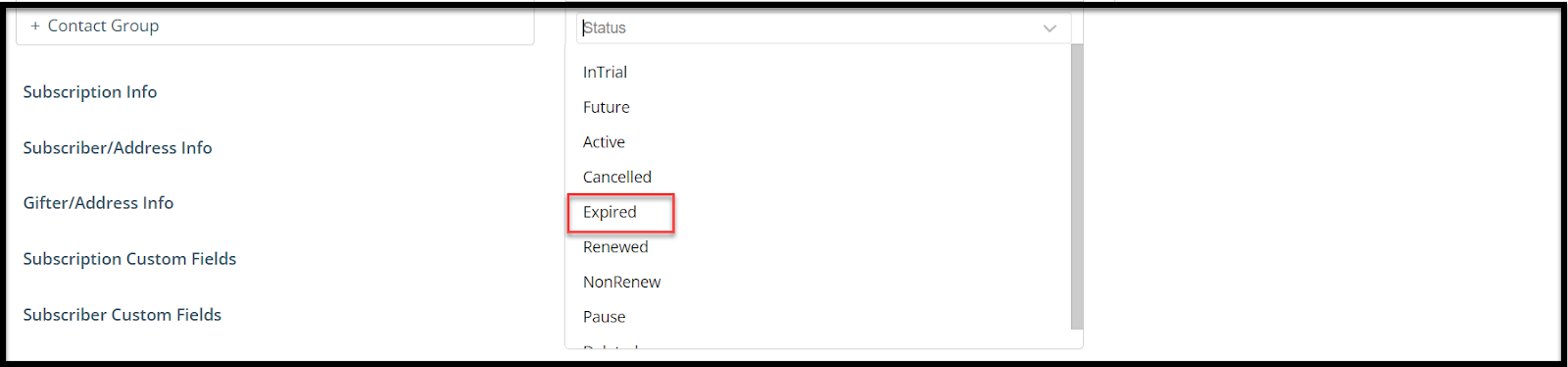
Updates to the Subscription Page
- When a Subscription is cancelled, the ‘Cancelled Date’ field will now appear in the Billing section of the Subscription page.
- Note: Users will only be able to navigate to this page by clicking the ‘Edit’ icon on the Advanced Subscription Search Results page.

- When a Subscription is Expired, the ‘End Date’ field will now appear in the Billing section of the Subscription page.
- Note: Users will only be able to navigate to this page by clicking the ‘Edit’ icon on the Advanced Subscription Search Results page.

- The Subscription Status will now be displayed at the top of the page next to the Subscription name.

We want to hear from you!
MORE ARTICLES ON
New Features