Branded App
About Branded App
You may want to have your own Magazine Branded App that provides the flexibility to distribute free or paid content and allows you to sell individual editions or subscriptions straight from your magazine branded app. Readers will receive auto push notification when new digital editions are published to the iPad.
Branded app, is an iPad app. Branded App is compatible with the Apple Newsstand. Readers can easily browse all the issues of your magazine newsstand in thumbnail or grid view, search for magazines by year and month.
App makes it easier to successfully monetize your content. It will help to turn one-off buyers into repeat customers and subscribers with a fully integrated subscription support. You can collect (and own) opt-in data from App users. It streamlines the process of purchasing new editions, specifically subscriptions but also individual issues. The improved user experience increases reader satisfaction and engagement with your App and title. Improved visibility of your titles in the App Store helps to expand the available revenue stream with more potential sales. The app integrates with Push notifications to display the latest issue cover image in the Newsstand and attach the “New” badge.

You see the homepage as shown below when you login to any Branded App. You can notice the options at the top of the page: the main menu, search, Thumbnail icon and Grid icon, and year/month. By default What’s New tab is active and you will be able to access all the new issues. If you do not internet connectivity, the app alerts you and you can view library pages starting with the latest issues by publish date.
Branded App Functionality/Features:
Thumbnail Icon
The issues are displayed in large thumbnail view of magazine covers starting with the latest issue by publish date in the iPad library
Grid Icon
The issues are displayed in grid layout view of issues starting with the latest issue by publish date in the iPad library
Year
Select a Year to view the issues that have been downloaded to the iPad library corresponding to the chosen year
Month
Select a Month to view the issues that have been downloaded to the iPad library corresponding to the chosen month
FAQ/Help
Provides user with ‘how to use the app’ instructions guide.
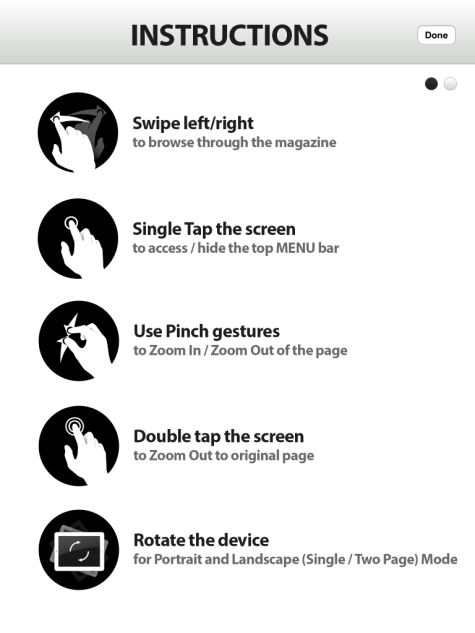

Library:
- Navigates to first page of library pages and displays the latest issues by publish date in grid view. In Library you will view only the downloaded issues
- If you already on first library page no changes take place
- Blank page indicates no issues have been downloaded from store
View:
- View option is displayed next to an issue in grid or thumbnail view
- When you select view, you will navigate to large view of magazine cover and then you can view issue pages
- When issue is closed you return to library page in grid view
Archive:
- Archive option is displayed next to an issue in grid or thumbnail view
- This removes iPad edition from the iPad library.
- When you select archive, a pop-up “The issue is removed from iPad” is displayed, but the issue is available to download from the Store
Store:
- Navigate from a library page to the first Store page, which displays latest issues published to the store in grid view. It will list out all the published issues, including downloaded and not yet downloaded issues
- If already on first store page no changes take place
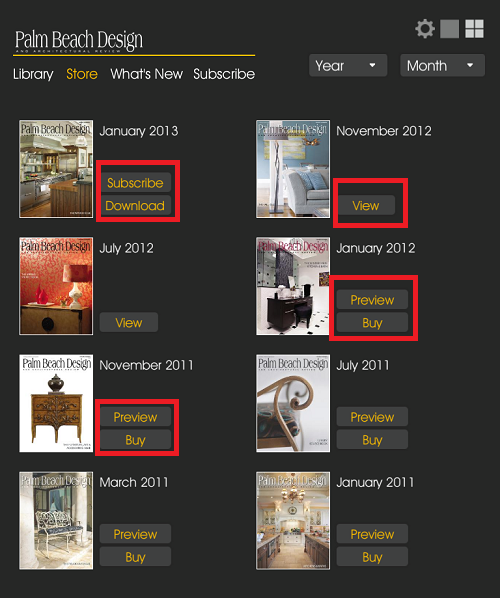
Subscribe:
- Allows reader to subscribe up to 1year
- When selected, reader begins the subscription process for 1 year
- When you confirm subscription of magazine. App prompts you to allow/deny sharing your information with the publisher
Download:
- Download option is displayed next to an issue
- The issue is available to be downloaded to library. You can add multiple issues to the download queue and based on the priority, issue download will happen
- When Download is selected the reader begins the free subscription process
- You will have two different options to download.
- To download the complete issue
- To download as you read the issue. Also the background download option is available; once download is initiated it can download in the background, even if you go away from the App and visiting some other app.
- The minimum required memory required on the device for initiating issue download is 500MB for single issue and 250MB per issue for multiple issues that you want to download
- The download status is displayed with a progress bar and in MB
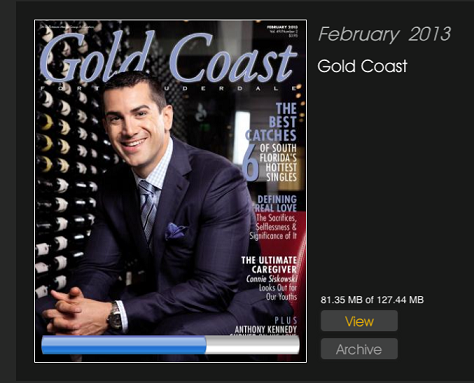
View:
- View option is displayed next to an issue that has already been downloaded to the iPad library
- In Portrait mode, View option it will default to single page view and the user can change to Landscape mode to see the two-page view or the spread view of pages.
- When you select View, the current display will change to large view of magazine cover and reader can view issue pages
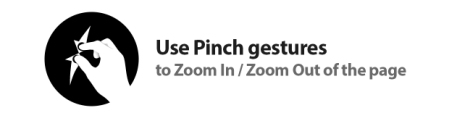
- When issue is closed reader returns to store page in grid view
What’s New
Navigates to the What’s New page in the Store. This page displays the latest issue thumbnail larger than other issues displayed in a grid view
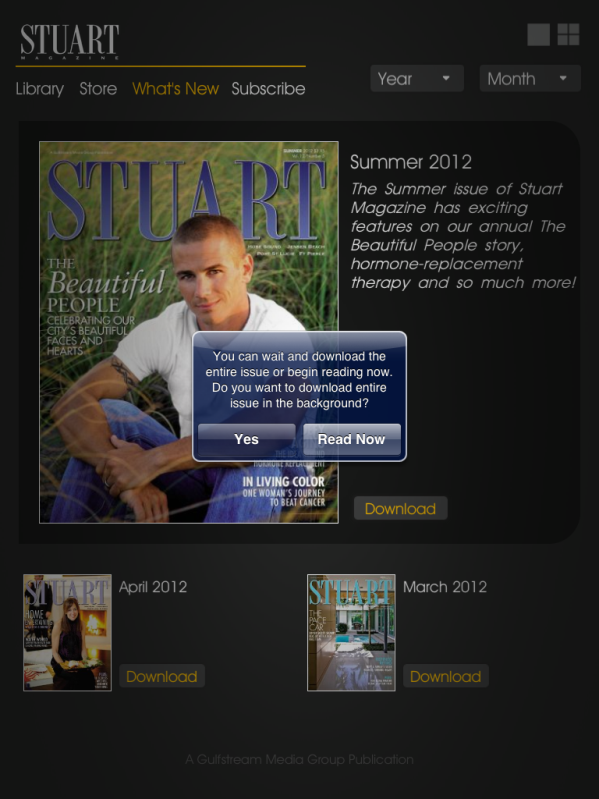
Subscribe
- Navigate from a library page to the first store page, which displays a grid view starting with the latest issues published by date to the store.
- Pop-up displayed to begin the subscription process. Pop-up prompts to confirm the subscription for the magazine for free.
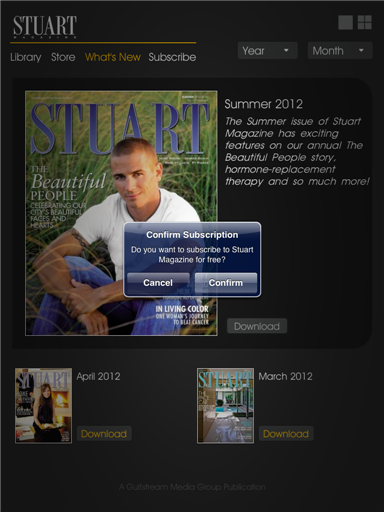
When you confirm subscription of magazine. App prompts you to allow/deny sharing your information with the publisher.
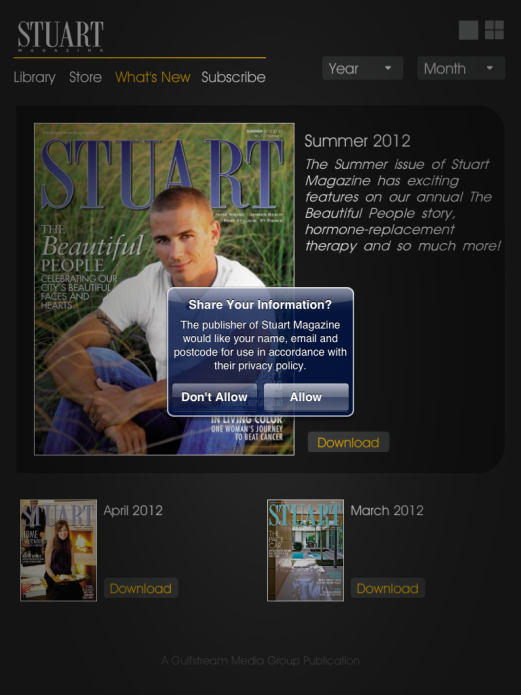
Magazine View and Features
When you click View option next to an issue, you can view the issue pages in a larger view.
Note: All the toolbar icons have support for retina display.
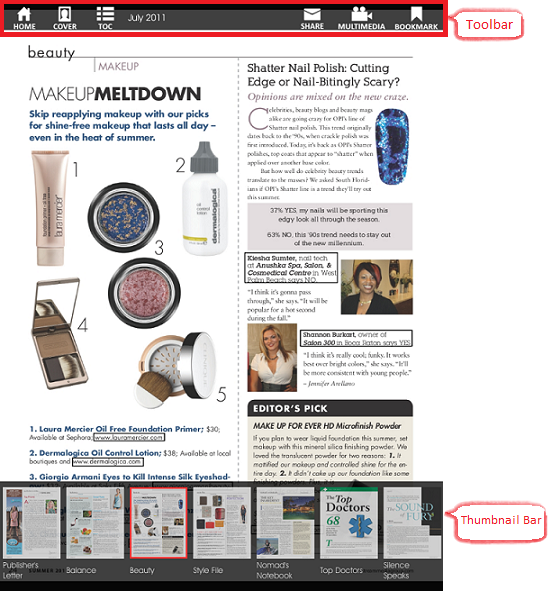
Home Feature in Navigation Bar
Touch Home (house icon) to return to library and view other downloaded issues
Cover
Touch ‘Cover’ icon to return to Cover Page of the magazine
TOC
- Touch on ‘TOC’ icon to view the Table of Contents of the magazine. Thumbnail Bar at the bottom is displayed
- Thumbnail Bar
- To select thumbnail page for viewing tap thumbnail page
- Current Page being viewed is highlighted in thumbnail bar
- To remove thumbnail bar tap anywhere on page
Share (Envelope Icon)
- Allows sharing the current page through Email/Facebook/Twitter
- Tap envelope icon to display drop-down
- Input name of sender and select done.
- An e-mail window will be displayed and type in the e-mail address of the person receiving the e-mail
- Facebook/Twitter
- Type in message to display with page thumbnail and tap post button
Multimedia
Multimedia icon allows viewing all the videos available for the current issue. Tap on the video link to play.
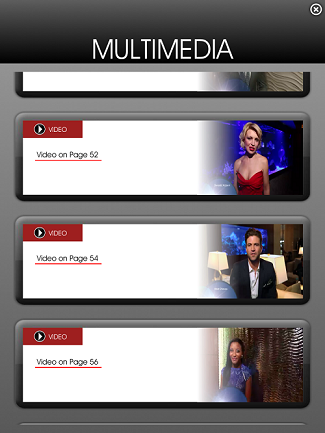
- Hotlinks
- Hotlinks to webpages are highlighted
- Touch hotlink to go to web page
- Webpage popup occurs on top of current page
- Touch Done button to close webpage and return to magazine page
- Rich Media Viewing: videos, slide shows, audio
- To activate an embedded rich media file tap trigger on current page
- Videos can be placed in full screen mode and can be viewed in landscape

Note: The app has got integration with Google Analytics. You can track all the events from Digital Studio’s Digital Editions Report under Analyze tab.
Bookmark Feature (Ribbon Icon) in Navigation Bar
- Tap bookmark ribbon to display bookmark pane
- Any existing bookmarks will be displayed along with a “new bookmark” box
- To place in a bookmark for current page being viewed tap new bookmark box in bookmark pane
- To delete a bookmark tap circle containing a small x in upper left corner of an existing bookmark
Navigation Bar
- Touch anywhere on page being viewed to activate navigation bar for viewing, navigation will drop-down from top of page
- To remove navigation bar tap anywhere on page
We want to hear from you!
videos relating to