Utilizing the Customer Portal
Updated
August 11, 2020
Utilizing the Customer Portal
Once activated – you are able to provide access to your clients the following ways:
- From within the system via their contact record.
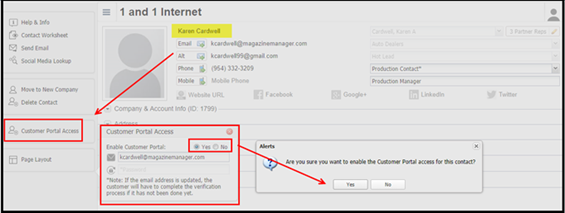
- The customer will receive a verification email with a link directly to the portal.
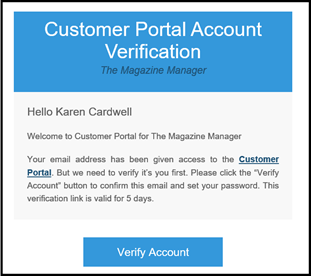
- From an order / Job Jacket for Production Contacts.
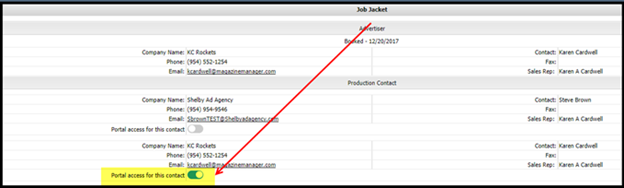
- Provide the portal link to your clients by adding it to invoice templates.
- Place it on your company web page so your clients can be proactive
and “sign up” for portal access on their own.
After successful log-in – the customer is able to:
- Review details
- Update Orders by adding production notes and/or Ad Material
- Pay Open Invoices
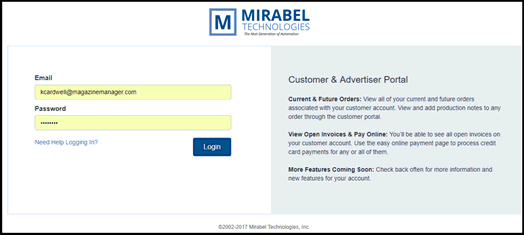
Landing Page
- Clients/Advertisers
- Select the client/advertiser that you would like to access (double click)
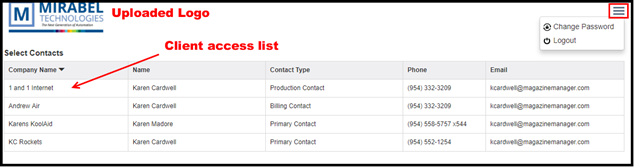
- Orders
- Both the Primary and Production Contact have access to this section.
- View Current & future orders in ascending issue/date
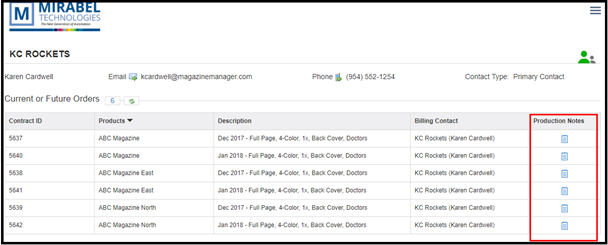
- Click the icon to add a production note and/or upload Ad Material
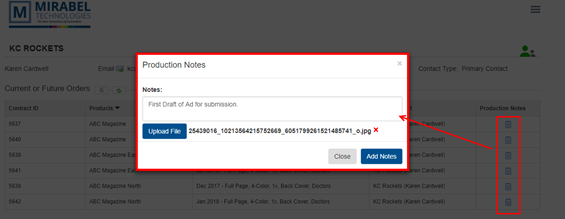
- Open Invoices for Payment
- Both the primary and billing contact have access to this section
- Shows all open invoices for the company – (including consolidated)
- Click the hyperlink to view the invoice
- Checkbox selection or “select all”
- The “pay invoice” button allows you to pay one or more invoices
- Can apply partial payments to open invoices
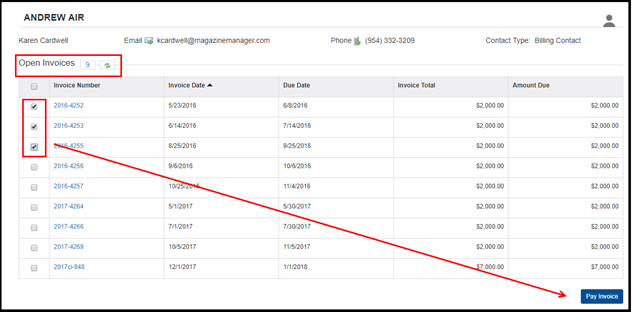
- Ad Agency Pay Invoice
- Ad agency billing contacts can pay invoices for their customers online
- We will show any open invoices for all companies that an agency contact is set as the billing contact
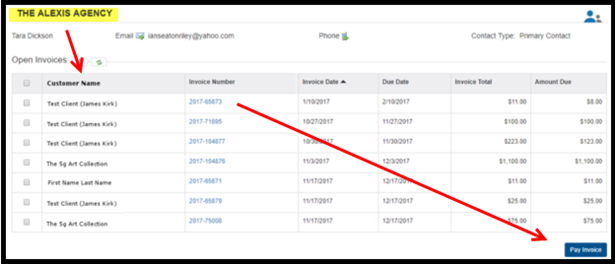
Customer Portal Notifications
Notifications have been added to the Magazine Manager user accounts notifications list for the customer portal.
- Administrators can go to Users>User Editor
- Expand the left-hand Navigation pane and click on edit Rep Notifications
- My Clients – Customer Portal Production Note Added
- Rep/User can get Inbox and/or Email notification for Notes added from the Portal
.
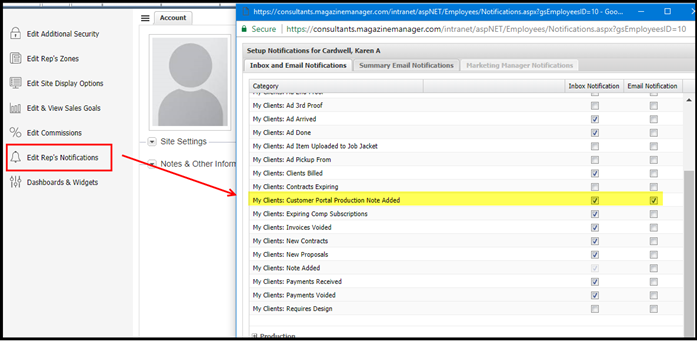
We want to hear from you!
MORE ARTICLES ON
Customer Portal