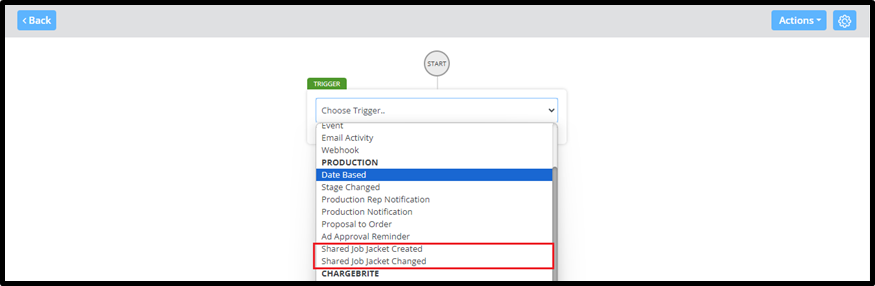Shared Job Jacket
In order to make the Shared Job Jacket feature appear on client sites, it must be enabled by the System Admins using path Website Setup >> Company Info >> Sitewide Defaults >> Ad Management Settings
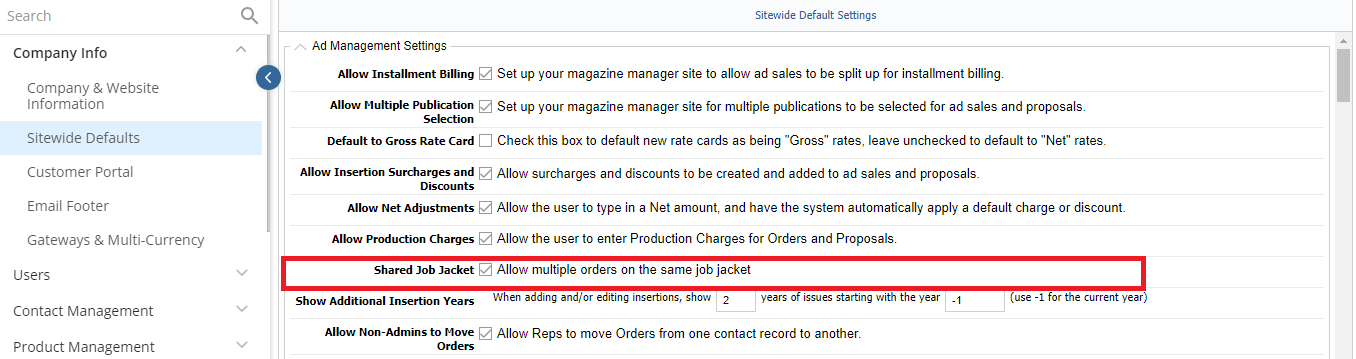
NOTE: The Shared Job Jacket ability will only be available for Print & Digital Product Types.
How to Create a Shared Job Jacket
This action can be performed in various ways:
- When creating new orders> ‘Multiple Products’ > Same Rate Card & Publication Schedule
When creating an Order, should you choose to Copy the Order to Multiple Products, two check boxes appear underneath, giving them the ability to create a Shared Job Jacket for the original & copied Orders
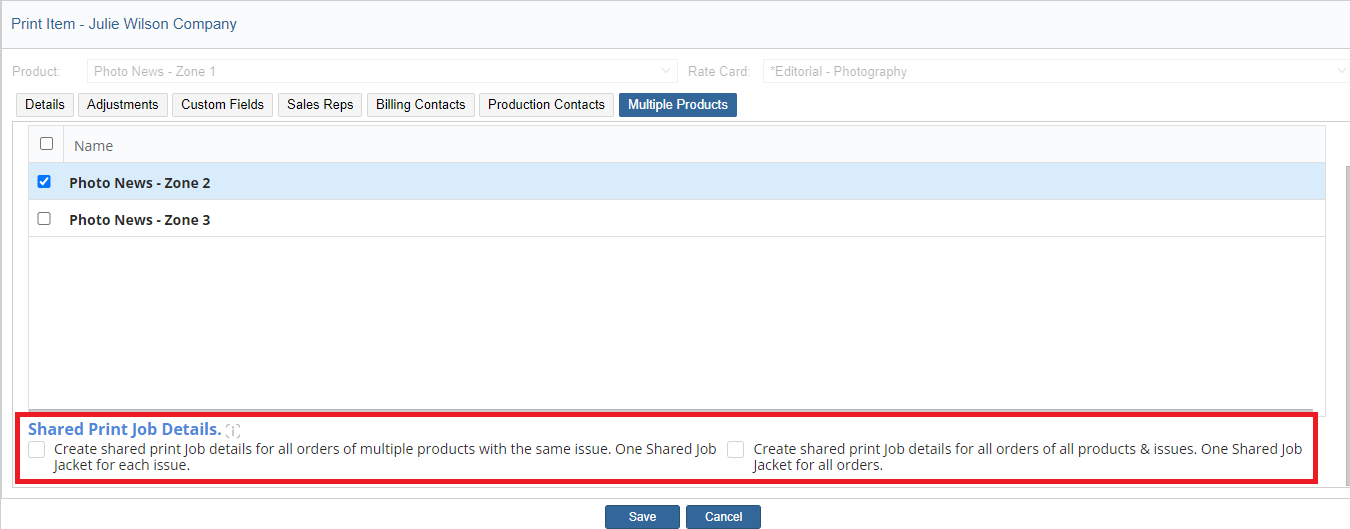 Checkbox 1: Shared Job Jacket will be created for all Orders in the same issue/date for each Product.
Checkbox 1: Shared Job Jacket will be created for all Orders in the same issue/date for each Product.- Checkbox 2: One Shared Job Jacket will be created for all the Orders instead of a Shared Job Jacket being created for each Issue. This option would be used should an ad run in multiple products, for multiple issues or should an ad run in multiple issues of the same product.
NOTE: This ability is only available for the ‘Copy this order ad Selected issues to these products (that have the same rate card and publication schedule)’ option and will only appear once a Product has been selected.

- You can also create a Shared Job Jacket including an Order that is already shared, the already shared Order will be split from the Shared Job Jacket it was shared to and will be added to the newly created Shared Job Jacket.
For example: Say you have two Job Jackets
Job Jacket 1 – Order A, Order B, Order C
Job Jacket 2 – Order D, Order E, Order F
If you select Order A and Order F to create a new Shared Job Jacket.
Order A will be removed from Job Jacket 1 and Order F will be removed from Job Jacket 2.
Order A and Order F will be added to the newly created Job Jacket 3.
NOTE: Every time a Shared Job Jacket is created, a Job ID will be automatically generated and will be displayed within the Job Jacket window with a ‘Job #’.

- Shared Job Jacket can also be created while creating a new Order. When you click on the ‘Select Issues’ button, two check boxes with the same options that appear on the Multiple Products tab also appears within the ‘Select Issues’ modal window.
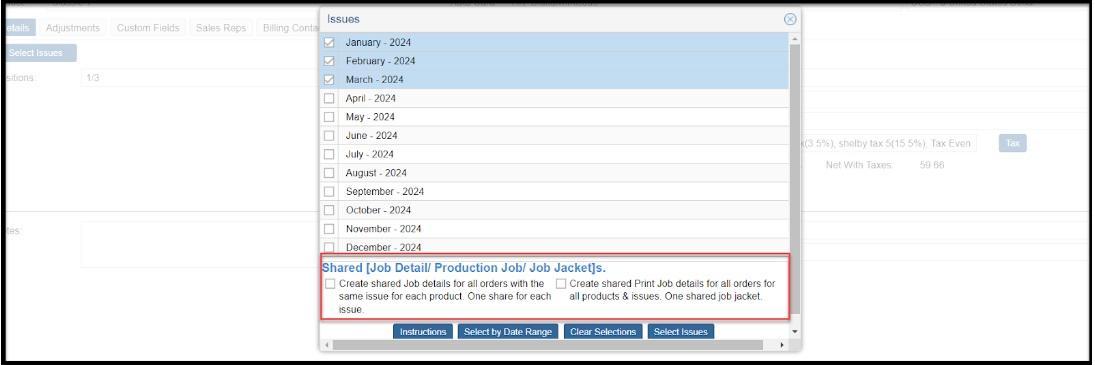
- To create a Shared Job Jacket for already existing Orders, you can use the Batch Update tool within the Production Module. (Batch Update> Production Data> Create Shared Job Jacket)
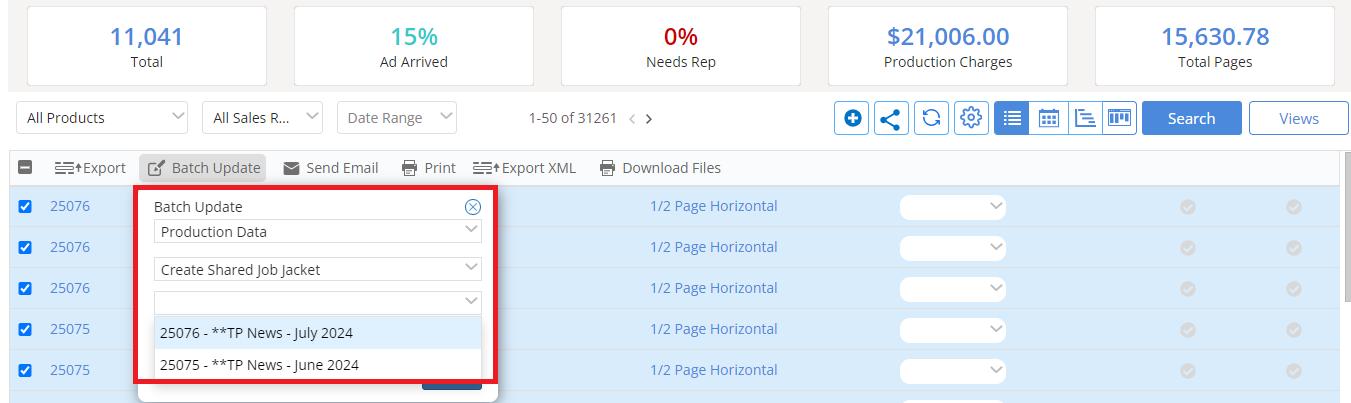
- When creating a Shared Job Jacket through the Production Module, you must select a ‘Master Item’ from the dropdown. This dropdown will list the Products of the Orders you are trying to create a Shared Job Jacket for; whichever Product you select here will become the ‘Master Item’.
- This means that if you have already filled out some of the fields on the Job Jackets for the Orders you are trying to create the Shared Job Jacket for, when you create the Shared Job Jacket, the data on the ‘Master Item’s Job Jacket will overwrite the data on the Job Jacket(s) for the other Products.
NOTE: You will only be able to create Shared Job Jackets for Orders with the same Ad Size and within the same Company.
NOTE: Should you create a Shared Job Jacket for Orders, and one of the Orders already has Notes on its Job Jacket, those Notes will be ‘hidden’ and not be visible. But, if you Split the Job Jacket from the Shared Job Jacket, those previously ‘hidden’ Notes will once again be visible.
How to check if an order is within a Shared Job Jacket
- If an order is Shared, two icons: ‘Split’ and ‘View Shared Order’ will appear within the Job Jacket window.
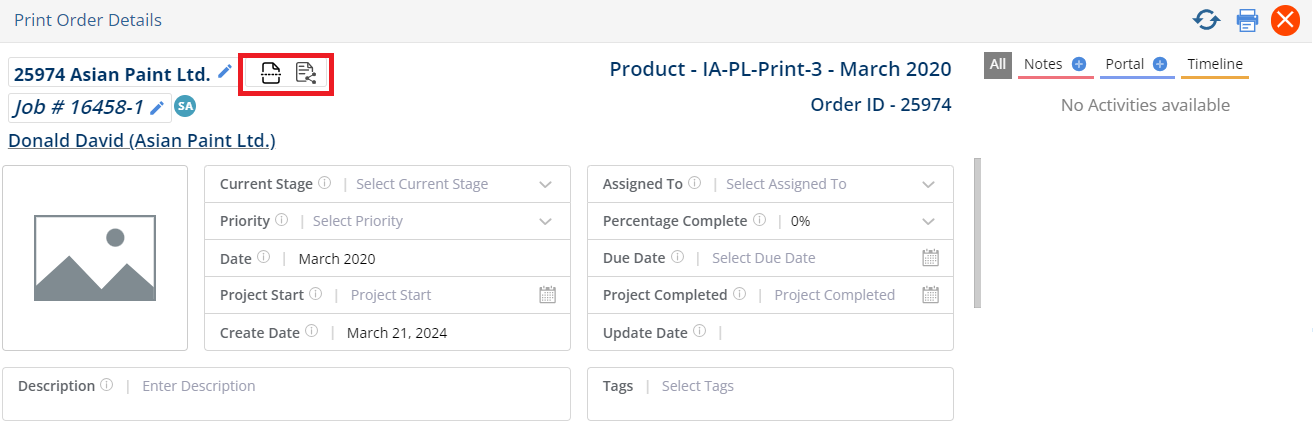 Split: This will remove the Job Jacket you are currently looking at from the Shared Job Jacket. (So if there were 4 Jobs being shared, and you click to Split on one, the one you clicked on will be removed, but the other 3 will be shared). When clicked, it shows an Alert popup asking you to confirm on the same.
Split: This will remove the Job Jacket you are currently looking at from the Shared Job Jacket. (So if there were 4 Jobs being shared, and you click to Split on one, the one you clicked on will be removed, but the other 3 will be shared). When clicked, it shows an Alert popup asking you to confirm on the same.

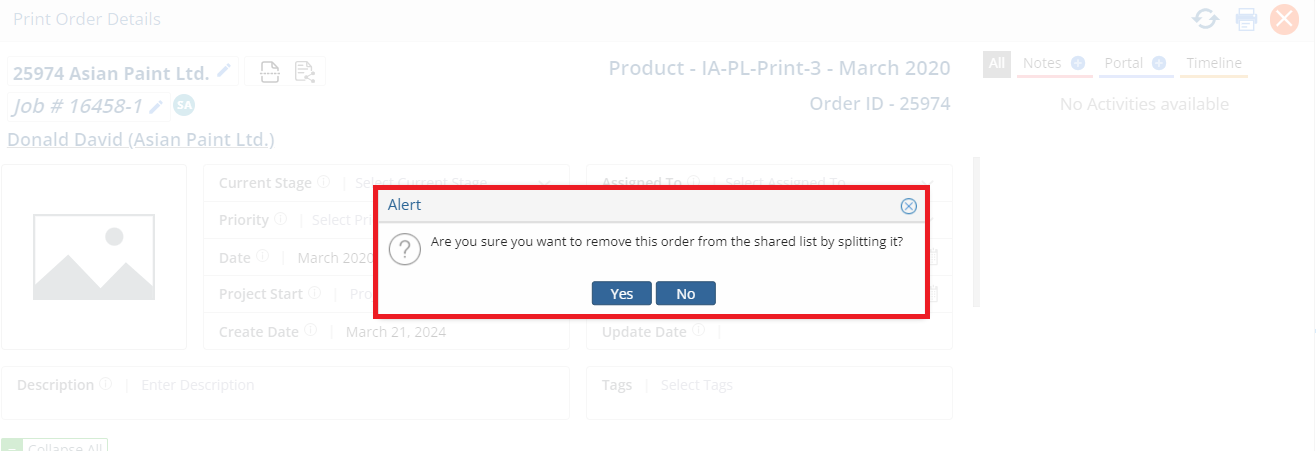 NOTE:
NOTE:
- Data in the Notes, Portal and Timeline will be saved even after being Split.
- If an Order is moved to a different company, it will be Split automatically.
- If an Order is edited & the Ad Size is changed, it will Split automatically.
- Should an Order be split from a Shared Job Jacket, the Order split will be updated with a new Job #.
NOTE: The Production Job ID will be the same for Orders associated with the same Shared Job Jacket.
 Should you use the split option on an order in a Job Jacket, it will remove the current order from the Job Jacket and create a new Production Job ID.
Should you use the split option on an order in a Job Jacket, it will remove the current order from the Job Jacket and create a new Production Job ID.
View Shared Order: This will open a side panel where you will be able to see all of the other Orders that are Shared with this Job Jacket.

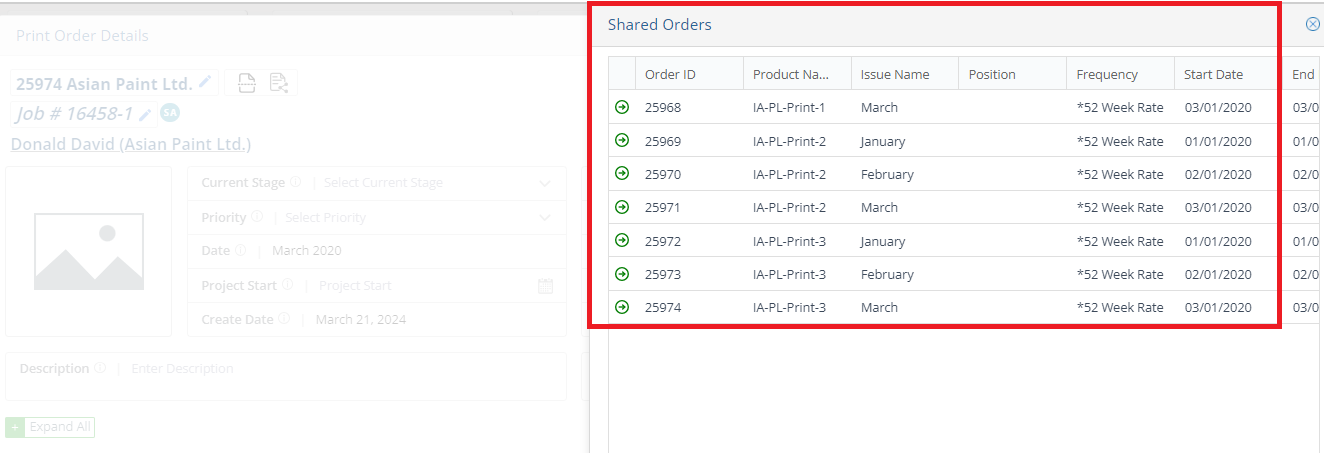
- Fields that are NOT shared will appear with blue, bolder font.
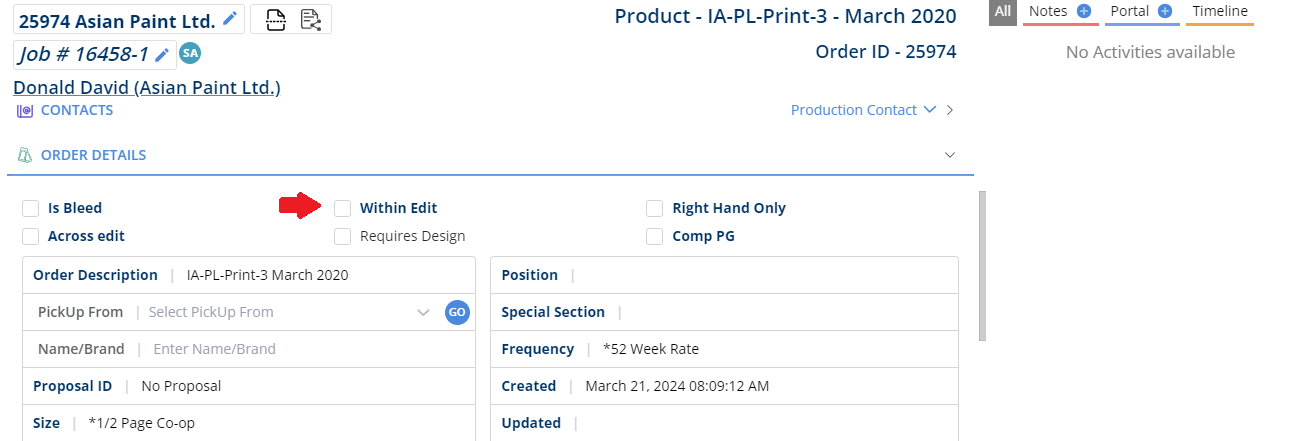 Should an Order be Split, the fields will no longer be color coded for Shared/Not Shared.
Should an Order be Split, the fields will no longer be color coded for Shared/Not Shared.
-
-
- For Orders with Shared Job Jackets, Rep Notifications and Send for Approval will be sent only once.
-
- When an Order is Shared, a new field will appear with a Shared icon appears within the Production Module Search Results Page. If not visible, it can be added through the Views tab.
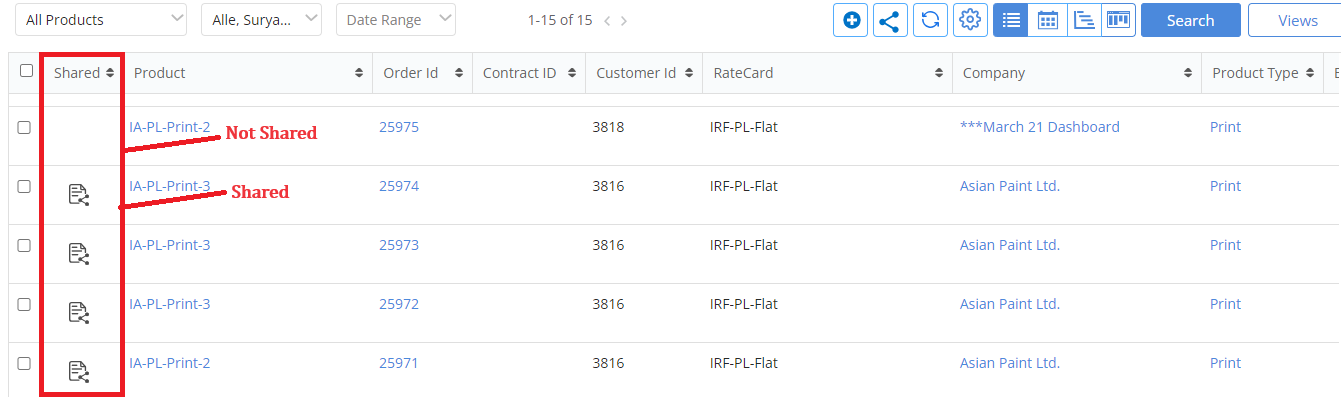 How to Create Marketing Manager Workflows for a Shared Job Jacket
How to Create Marketing Manager Workflows for a Shared Job Jacket
Production Workflow triggers: Shared Job Jacket Created & Shared Job Jacket Changed can be used to create triggers based on the Split or Create functionality for a Shared Job Jacket.
We want to hear from you!