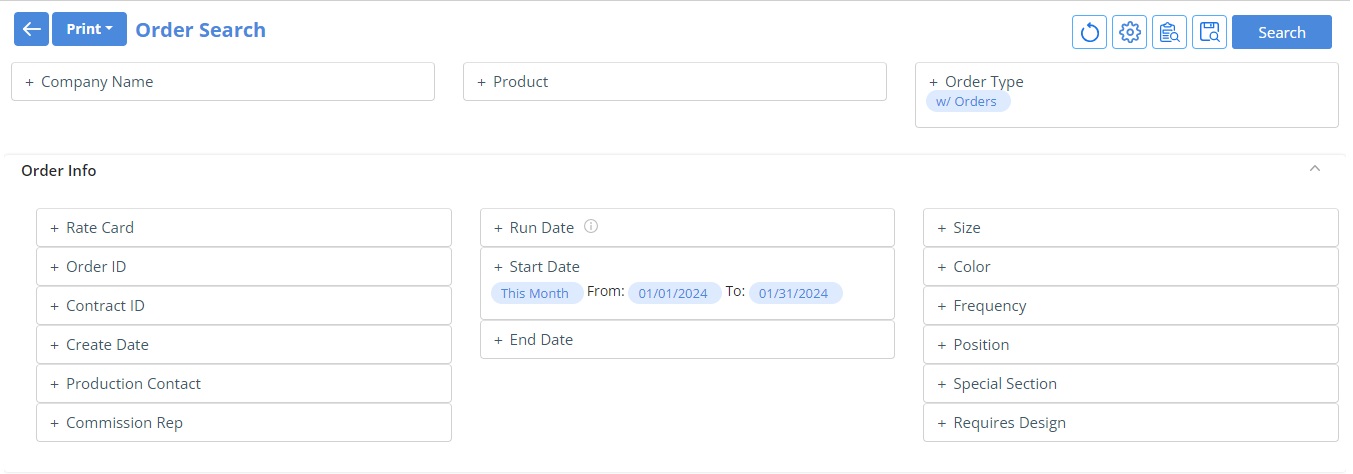Saved Search – Production Module
Production Module: Search
-
- From the Project View, click the Search Button to navigate to the Search criteria page.

- From the Project View, click the Search Button to navigate to the Search criteria page.
-
- Once on the Search Page, you can
Choose criteria and click on Search.
Adjust the way you want the Summary Dashboard to be displayed.
Reset the search criteria.
Set up the way you wish to see your search page using the ‘Search Setup’ icon.
Click on ‘Saved Search’ icon for future efficiency.
- Once on the Search Page, you can
NOTE: The order search page differs for Print, Digital, Event, Editorial and Service and can be selected by clicking on the drop down to the top left of the page. The default is Print.

In the Top Section, search by:
-
- Company Name or Contact name (hot key)
- Product: Search by Business Unit, Product, Issue Year, and Issue
- Order Type Selection options vary by two types
- With Orders
- Without Orders
In the Order Info Section, search by something specific to individual orders like Order ID, Contract ID, Production Contact, Created Date, Commission Rep, Run Date, Start Date, End Date, Rate Cards, or frequencies of certain product types.
In the Contact / Address Info Section, search by
-
- Email, Phone Number, Name, Zip (hot key)
- Sales Rep, City, State, Contact Groups, Country (drop-down lists)

In the Project Workflow Section, search by
-
- Current Stage (drop-down) – this is the last stage selected
- Contains stages that are specific to the selected project
- [None] selection returns all order that do not have a stage selected yet. A common use of [None] is to search for Ads Not Arrived
- [Any] selection returns order in any stage, meaning that at least one stage has been selected
- Designer, Assigned To, Stages (drop-down)
- Job number / Ad Name (hot key)

- Current Stage (drop-down) – this is the last stage selected
-
- Using Operators to refine search
- Choose the search criteria you like to filter by, hover over the selection, then click on the symbol.
- Using the negative operator will return everything NOT related to the selection.
- Using Operators to refine search
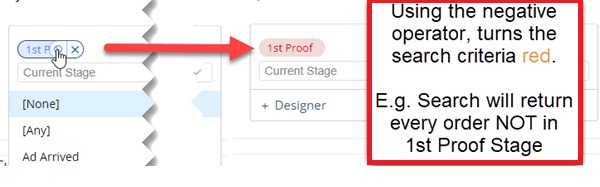
In the Custom Fields Section, search by custom fields as needed.
To change or remove any selection criteria, hover over the selected value and click the “x” and enter your new value.

Production Module: Saved Search
Save Common Search Criteria for efficiency and consistency.
Example: Ads Not Arrived by Issue Date
- Choose the Product Type, Issue Year, and Issue name.
- Check the Order Info section to clear any pre-selected dates. Hover over the date and click on the “x” to remove the date.
- Choose Current Stage, [None].
- Click on the Saved Search button, Name the Search, then press the Save button.
The next time you want to search for Ads Not Arrived, it will display under ‘My Saved List’. Additionally, you can search using the ‘Saved Searches’ field.
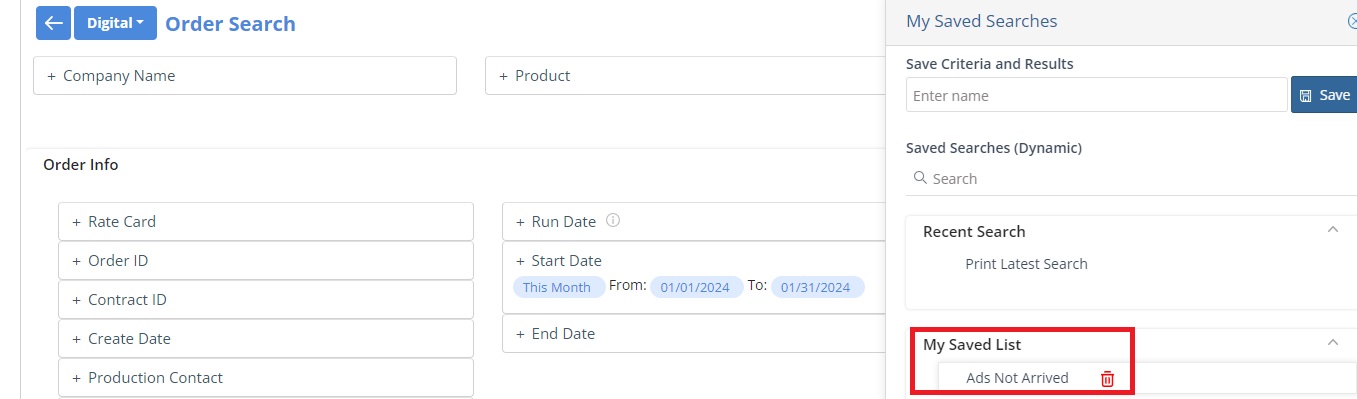
NOTE: You can also delete your newly created list using the delete icon to the right of your saved list.
We want to hear from you!