Prospects Report Overview
Prospects Report Overview
The Prospect Report facilitates you in perceiving the visits to your website. The tracking code that is deployed on your website will help in tracking all the visits, IP addresses of each pageview. Prospects Report provides you with the visitor’s company name, visitor’s email ID, number of pages seen, number of leads, number of visits, visiting domain name, location, and more.
You can use the Prospects Report to collect information about competing companies. Knowing about the pages your competitors are visiting on your site will help you understand your offerings that competitors find interesting. Prospects Reports helps you find the subjects, products, or services your existing customers are interested in. This helps to upsell existing customers.
Menu Path: Reports -> Marketing -> Visitors & Prospects -> Prospects Report.
Prospect Name
Prospect report provides details of individual prospect sessions on the website for a data range. There is an analogy between visitors and prospects in that, prospects report shows visitors grouped by company name. Prospect report displays lead pages that are visited. Most recent visits are listed in chronological order. Users can hide low value prospects and set high value prospects as a favorite.
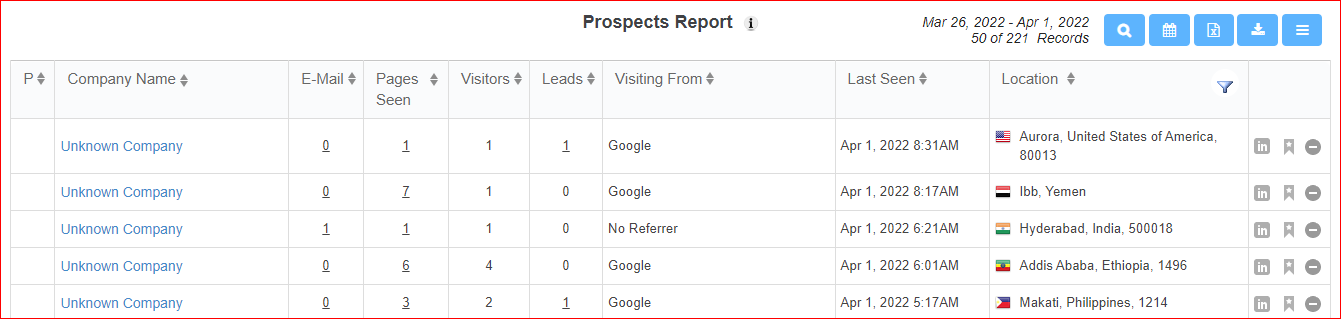
Click on the individual prospect name to view detailed information of the prospect. The information about the prospect is displayed under sections – Summary, Content, People, TimeLine, and Leads.
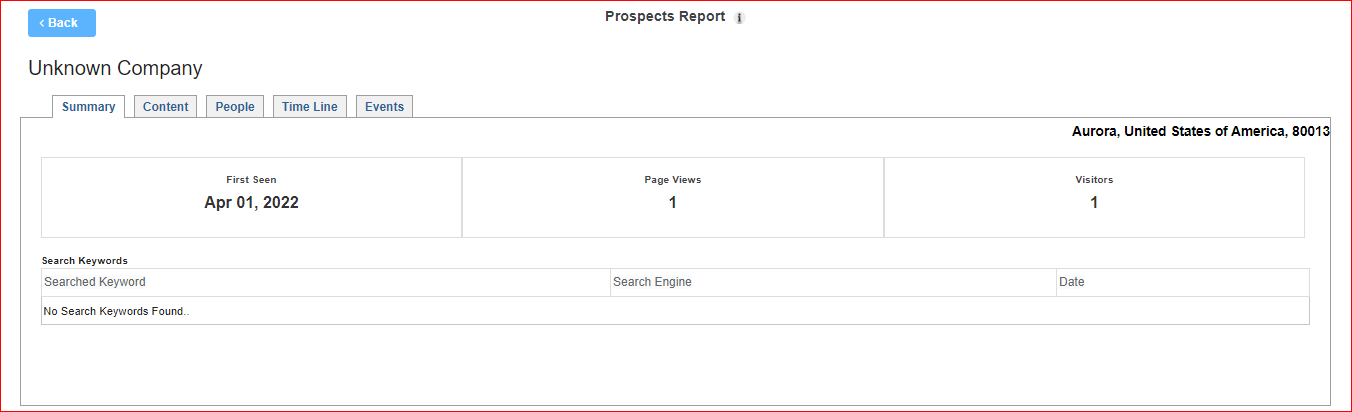
- Summary: Displays summary of the prospect visit information to the website. Search Phrases section displays the phrase and Search Engine which lead the prospect to the source website.
- Content: Displays the source website pages that were visited by this prospect. This helps in placing more CTA and turn prospects to lead.

- People: Displays list of anonymous visitors and the visits to the website information.

- Timeline: Displays the pages on your website most recently viewed by the prospect. This helps in further communication with the prospect on the information the prospect is interested in.

- Events: Displays the leads that have been generated by this prospect along with the page name and time stamp.

Email ID
Number of email ids captured per prospect is displayed.

You can click on the “Email Id” link to view visitors, their Email Address, pages seen, and timestamp.
Further click on the Email Address to view Contact Details and Contact Interactions. In “Contact Details view” by default details will be shown. You can edit and update the details to CRM. Click “Copy to CRM” to copy updated contact details to CRM.
Pages Seen
Number of Pages Seen by a prospect is displayed.

You can click on the “Pages Seen” link to view visitors, their Email Address, pages seen, and timestamp.
We want to hear from you!
videos relating to