Inventory Report
Inventory Report shows the inventory and availability status for products and issues for which the inventory has been previously set using the Inventory Wizard.
The path to view this report is: Reports >> Reports Suite >> Inventory Report
- You can search by Product Types, Business Unit, Products, Date Range, Positions & Add-Ons.

NOTE: You can select and display multiple Products and Business Units. Additionally, if you select from This Month, Next Month, This Year and Next Year options in the ‘Date Range’ field, the Start Date and End Date fields will automatically populate depending on the option selected.
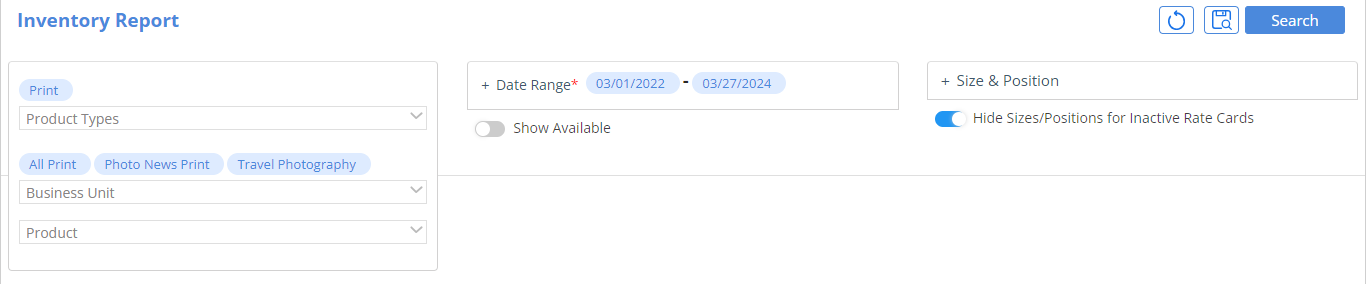
- You can see ‘Reset’ and ‘Saved Searches’ as icons, along with the ‘Search’ option in the top right corner. The ‘Saved Search’ icon helps you to save the selected search criteria for commonly performed searches and ‘Reset’ will reset your current search criteria.
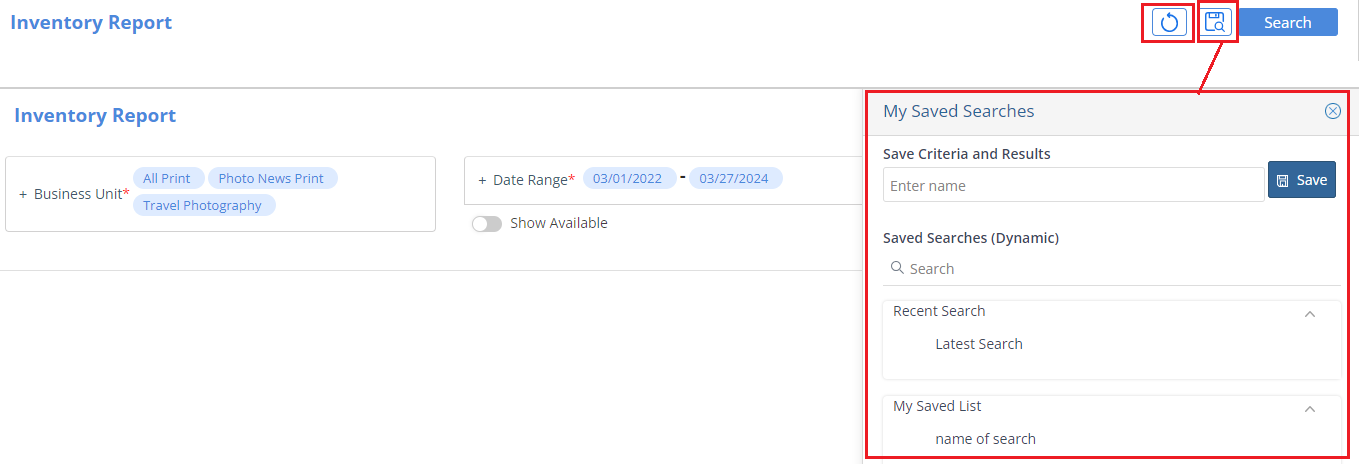
- The ‘Hide Sizes/Positions for Inactive Rate Cards’ toggle beneath the Size & Position search field allows you to search for Orders with Active Rate Cards only.
NOTE: If an Ad Size is on both an active rate card and an inactive rate card, then the data from the inactive rate cards will not be hidden.

- The ‘Show Available Only’ toggle allows you to only view Ad Sizes & Position that are currently available.

- Once ‘Search’ is clicked, the search results will appear on the same page directly beneath the search criteria.
- The Ad Size/Positions will be listed in the leftmost column.
- The Issue Names and Dates of the issues that fall within the Date Range selected will be the headers of the rest of the columns.
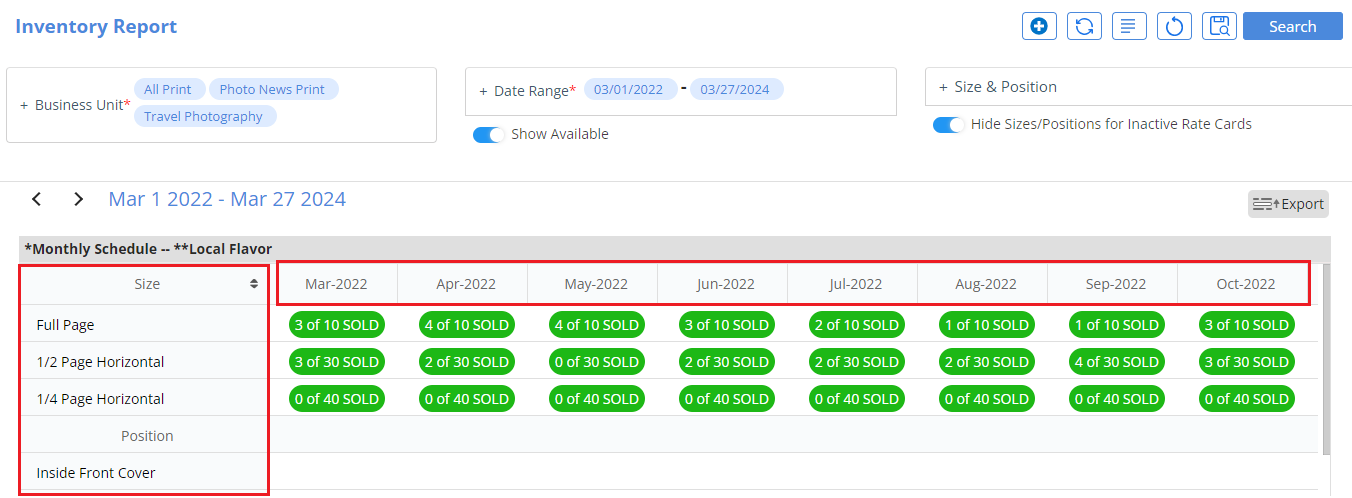
NOTE: The Size & Position Column will freeze when scrolling to view the inventory for each month in the selected date range.
- Three additional buttons also appear on the top-right corner of the page.

Blue plus (+) icon – This will open the ‘Create New Order’ window where you can search for a company, and then select to either Create Order or Create Proposal.
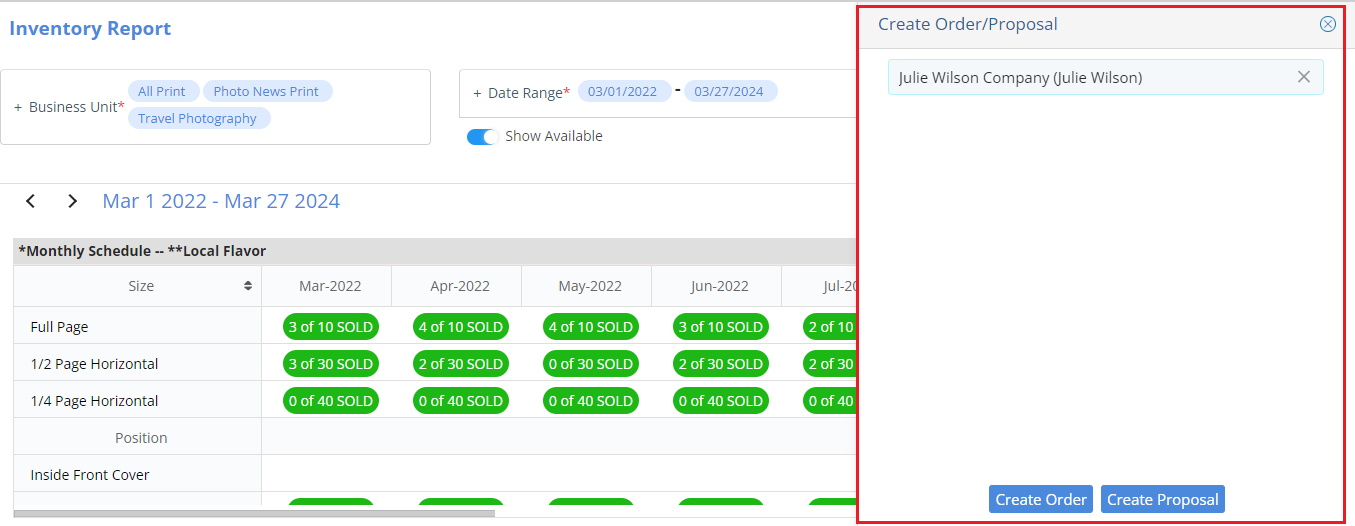
-
- Create Order will navigate to the New Order Wizard.
- Create Proposal will navigate to the Proposal Templates page.
Refresh Icon.
Legend – The Inventory Report Legend displays what each colored bubble in the report actually means.
Green – Available
Yellow – Sold
Red – Oversold
Blue – Proposed
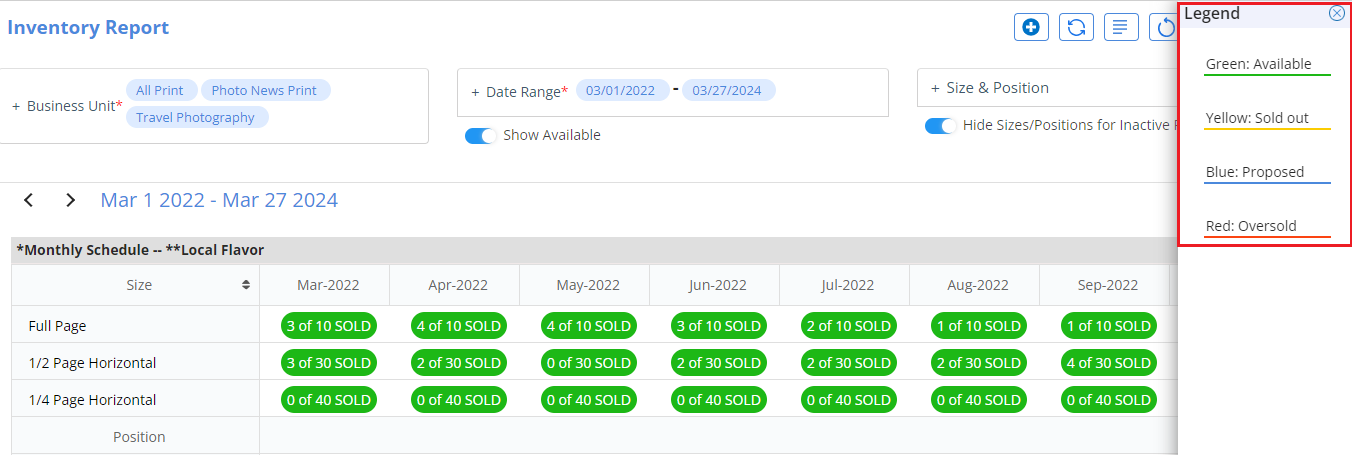
- You can export the Inventory Report as a .CSV file using the ‘Export’ button.
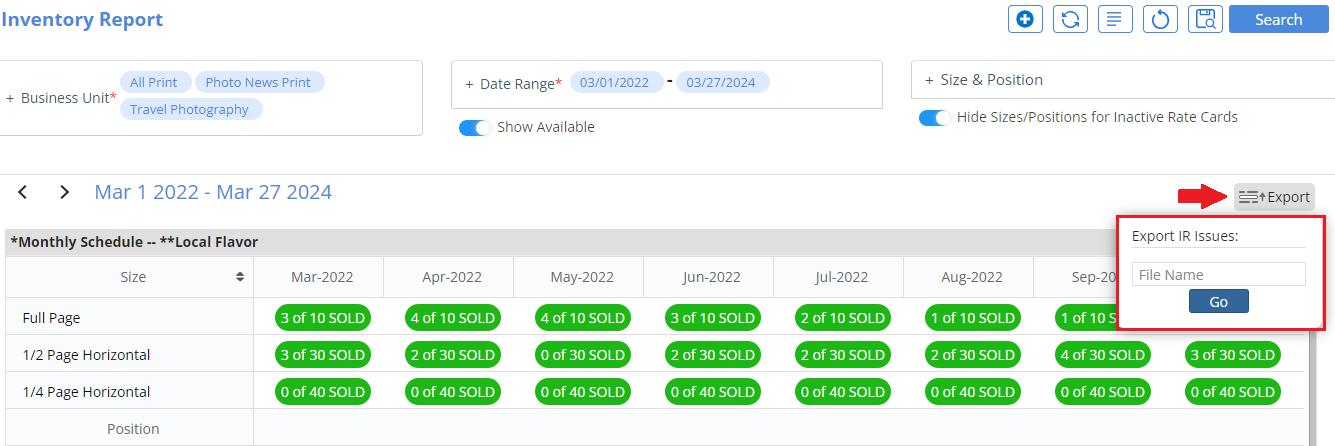
- Clicking on the colored bubble will open the Inventory Details window. This window will show the Inventory Limit for the selected Ad Size/Position for a specific Issue and provide a breakdown of the number of Orders and Proposals created within the system that include that Ad Size/Position. Each Order and Proposal will be listed with the Company Name, Contact Name, Issue Date, Rate and Account Rep
- Orders Booked/Sold – Through here, you will be able to navigate directly to the Order Edit page and the Order Job Jacket.
- Orders Proposed – Through here, you will be able to navigate to the Proposal Edit page.
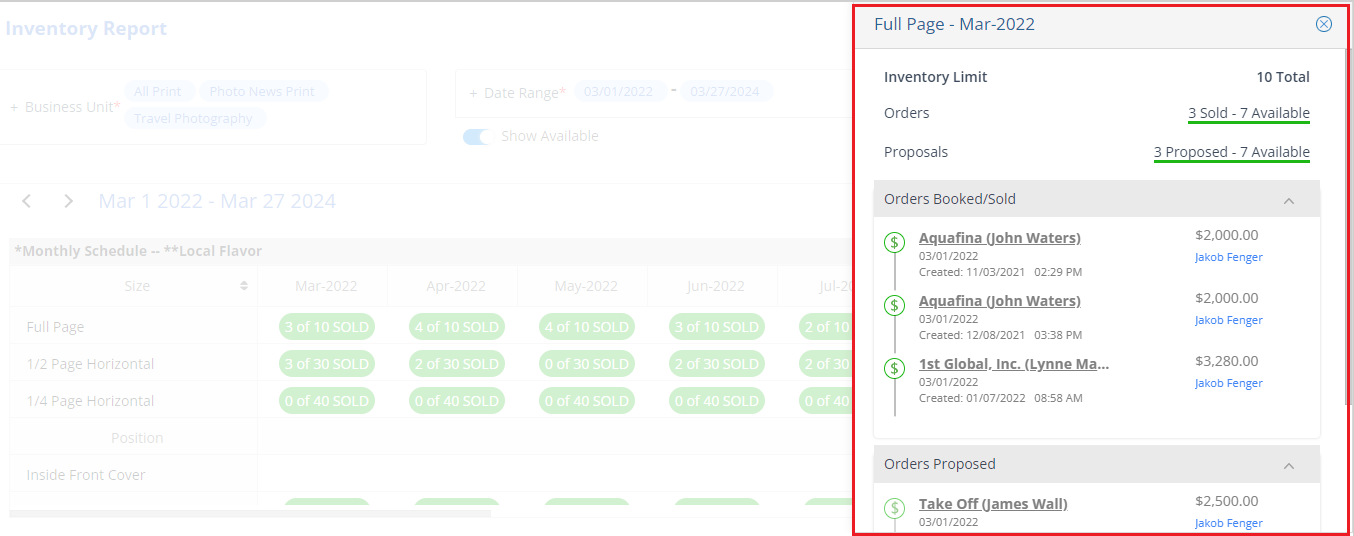
NOTE: The Inventory Window can also redirect to the Orders Edit Page or the specific Job Jacket for the order.
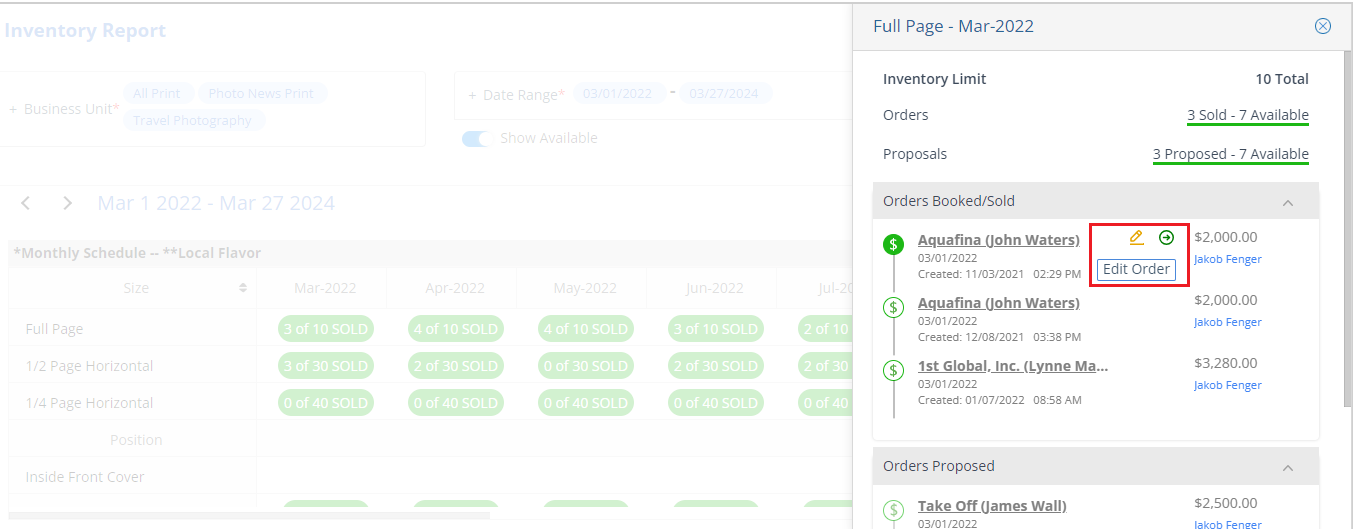
We want to hear from you!