Archiving Profiles in Marketing Manager
Updated
May 2022
How to Customize MKM Summary Notifications
- Travel to Settings Icon> Website Setup> Users> Summary Notifications
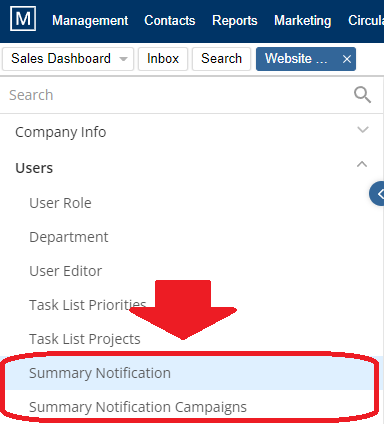
- The first menu, summary notifications, will allow you to update who receives each notification and when. To add a new person to the notification, click the blue button and select the recipient’s nam
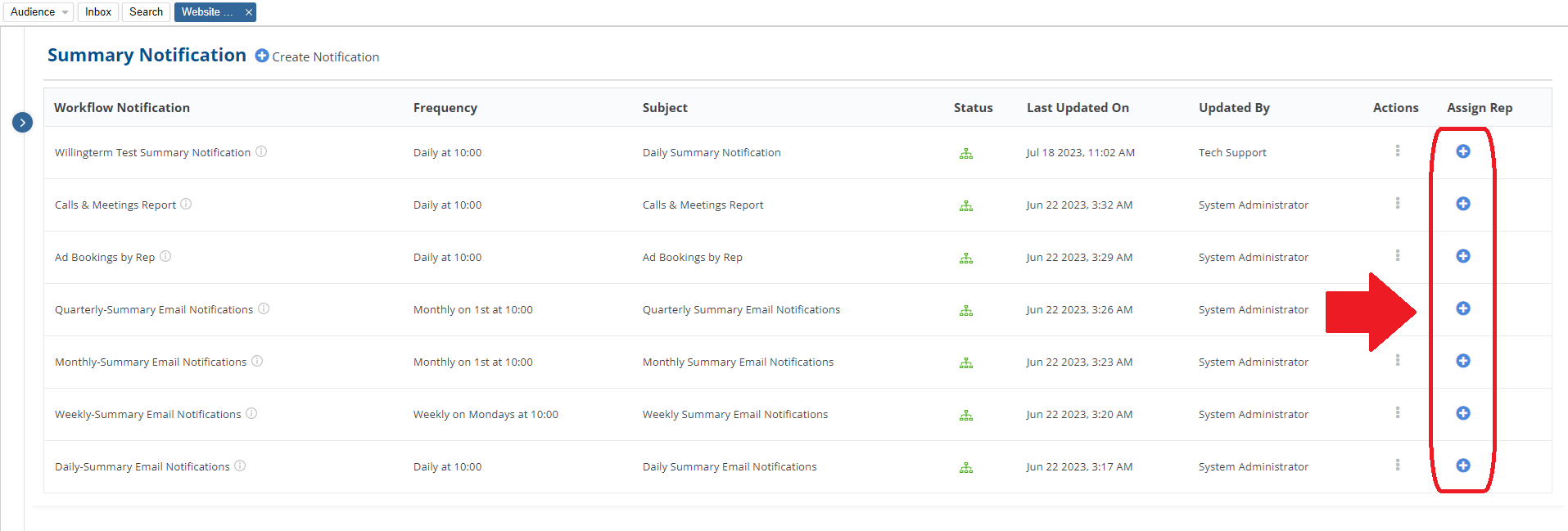
- To change the time and/or frequency of the notification, click the action button and select edit to enter the notification workflow.
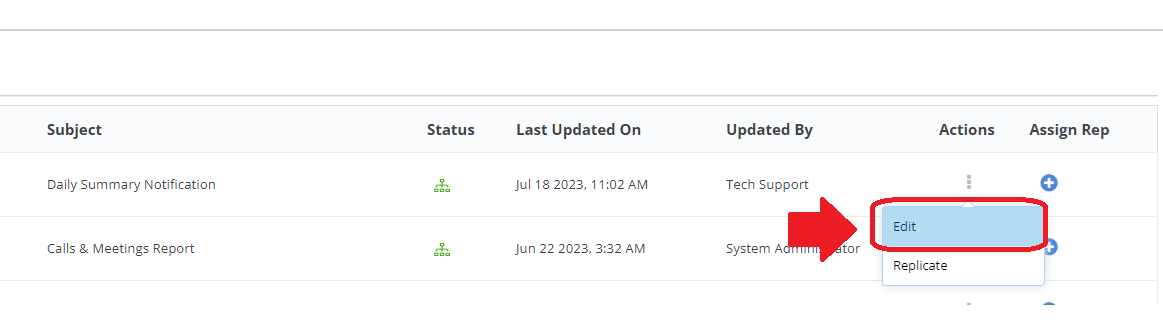
- The second menu, summary notifications campaigns, will allow you to update what information is received in each of those communications. To see what is already included in the summary, click the preview button.
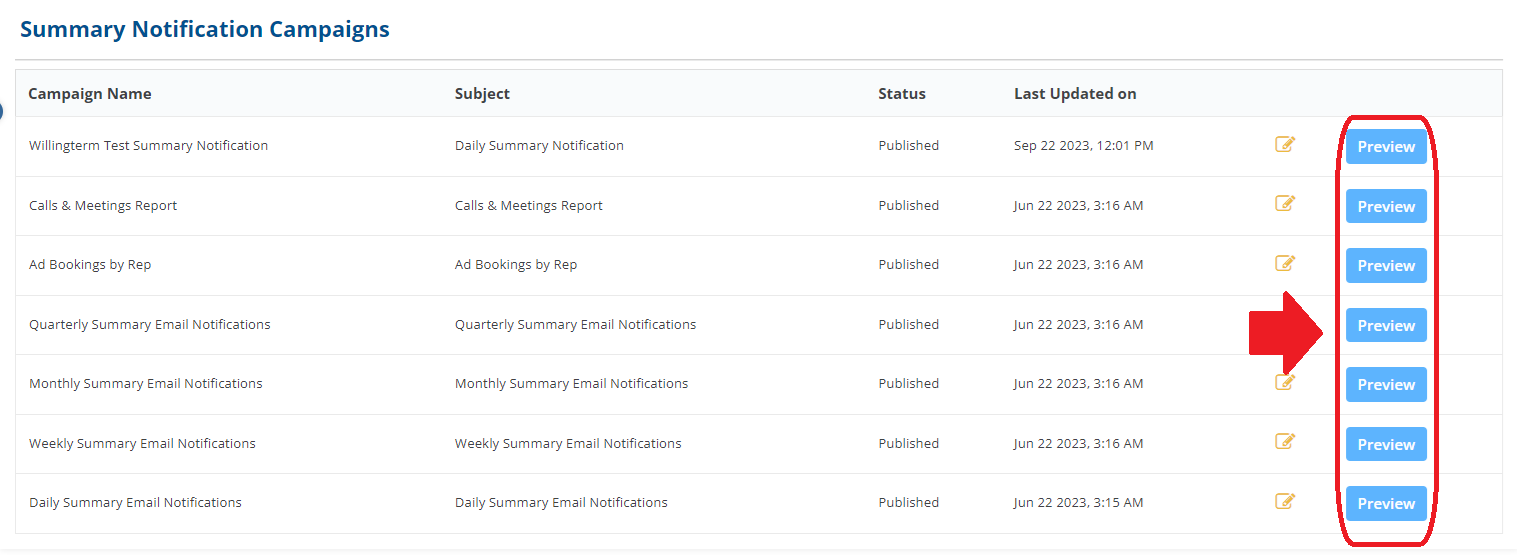
- To update what is included, click the yellow pencil button.

- After entering the campaign content edit area, you will be able to update which merge tags are used in your summary notification
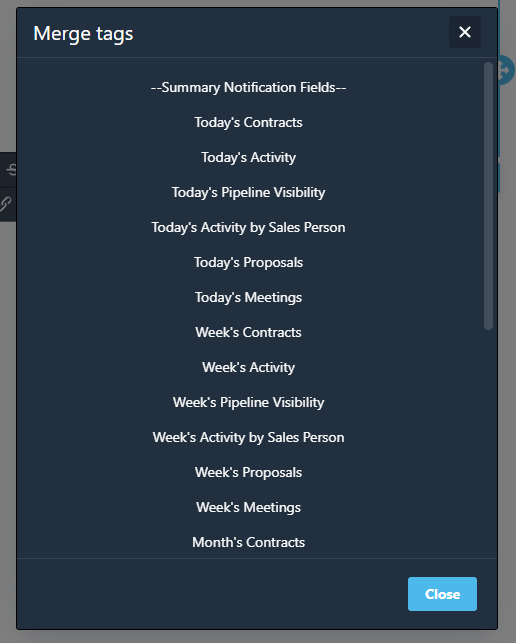
- Click Publish when you are finished updating your notification campaign email.
We want to hear from you!
MORE ARTICLES ON
Marketing Manager
videos relating to
Marketing Manager
