How to Create Letters
Updated
January 14, 2019
To access Letter screen, select menu option Circulation > Billing & Renewals > Letters. To search for existing Letters, select the search criteria and click Search. The retrieved list of letters is displayed. Click the Edit (pencil) icon or on any letter directly to edit.
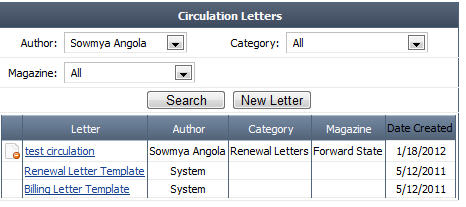
To Add a New Letter
- Click New Letter. Enter the New Letter Name in the pop-up. An HTML editor is displayed.
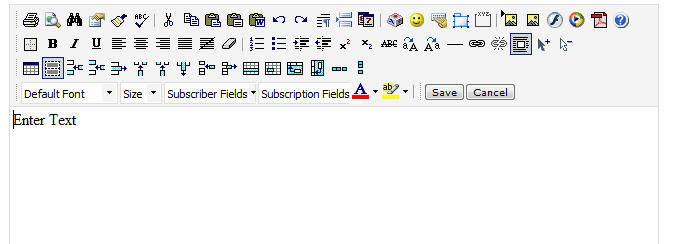
- Edit the Letter and click Save to save the information. Click Cancel to exit.
- You can Edit letter actions, Save to other file formats, and Print to PDF.
We want to hear from you!
MORE ARTICLES ON
Billing & Renewal