Payment Plan Plus: How to Activate and Setup Templates
Payment Plan Plus: How to Activate and setup Templates
The Payment Plan Plus is for our clients that run multiple line items and then need to create a specific number of installments over time. The Payment Plan Plus gives you the ability to create installments, send bills, receive payments and then apply the payments received to the actual line items as they are invoiced during the normal invoice cycle. Essentially an added accounting feature that allows you to manage complex installment billing needs.
Due to the complex nature of the process and the need for additional training, activation of the Payment Plan Plus feature must be done by your Software Consultant.
This document shows how the Admin user can set up the Payment Plan Bill template and adjust the current proposal templates to show the Payment Plan details.
Setup – A new Payment Plan Plus bill template has to be set up and the proposal template(s) has to have this feature activated.
- Setup Payment Plan Plus template – Account profile (top right) → Website Setup → Ad Sales Management → Payment Plan Plus Installment Template
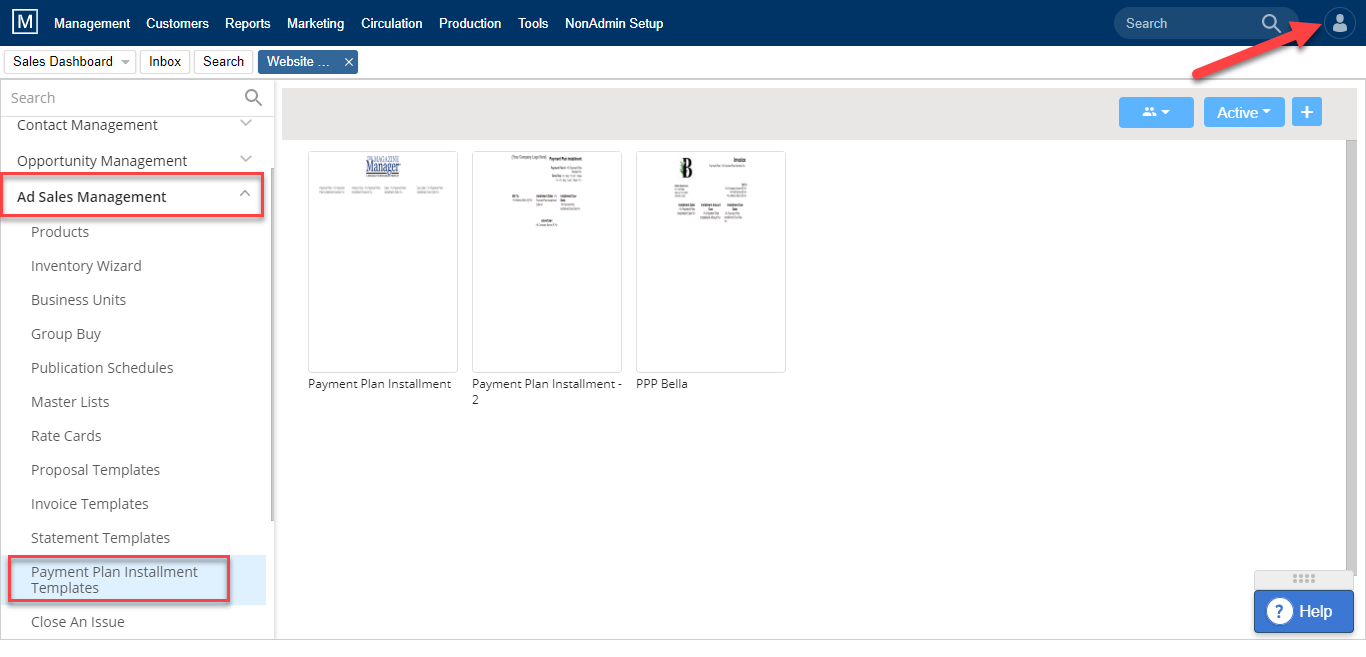
- Create a new template and add upper and lower text similar to your regular invoice template(s). There are merge tags available to show specific Payment Plan Plus information. You won’t see an option to adjust line items because this type of bill does not have “line items”. You will instead see the payment plan where the line items would normally be once the plan has been created.
- Enable Proposal template(s) for Payment Plan Plus – Account profile → Website setup → Ad Sales Management → proposal template → select template preview → click Details → enable “Show Payment Plan”
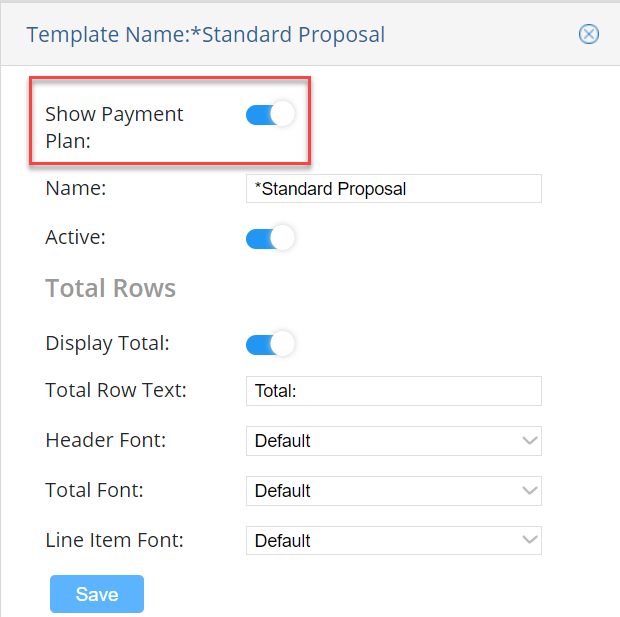
By enabling the Show Payment Plan option, we can continue using the proposal templates you already have. Please note: you will only see information regarding the payment plan if there is one associated with that proposal. If there is no payment plan, the proposal template will look as it has always looked.
If your intention is to email the Payment Plan bills to your customers, please be sure to create a Billing Letter specific to the Payment Plan. This letter will be very similar to the current Billing Letter you are using. The most important change is changing any instance of the word invoice to the word bill and being sure you swap out the Invoice PDF link for the Payment Plan Installment PDF link.
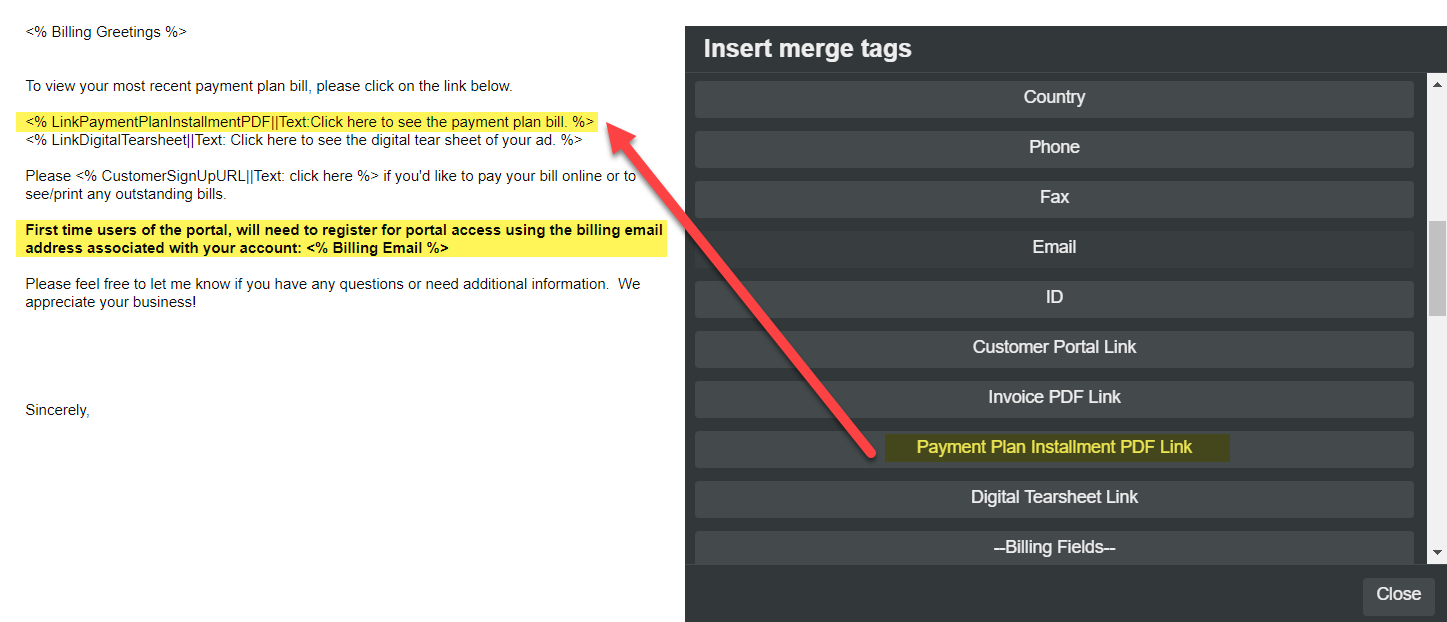
We want to hear from you!
videos relating to