Inactivate Contacts in Magazine Manager
Updated
October 2023
Ability to Inactivate a Contact Record in the CRM
You can now inactivate a contact from their Contact Record
- Open the Actions Panel for the Contact Record by clicking on the button with three lines at the top left corner of the Contact Record
- On the Actions Panel click on “Inactivate Contact”

-
- Note: If a record has subcontracts, the subcontracts must be inactivated before you can inactivate a primary contact.
- You will then be given the option to set the contact’s email address to “Do Not Email”. If you are using the Marketing Manager solution, you will also be able to mark this contact as inactive in Marketing Manager.
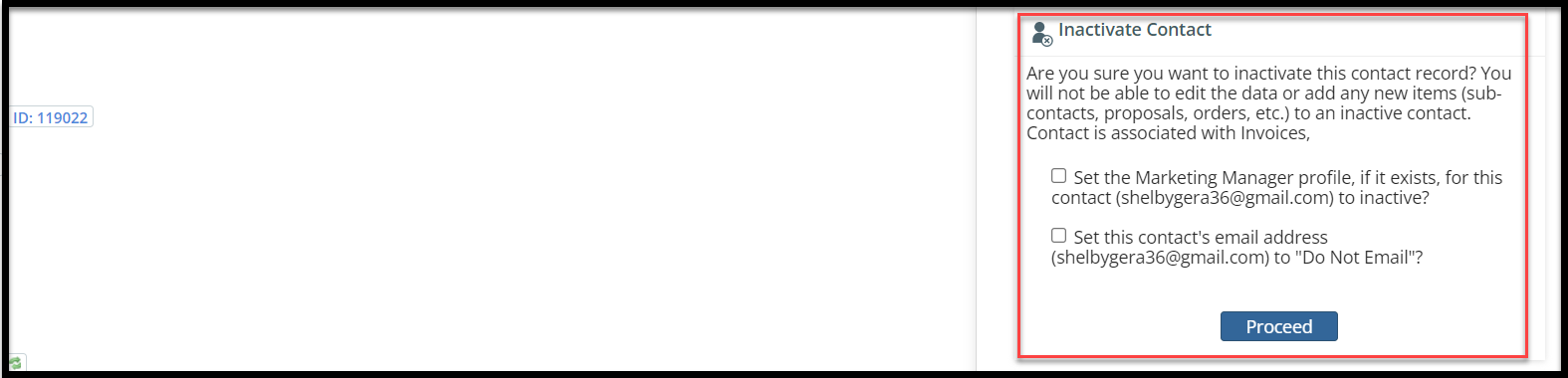
Once a Contact Record has been marked inactive:
- The Contact Record will be marked “INACTIVE” in the top right hand corner
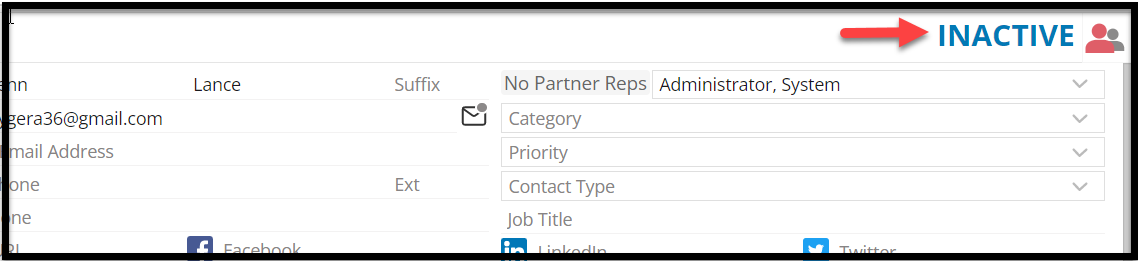
- A system-generated note will appear with the date & time that the record was marked inactive and the rep who performed the action.
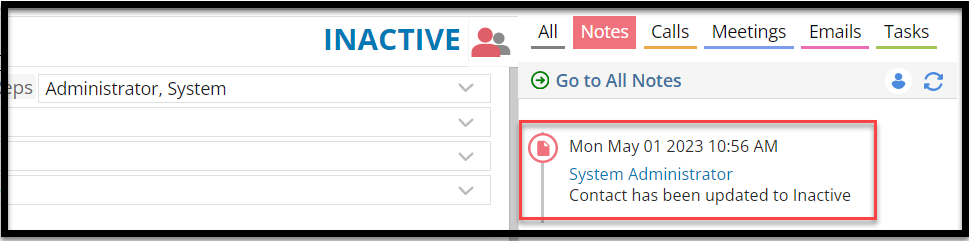
- The contact information section at the top of the record will no longer be editable.
- Users cannot add new Notes, Calls, Meetings, or Tasks once the contact has been inactivated
- Once inactivated, the (+) icon beside each section will no longer appear and fields will appear grayed out. Users will not be able to create new Proposals, Opportunities, Orders, Subscriptions, or Editorial Jobs, they will not be able to add or remove the contact from a Contact Group, add Client Files, or add Related Customers.

- Users will be able to view Proposals and Orders, but will not be able to make any edits.
- Proposals:
- Users cannot send out a Proposal for approval, but users CAN manually update the approval status dropdown
- Users can view existing Proposal Line items
- Users can view/update Proposal Reps
- The Print menu will still appear; the Proposal Menu and E-Sign dropdown will not appear

- Orders:
- Users can see existing Order details, but cannot make edits
- Users can navigate to the Order Job Jacket and are able to make edits to the Job Jacket
- Users can move Order line items to a new Order for a separate ACTIVE company, but cannot copy to a new Order for the same, inactive company.
- NOTE: Users will have the option to move either just the Orders selected or both the Orders selected AND ALL Notes & Activities from the inactive company to an active company.


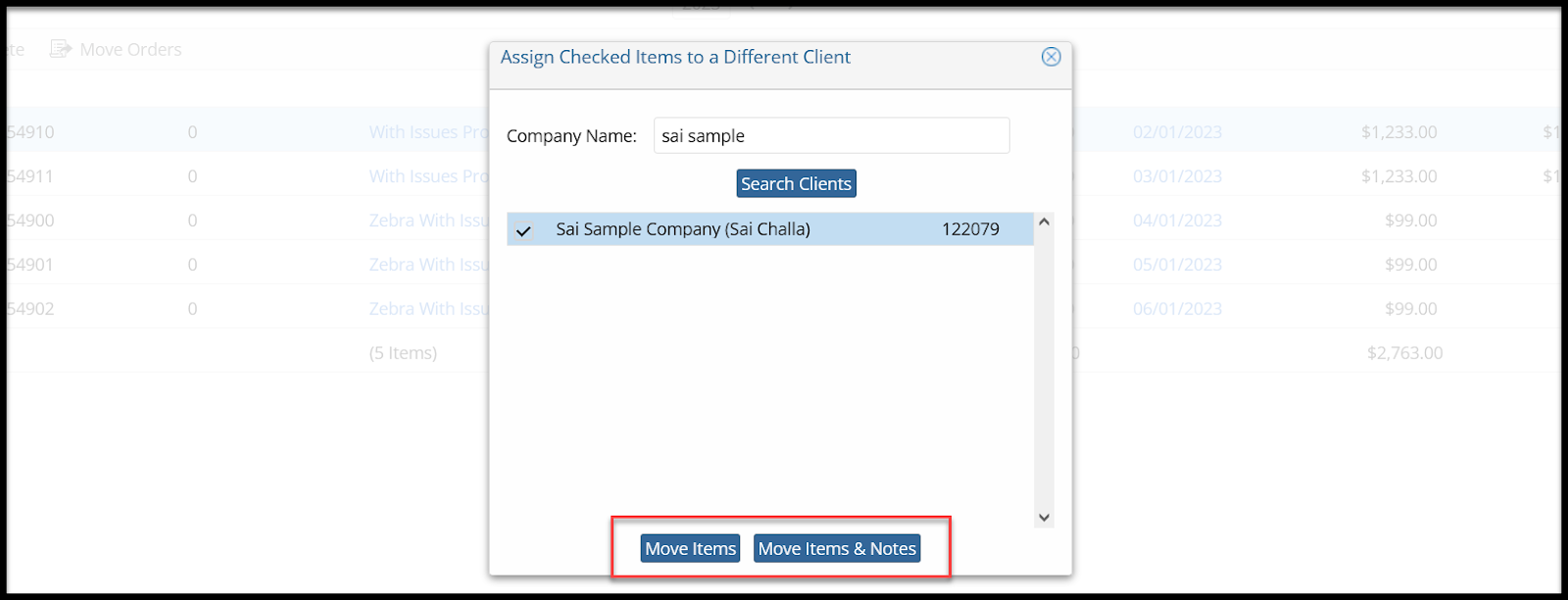
- Subscriptions:
- Users can view existing subscriptions
- Subscriptions created with the automatic renewal will continue to renew as normal
- Users can cancel a subscription, cannot create a new one
- Users can enable/disable Customer Portal access for Inactive Contacts
- For records with subcontacts, the new Active/Inactive toggle will appear next to the Contacts section of the contact record to allow users to view either all active contacts for that company or all inactive contacts for that company.
 We have added a new Active/Inactive search field to the Account Info section of the Advanced Contact Search to allow users to search for Active Contacts only or Inactive Contacts only
We have added a new Active/Inactive search field to the Account Info section of the Advanced Contact Search to allow users to search for Active Contacts only or Inactive Contacts only

- We have added the ability to Inactivate contact records in Batch using the Batch Update tool in the Advanced Contact Search


We want to hear from you!
MORE ARTICLES ON
Contact Management