The Dashboard
The Dashboard
Magazine Manager provides very flexible dashboard components to easily manage your daily operations. Once you login, the first page will bring you to the dashboard, to quickly view current information to start your day. With our latest version, you have quick access to your account information, your daily tasks and ability to search your clients with our updated search features.
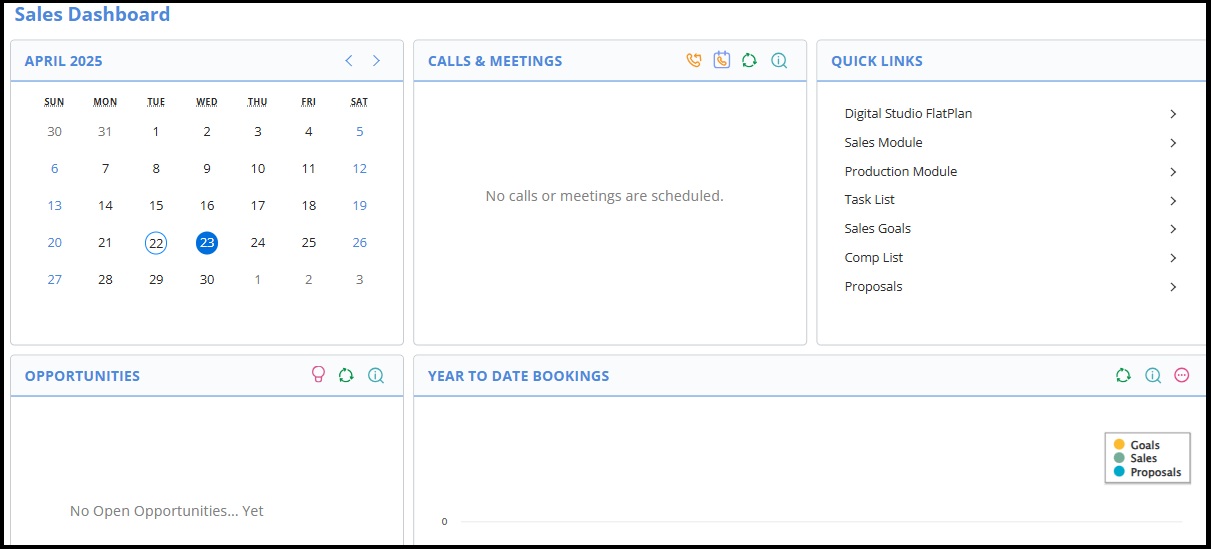 The Navigation Menu
The Navigation Menu
The top navigation menu contains the main menu items for navigation to any part of the software. These items will not disappear and you will have complete access to all tabs while navigating to other pages or reports. Each menu item has a set of default links and reports to easily navigate to all features within the program. The following are the default options:

- Contacts
- Reports
- Sales
- Marketing
- Accounts Receivable
- Production
- Audience
- Custom Search Bar
- Account Info (Icon)
Note: The Account Info Icon has the following items for quick access:
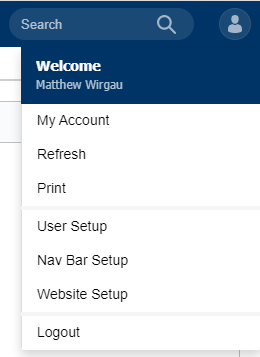
- My Account
- Access to your user account information
- Refresh
- Refresh the software after changes made
- Quick print of of active tab/current view or document
- Logout
- To successfully log out of the program.
***ADMINISTRATIVE ACCESS – will give you the following options:
- User Setup – to manage user accounts.
- Nav Bar Setup – to manage the navigation bar menu items.
- Website Setup – to manage all setup items in the software.
Note: These icons remain constant throughout the application.
Quick Access
Dashboards give you quick access to key features and information at your fingertips.
Calendar
Calls & Meetings
Quick Links
Opportunities
Year to Date Activities & Bookings
Activity and Sales Dashboard
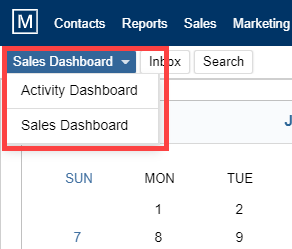
In the top left hand corner you are able to choose Dashboard options:
- Activity Dashboard: Windows showing your upcoming calls and meetings, and year to date activities to include calls, meetings, and emails.
- Sales Dashboard: Windows showing your calls and meetings, your opportunities, and your Year to Date Bookings.
- Audience Dashboard: This dashboard is available when using the Marketing Manager Software.
Calendar
Calendar is displayed with the current month view. Use the back < and forward > icons to navigate through the months. Click on any date on the calendar to open the calendar in a separate tab and display full view of events. The “week” view is default – you can also choose to view the calendar by day, 2 weeks, month or agenda view.
All meetings scheduled with your clients will show up automatically on this calendar.
To add a new event (not related to a client) – you can double click on the date or time and enter the event details accordingly.
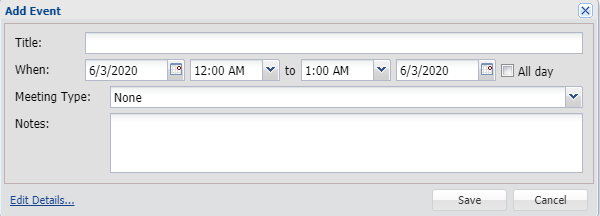
To add any additional details of the event, click on “Edit Details”.
Quick Search
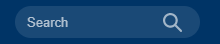
Located in the upper right-hand corner of the software, you can quickly use this one field to search your database for multiple search criteria (Company, Contact, Agency, Agency Contact and Sales Rep)
- Example: when you type in the name “Karen” – the following rules apply:
- Company – the list will display any company record that contain the name/word “Karen”
- Contact – the list will display any individual contact record that contains the name/word “Karen”.
- Agency – the list will display any Ad Agency Company record that contains the word/name “Karen”.
- Agency Contact – the list will display any individual Ad Agency contact that contains the word/name “Karen”.
- **NOTE – any record(s) highlighted in blue represent the “primary” contact.
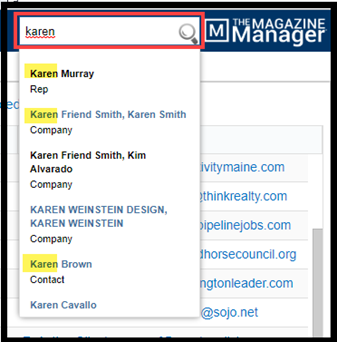
Calls & Meetings Widget
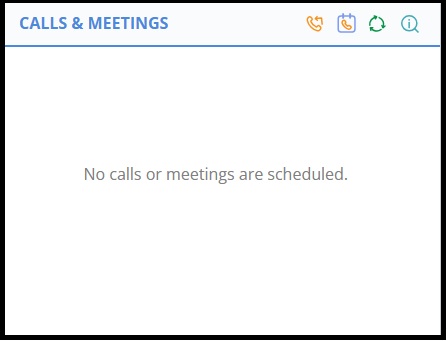
A window showing a list of scheduled calls and meetings that have been set with clients. A quick and easy reminder on the homepage dashboard.
Quick Links
In this widget you have a list of our most widely used reports and features right at your fingertips! To Do List, My Runsheet, Sales Goals, etc. Create It quick links are provided to create new contact, calendar item, etc.
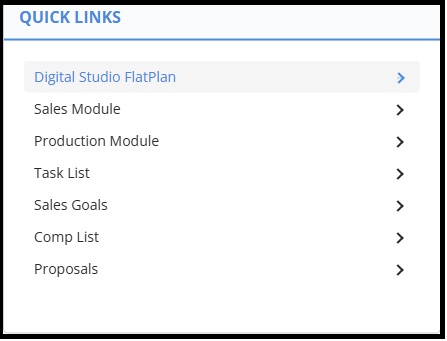
Opportunities Widget (Sales Dashboard)
This widget contains opportunities that are open or soon to be closing. This allows you to quickly review and visit the current opportunity to keep on track of target goals.
- The first icon will take you to the Opportunities report for further review.
- The second icon will refresh the widget to show any recent activity.
- The third icon will explain what the widget shows (the next 5 opportunities)..
Year to Date Bookings Widget (Sales Dashboard)
Quick view of all year to date sales, goals and proposals – displayed per month. Once goals have been set in Magazine Manager, you will be able to quickly see your standings.
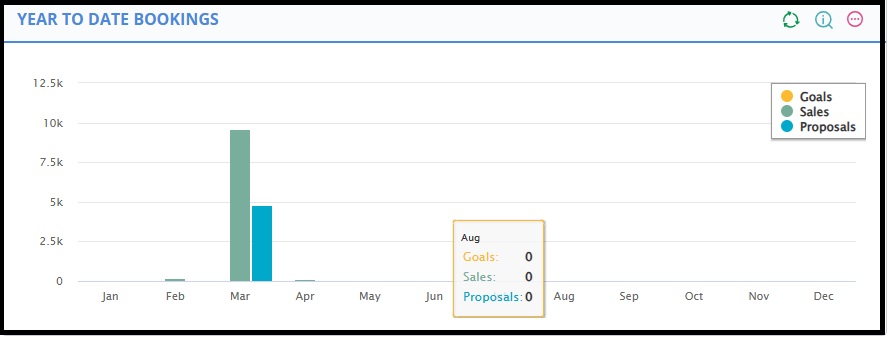
We want to hear from you!