Updating Issues and Issue Dates after Invoicing
Updating Issues and Issue Dates after Invoicing
Have you ever needed to change an issue on an insertion order that may have already been invoiced in the system? Perhaps the ad did not make it in the issue – or the issue got pushed out? Using this new feature, you can eliminate extra steps and quickly make this change!
This feature will allow you to make changes to existing issues/dates for insertion line items – even after the line item has been invoiced – without having to back out or void invoices!
UPDATING ISSUES:
In the User Account – site settings section.
- Can select from the options – No access to the tool – Access at the proposal level only – Access to the Batch Order Report – or Both
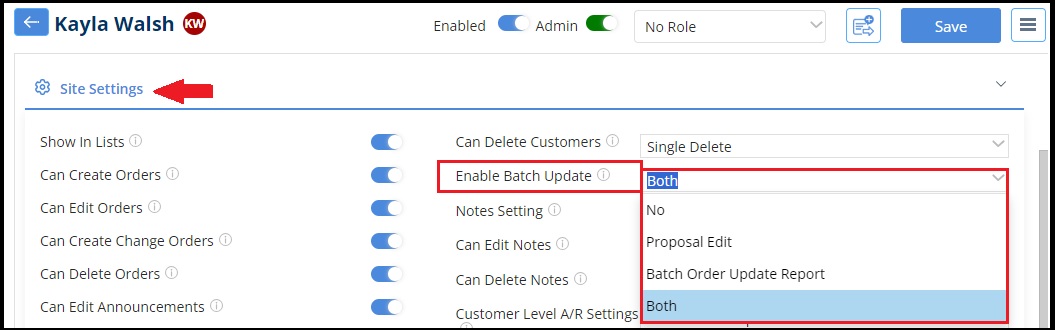 Using the Batch Update Tool, you can update single or multiple insertion orders to change the issue.
Using the Batch Update Tool, you can update single or multiple insertion orders to change the issue.
Depending on your Navigation layout – go to:
- Contacts>Batch Order Update OR
- Tools>Batch Order Update
From here, you can run your shirt for the order(s) that you want to update
- In the results – select those orders to be changed
- Open the action panel/menu on the left side
- Click on the Update Orders Data dropdown / Select change issue“
- The drop down will display issues for you to select/change
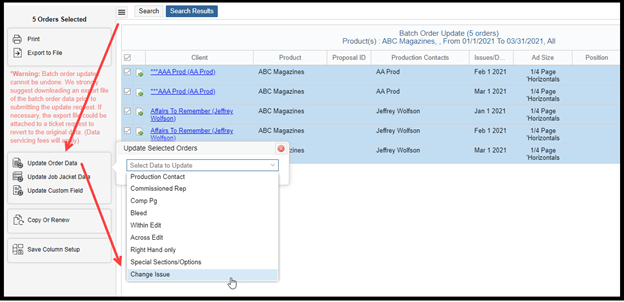
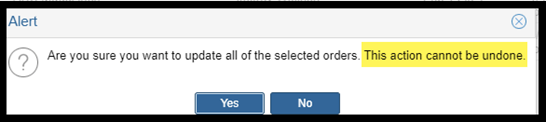
Closed Issues
- If any of the issues are closed (Either the current order’s issue or the selected issue to change), the issue date will not be updated.
- You have the option to Re-Open any closed issues as needed in order to proceed.
***Updating issues will not affect any other existing data in Orders, Invoices or Payments***
This change will now show in the following places:
- Orders Page
- Job Jacket
- Invoice – preview, print, print PDF and Email
- All Reports
- Customer Portal
Also available now!
UPDATING ISSUE DATES ON THE PUBLICATION SCHEDULE:
- Currently you are able to Edit Issue Dates from the publication schedule… you can NOW do this even if the line items have been invoiced!
We want to hear from you!
videos relating to