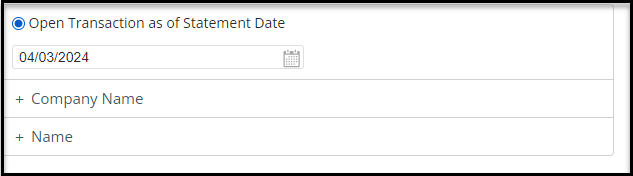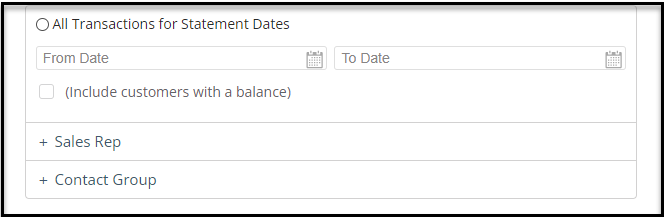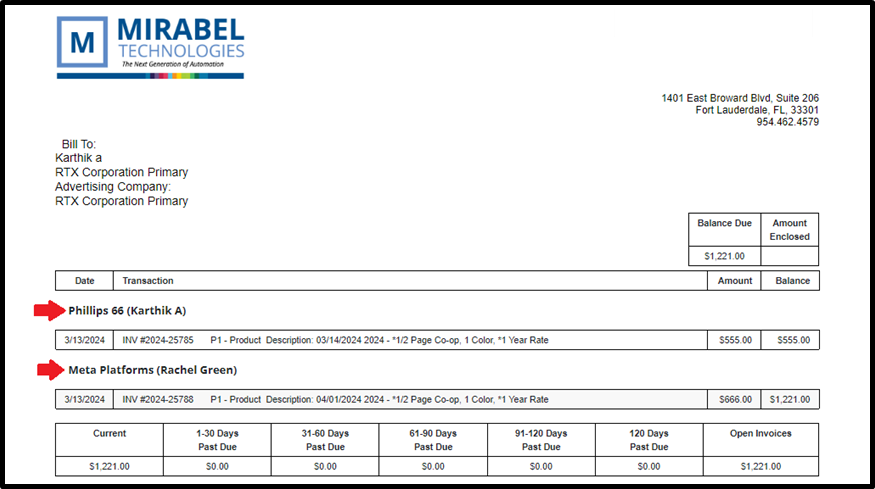Creating Statements
Statements
Our Statements allow you to search, print, and email transaction and invoice history per Customer.
To access Statements screen, select Customer >> Accounts Receivable >> Statements
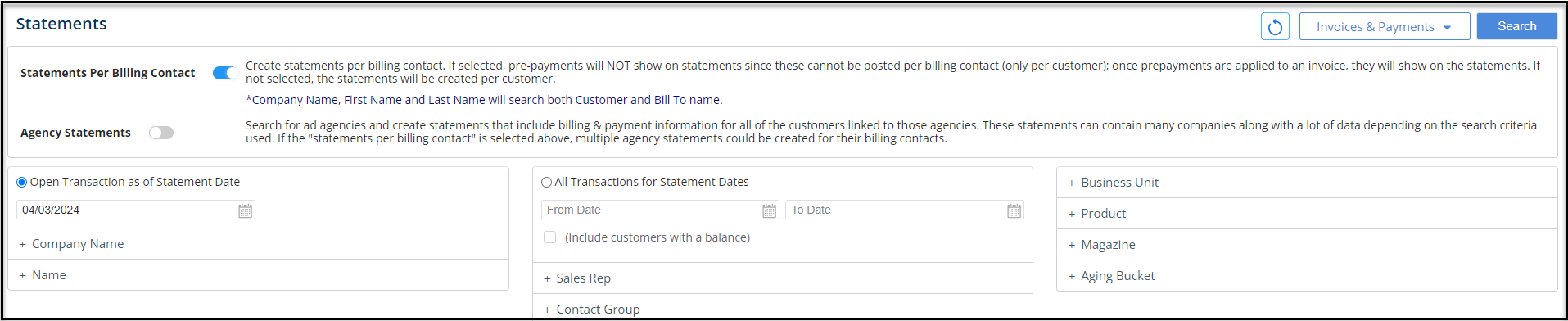
- Through the Statements Search page, you can set the search criteria with the multi-select feature by:
-
- Open Transactions as of a Statement Date
- All Transactions for statement Dates by choosing a date range
- Additional search fields include Product, Sales Rep, Company Name,Contact Group, Business Unit, Product, Magazine or predefined Aging Buckets.
- Statements per billing contact – if multiple billing contact exist per company contact
- New Agency Statements – Allowing to select statements per agency, linking all invoices they are linked to
NOTE: Use the checkbox to Include only customers with a balance. This option will show companies with a credit balance on their account as well
Statements by Open Transactions
- Allows to search for companies only with open invoices per statement. You can set the as of date to show all open invoices “as of” that date
Statements by Transaction Date:
- Show statements with all transactions by date range. This will show all payments and invoices applied to the Customers
Statements per Billing Contact:
- The option for statements per billing contact option will separate statements if the invoices are billed separately by contacts within the customer profile. When this option is checked, it will show multiple statements per company profile, with designation of billing contact for that statement:

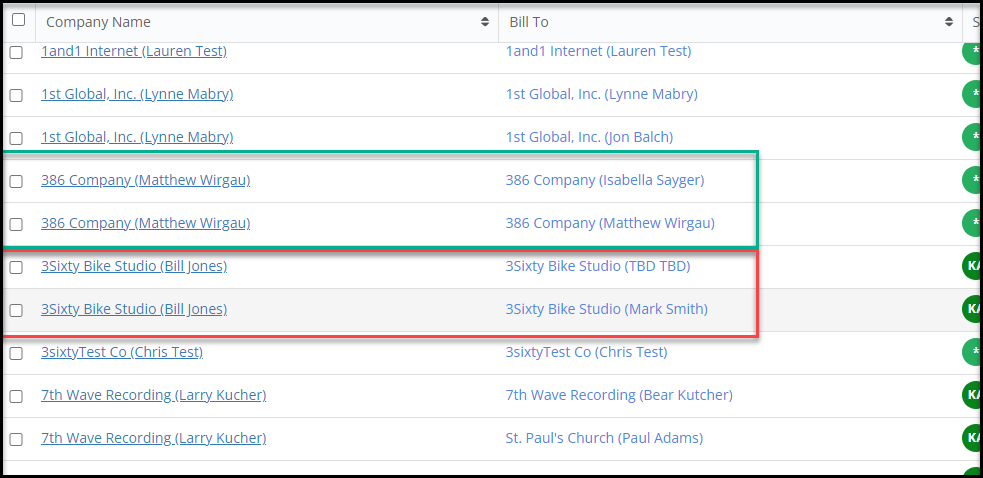
NOTE: This option can be checked off by default in Sitewide Defaults

Payment Plans & Payments
If using Payment Plans, you can change the drop down from Invoice & Payments, to Payment Plan & Payments to only show Payment Plan transactions and history for a statement.

Note: Additionally, when the ‘Payment Plans & Payments’ option is selected, the options to search by Business Unit, Product, Magazine and the checkbox to Include customers with a balance will disappear.
Agency Statements
A new addition to statements, Agency Statements lets you search by Agency information, and the report will pull all the open Invoices and Payment Plan Installments with an Agency contact selected as the Billing Contact. When enabled, the ‘Company Name’ search field will be the ‘Agency Name’ field.
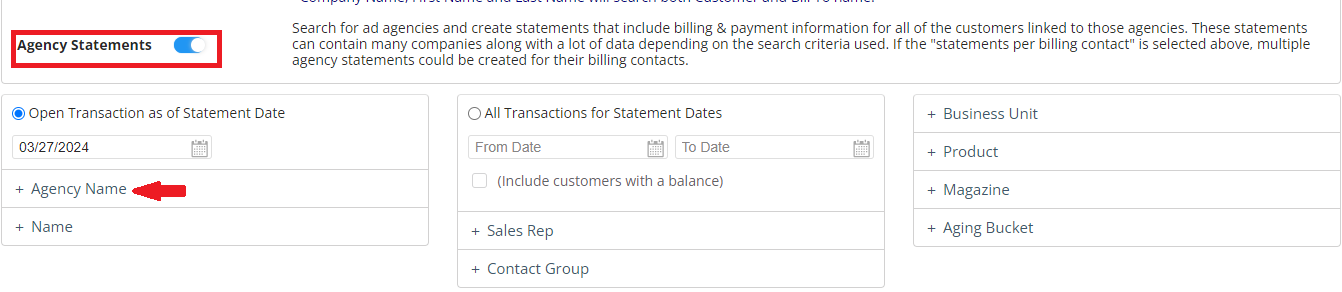
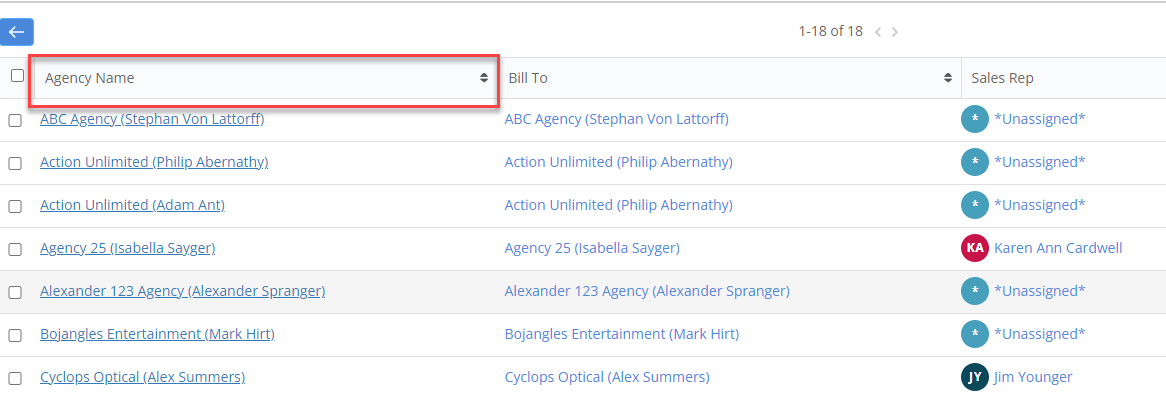
On the Agency Statements, the statements will be separated by transactions or open invoices, and by the Company they are linked to as the billing contact:
Statement Actions
Clicking on single or multiple records will open a menu where you can view details and perform several actions to a statement. The Statements search results page displays the Preview, Print, Print to PDF and Email at the top of the page when a single or a list of records are selected. Clicking on any of the options will open a side panel displaying the same menu options as headers.
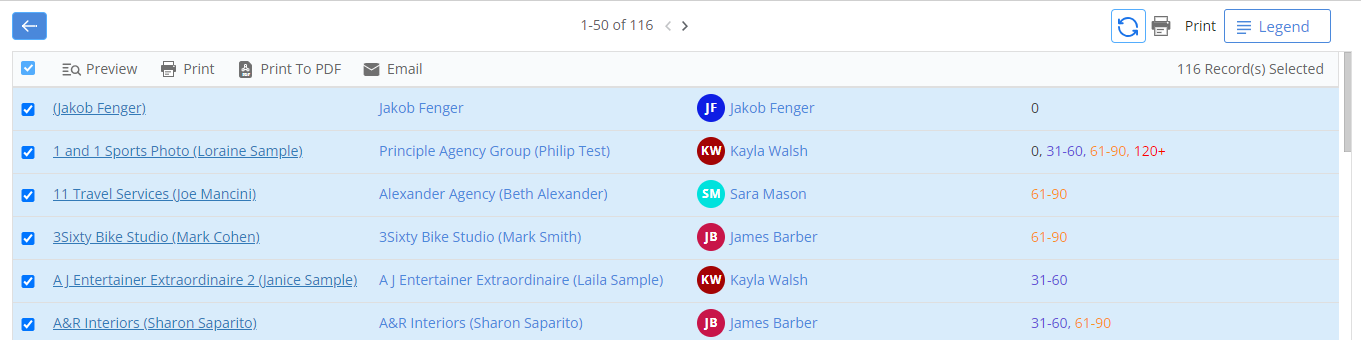
- Preview: Preview results with the selected template before printing. This will allow you to scroll through each Statement to preview text per statement.
- Print: Print the Statements with the selected template and job name by sending to your networked printer.
- Print to PDF: Print the Statements with the selected template and job name into one PDF document.
- Email: Email the Statements in the selected template and edit the job name to be sent to the Billing Contact. Update the Email Subject and From Email Address as needed.
After selecting either of the options, the selection of Statement Templates will show and to select:
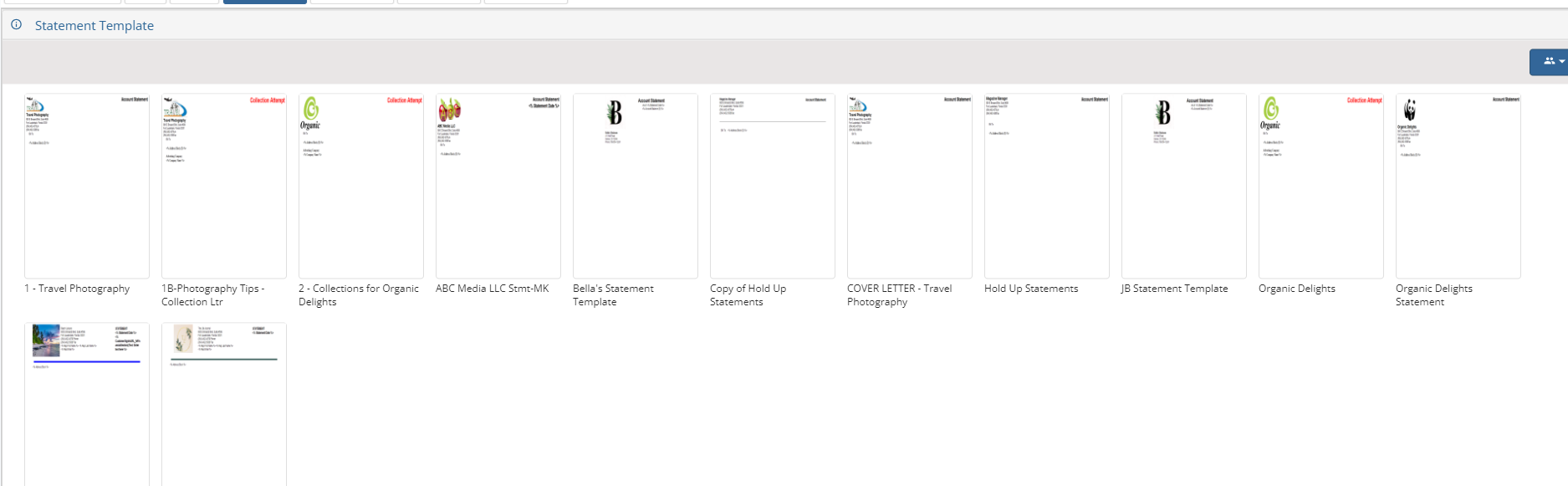
Once the template is selected. You can select the job actions for all Types:
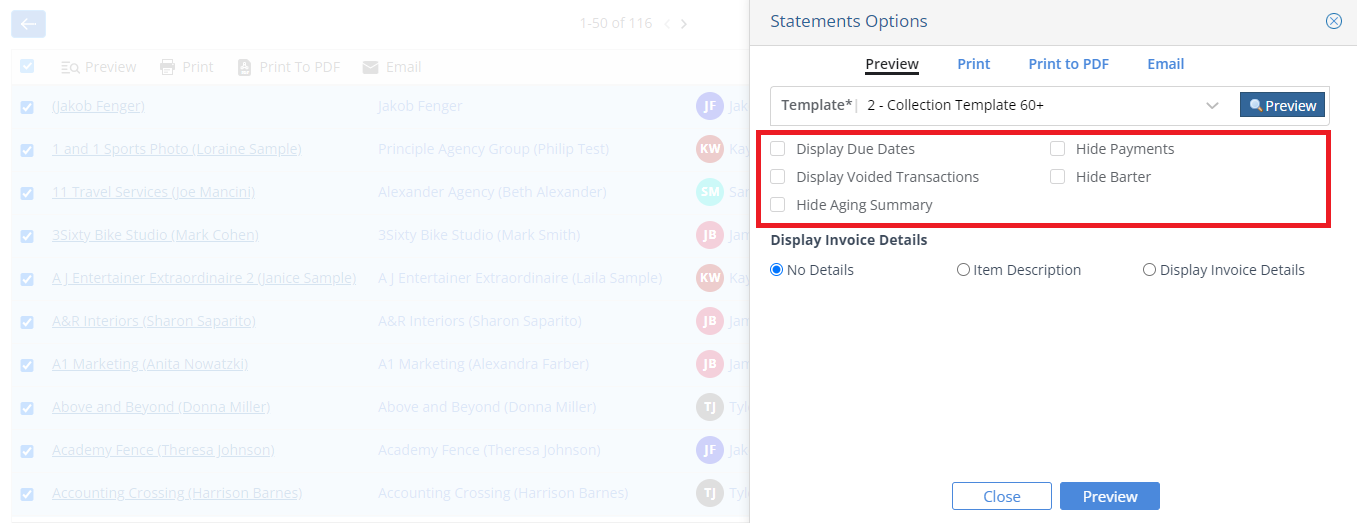
- Display Due Dates: Displays Due Dates for the invoice.
- Display Voided Transactions: Displays voided transactions.
- Hide Aging Summary: Will hide the Aging Summary from viewing.
- Hide Payments: Allows hiding Payments of the customers from view.
- Hide Barter: Hides the barter amount included from viewing.
Below are the fields under ‘Display Invoice Details’:
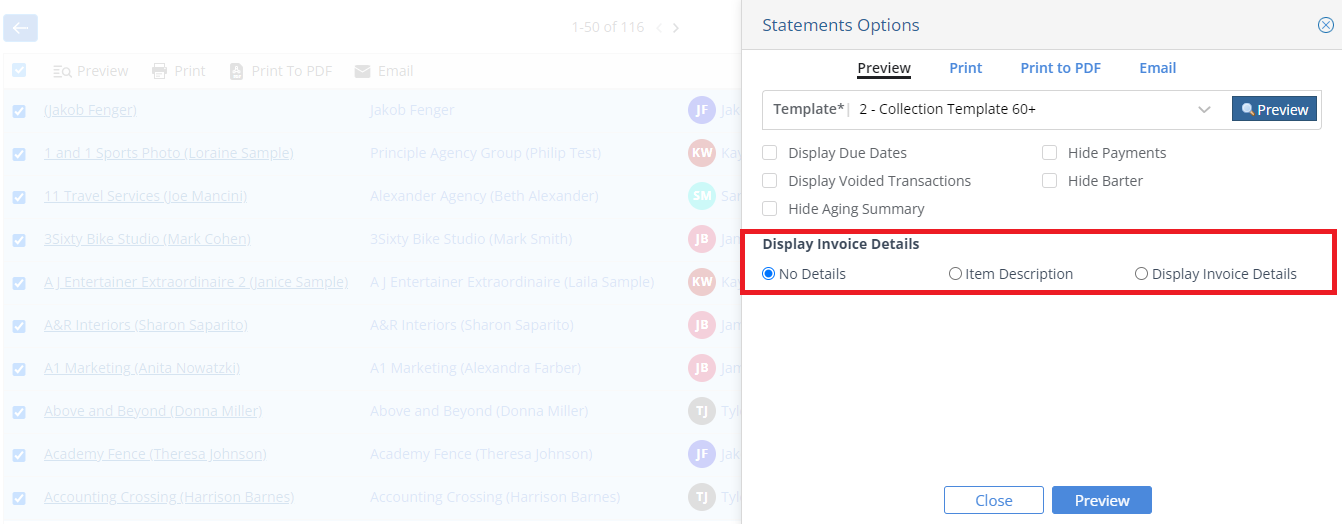
- No Details: Displays basic invoice information (Date, Invoice Number, Amount)
- Item Description: Displays an Item Description (Product, Issue, Year, Ad Size, Color, Freq, Section, Premium)
- Display Invoice Details: Displays all invoice line item details (including any Discounts or Surcharges).
Emailing Statements
When Emailing Statements, you will have be required to add in the Email Subject, Email from email address, and Billing letters template:
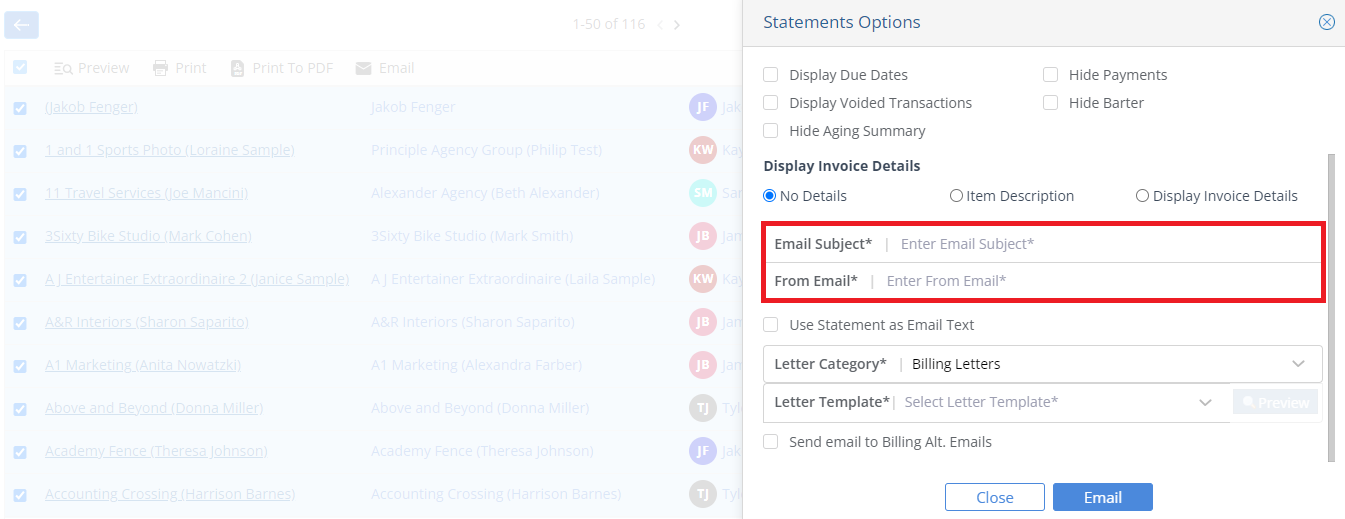
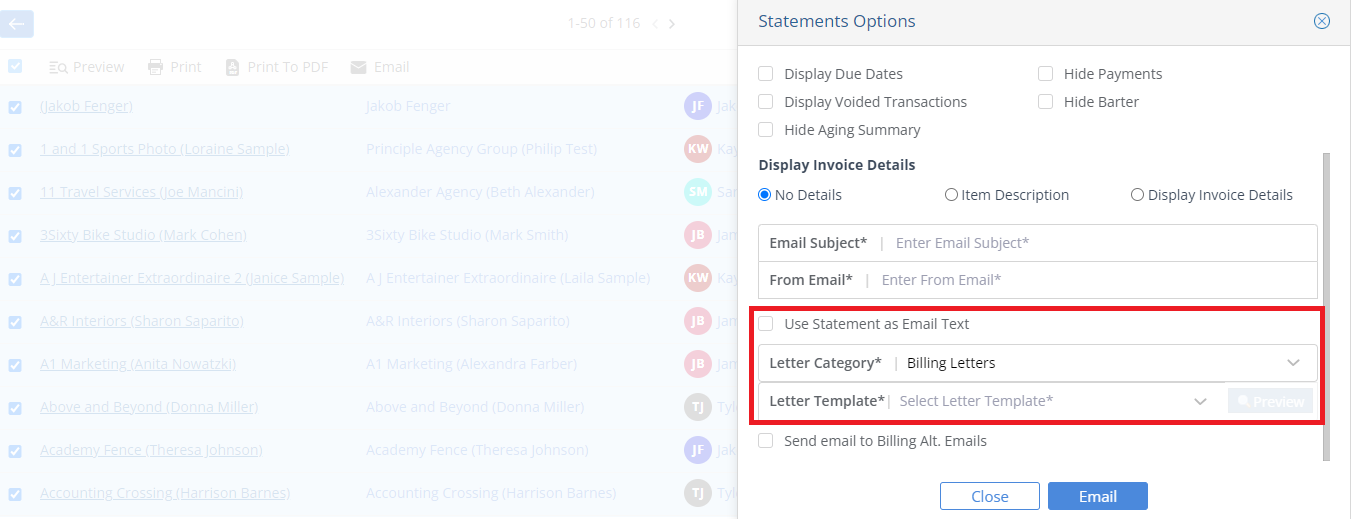
NOTE:
- By unselecting the “Use Statement as Email Text” option – The statement template chosen will be the entire email body.
- If the checkbox for the ‘Send Email to Billing Alt. Emails’ is checked, the statements will be sent to the alternate email addresses assigned for a contact/agency record.
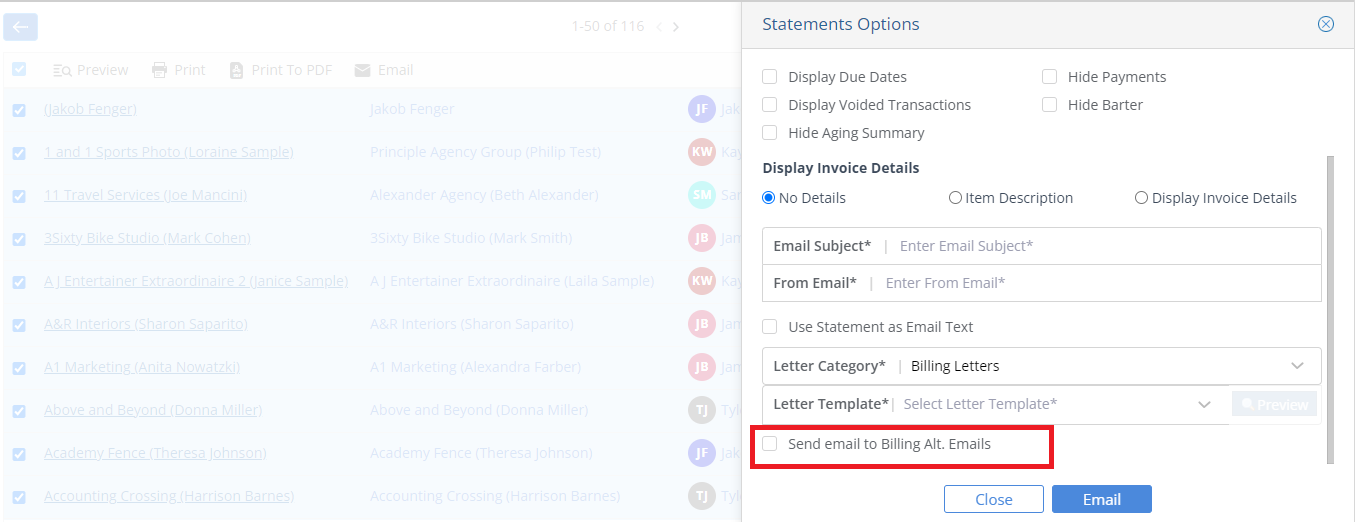
We want to hear from you!