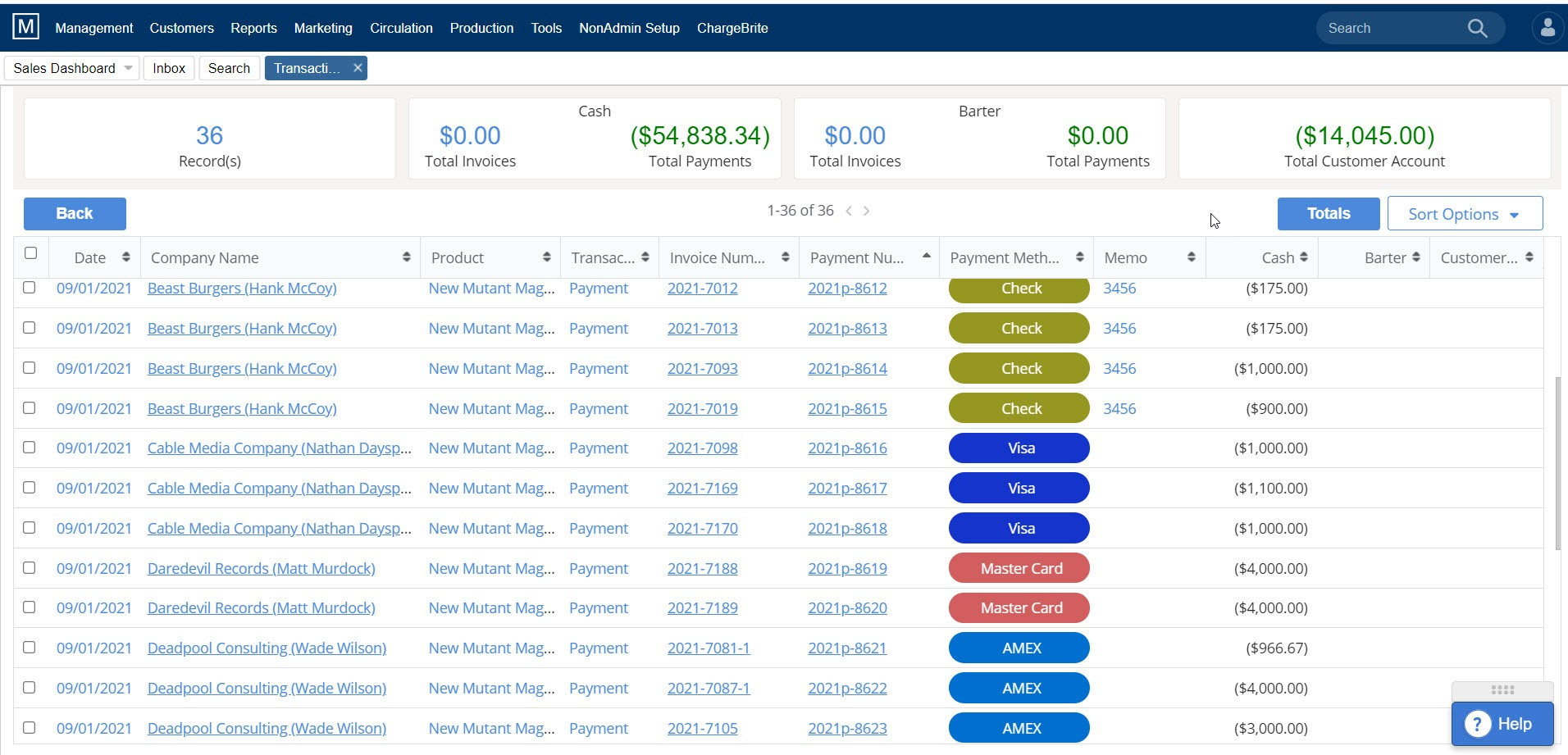Transaction Report
Transaction Report
The Transaction Report report displays a summary as well as detailed transactions for a specific date range. You may also export the details of this report to a spreadsheet using the Export button.
To access the Transaction Report screen, select menu option Reports > Accounts Receivable > Transaction Report.
*The default search parameters are ALL transactions for the current month.

Searching: Users can search all transactions by typing the date in the appropriate format or by using the calendar icon to select dates. Users can also search by Company Name, Business Units, or Products. You can also show or hide Product Transfers.
Display: Your search results will default to the Transaction Report Totals (see below). The Report then shows the opening and closing balance for the date range chosen. It also has three columns displaying Total Cash, Barter and Total.
The Invoice Payments section shows subtotals itemized by the payment methods (check, cash, Visa, Customer Account, etc).
The Customer Account payments section shows similar transactions flowing into and out of the customer account.
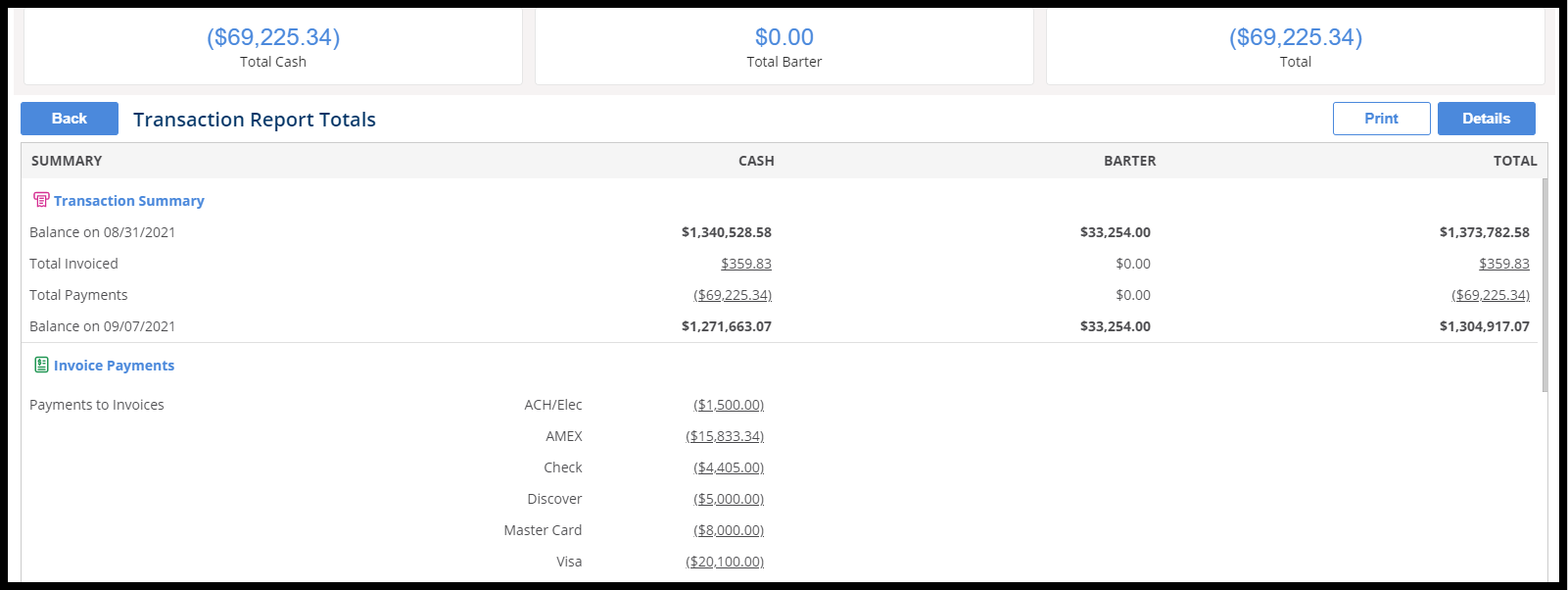
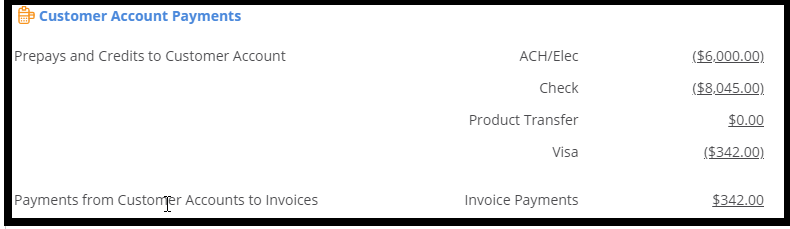
Any hyperlink on this report can be clicked to see the specific details that comprise the total clicked.
Clicking on the ‘Details’ button will open the detailed summary report for each customer and transactions made in order by Company Name. Under Payment Method, you can clearly see which type of payment by the icons (Check, Visa, AMEX, etc.)
The totals on the top of the page shows Record(s), Cash, Barter and Total Customer Account.
The balance on this report equals the balance on the A/R Aging Reconciliation Report
We want to hear from you!
videos relating to