How to Add/Edit Rate Cards
How to add / update Rate Cards
You can set up and define Rate Cards that show the overall pricing, set positions, sections, available Add-Ons or frequencies, define columns & inches, create and provide adjustments and make use of other options to be included on order line items.
To add a Rate Card
Navigate to the Profile icon > Website Setup > Ad Sales Management > Rate Cards
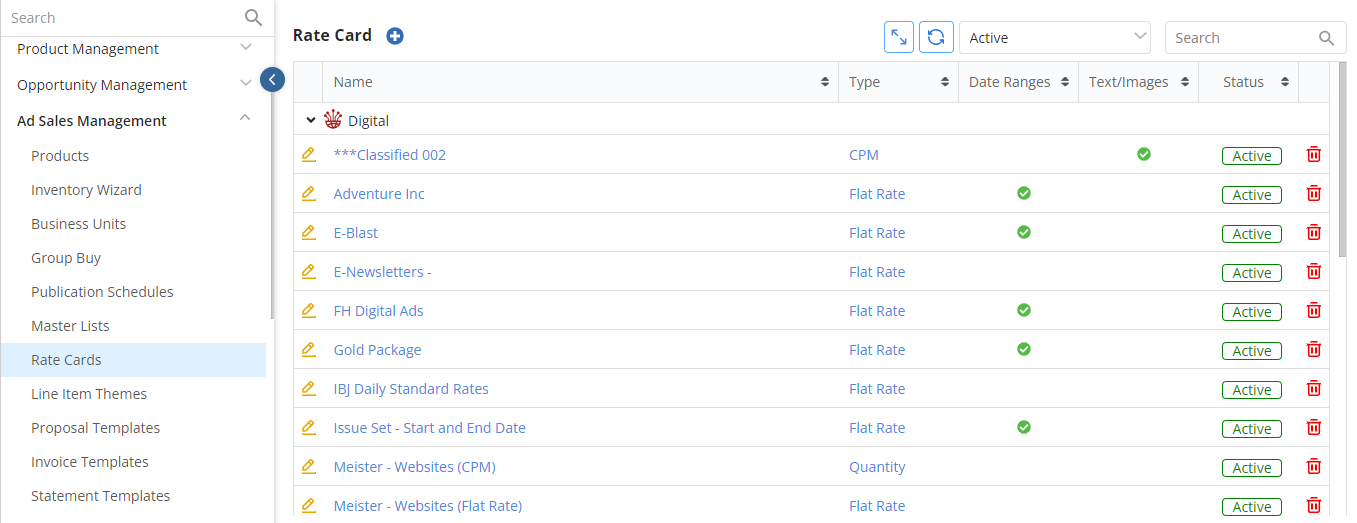 The Rate Card page has the following display columns:
The Rate Card page has the following display columns:
- Type: Shows the Rate Card Type (Print, Digital, Service, Event).
- Date Ranges: check will appear if the Rate Card is set to use the date range option.
- Text/Images: check will appear if the Rate Card is using the ‘Show Text/Img’ option
- Status: will show whether the Rate Card is Active or Inactive status.
- The following options are in the upper right corner:
- Expand All/Collapse All’ button – to easily expand or collapse both the LIST of existing rate cards, as well as the sections within the Rate Cards.
- Refresh Icon – to refresh the page

-
- Active/Inactive Rate Card dropdown: to filter according to Active, Inactive, or All Rate Cards. By default, only active Rate Cards will be displayed
- Search field: you will be able to quickly search by name, regardless of Type.

- You can Edit an existing rate card – click the pencil icon to the left of the Rate Card and to delete, click on the red trash icon to the right of the line.
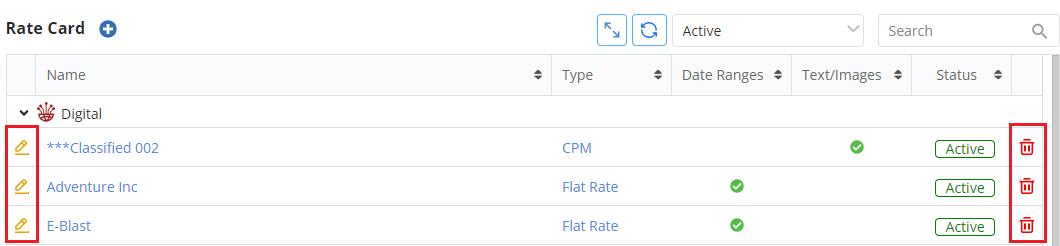
To Create a new Rate Card
- Hover on the blue “plus’ icon in the top left corner and select Print, Digital, Service or Event Rate Card Type.
- This will open the Add Rate Card page:
- At the top of the page, the Active/Inactive toggle will appear to set the Rate Card to Active or Inactive.
 A Save option appears at the top of the page beside the ‘Expand All/Collapse All’ and ‘Reset’ options.
A Save option appears at the top of the page beside the ‘Expand All/Collapse All’ and ‘Reset’ options.
NOTE: If you click to Reset BEFORE saving the Rate Card, all of the fields will be reset including the Rate Card name, Info, and the selected Product(s).
Once the Rate Card has been saved, the Reset option will not reset the Rate Card name, Rate Card Type, Field Display options, or the selected Product(s), Position(s), Section(s), Frequencies, Add-Ons, Options, Columns & Inches, Adjustments, or Taxes.
Rate Card Info and Products appear as collapsible sections.
Rate Card Info:
- Name and any description / note if needed
- Select the Rate Type to dictate the kind of rate card you are creating
- Flat Rate – flat ad size = rate
- CPM – Cost per thousand (could be used for digital impressions)
- Quantity (Used for classifieds, column/inch or the selling of goods)
- Tiered CPM (Digital Rate Cards only) – Admins can set impression values for specific ranges. The values set here and in the Set Rates page will be reflected when creating Proposals and Orders. The calculation for Net will be done based on the formula – (CPM x Impressions)/1000
- Select the Agency Discount – defaults to Gross or what has been setup in Sitewide Defaults
- Agency % – defaults to industry standard of 15%
- Can enable/disable a toggle to allow users to edit/update the values
Field Display Options:
- Uses Date Ranges – select this option if the product is not on a schedule and/or if you have the need to indicate specific run dates that are different than issue date
- Column & Inches – enable if the rate card will be a column/inch and quantity rate card is used, this will help determine the price
- Invoice & Pay on Add/Edit – this option can be turned on if you want to immediately generate an invoice and allow payment directly at the time of order entry.
- Often used with classified when immediate payment may be taken.
Classified & Line Ad Options:
- Show text/image Tab – will allow users to enter classified, display & line ad text, styles & images that can then be exported.
- Characters Per Line – can set the number of characters that you want to determine each line.
- Use Remote Asset Path – If enabled, a path and an extension has to be entered. Any items for this rate card will have a link in this form: [Path Entered].[Contract ID].[Extension Entered].
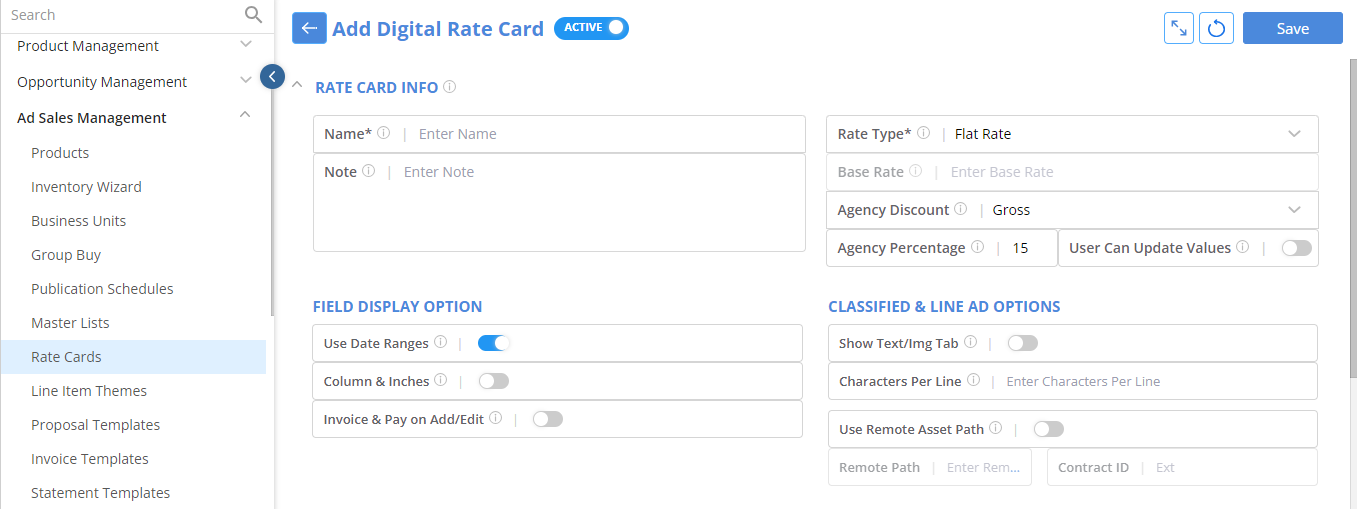
Link Product(s)
- Select the product(s) you want the Rate Card to be associated with.
- To add a new Product, click the + option, to remove a Product, click the x option.
- You can also use the Add All or Remove All options to the left.


Once the Rate Card Information is added and the Product(s) selected and saved – some additional icons will be at the top of the page.
- Copy Rate Card – Creates a copy of the existing Rate Card
- Set Rates – This is where the pricing matrix can be accessed to set the rate card pricing.
![]()
Collapsible sections will appear – based on Rate Card Type (Print/Digital ect)
- Size / Position
- Colors / Sections
- Frequency
- Premium Positions / Add Ons
- Special Section / Options
- Columns & Inches
- Adjustments
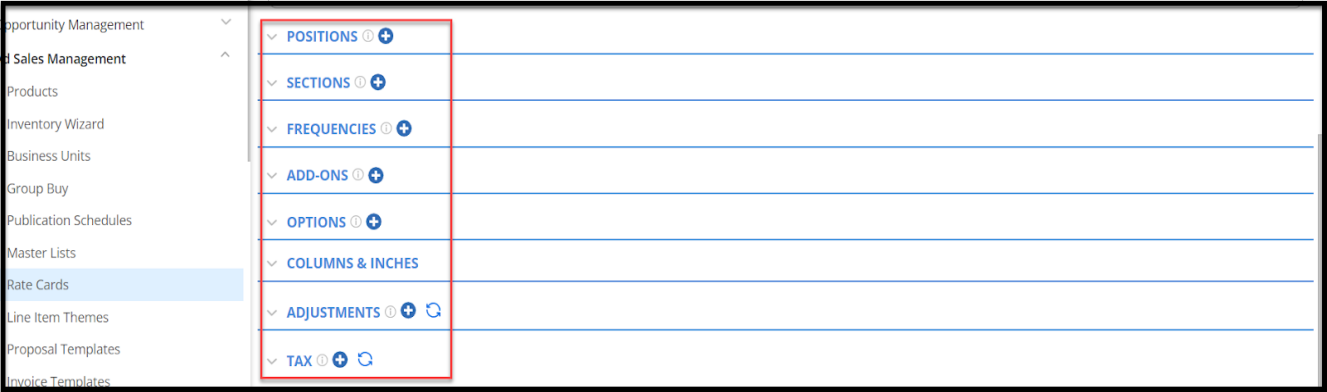 For each of these sections – available options will show on the left hand side and should be added to the right hand column for use on this rate card.
For each of these sections – available options will show on the left hand side and should be added to the right hand column for use on this rate card.
-
- This can be done by drag/drop – clicking the + option and you can also use the multi-select option to add in batch.
- There is also an “Add All” and “Remove All” option
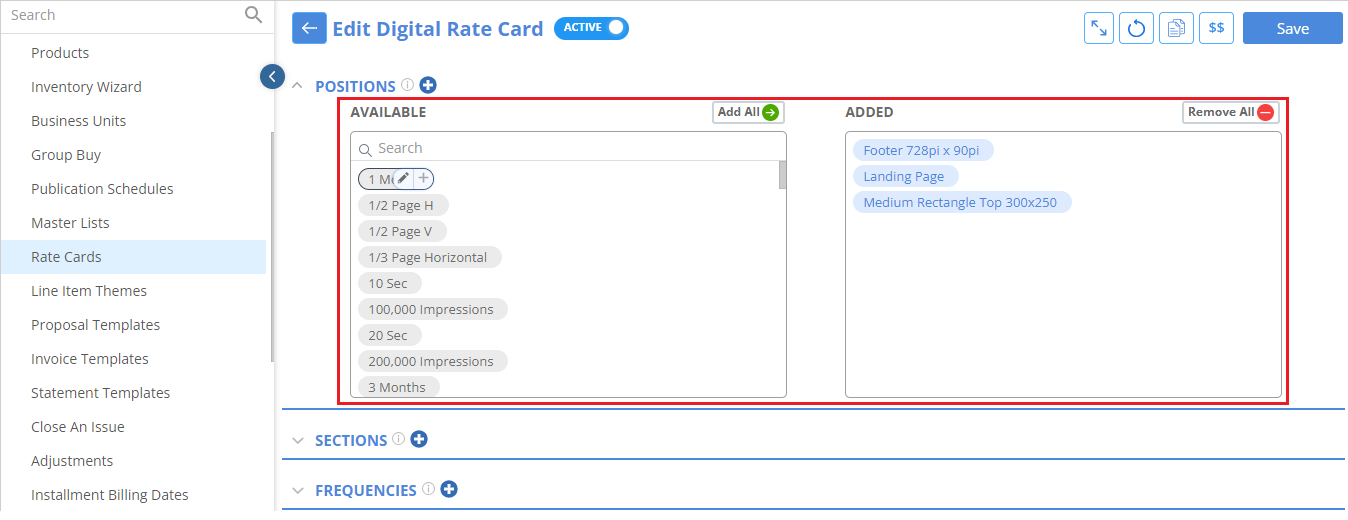
- A Search field will appear in the available items list to allow searching by name.

- The blue + icon will allow you to add a new item to the list – this will open a side panel where you can create the new item and click “submit” to save and add it to the list (you will then need to drag it over to the right if needed).

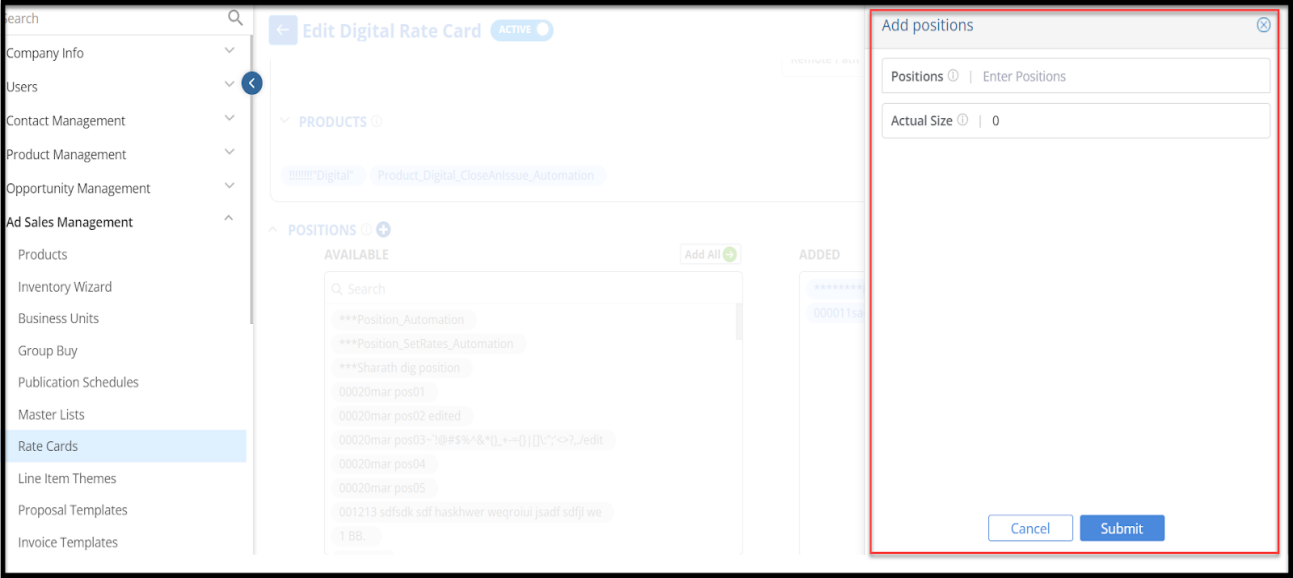 You have the ability to Edit items directly through the Edit Rate Card page by clicking on the edit icon (pencil) available when you hover on the item.
You have the ability to Edit items directly through the Edit Rate Card page by clicking on the edit icon (pencil) available when you hover on the item.
- A side panel will open where you can make the changes and submit/save.
 NOTE: For the Adjustments section – you can add/create additional Adjustments as needed directly from the rate card by clicking on the blue + plus sign icon.
NOTE: For the Adjustments section – you can add/create additional Adjustments as needed directly from the rate card by clicking on the blue + plus sign icon.
Once a new defined Adjustment (Surcharge OR Discount) has been added, you can refresh the section to make it available for use.

SET RATES: Once all of the pieces of the Rate Card have been set, you can set the rates.
- Click on the Set Rates icon at the top right corner of the page
- Here you will enter the pricing into the matrix based on the details of the Rate Card
- Premium positions rates are in addition to the standard rates.
- Example, full page 1x frequency is $2000, for the front cover there will be an additional charge of $2500 for a total of $4500.
- Premium positions rates are in addition to the standard rates.
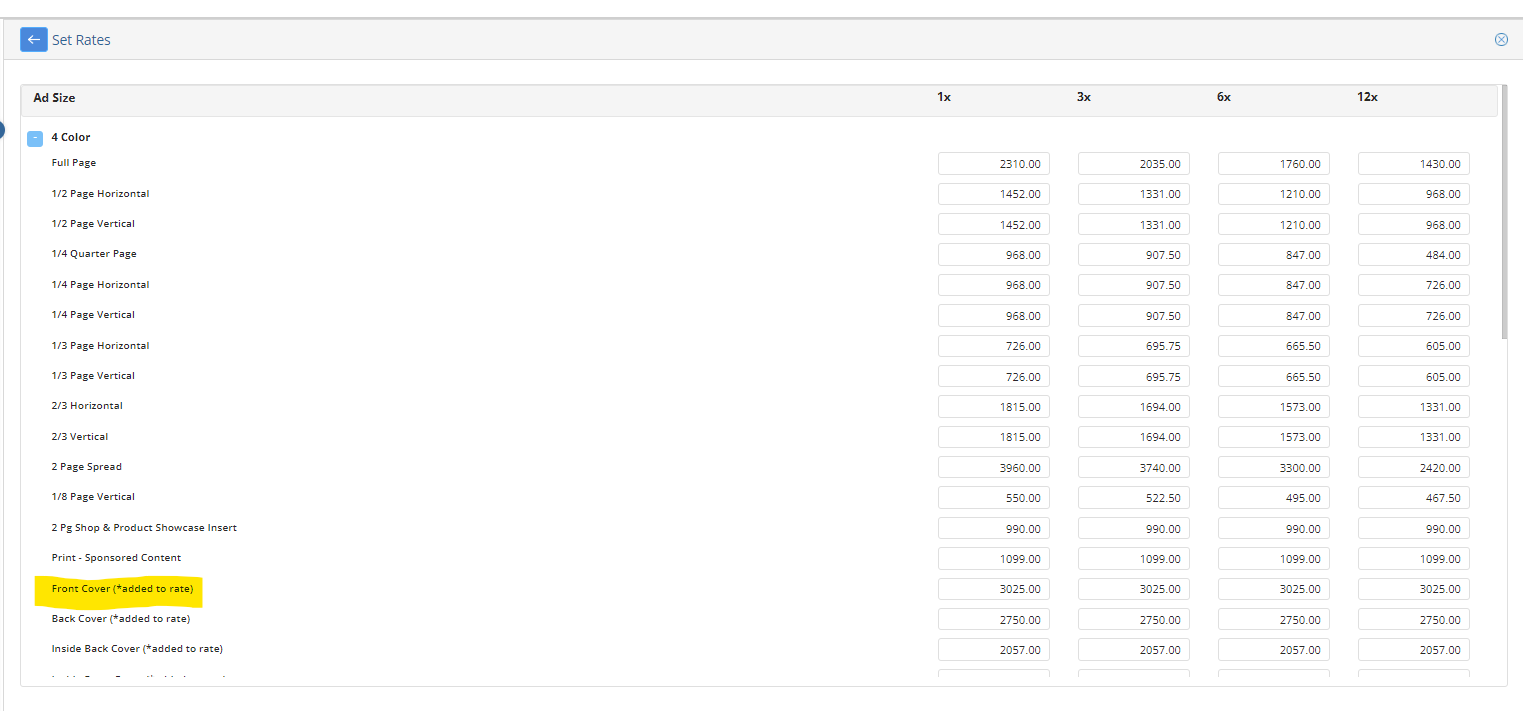
We want to hear from you!
videos relating to