How to Create/Edit Statement Template
Updated
January 14, 2019
Statement Template has the ability to customize your upper and lower text portions of the Accounting Statement. The lines items are not customizable and will display a snapshot of the client’s account at a specific point in time or date range.
To access Statement Templates screen, select menu option Management >Site Setup > Website Setup. Under Ad Management section click Statement Templates. A list of existing Statement templates is displayed.
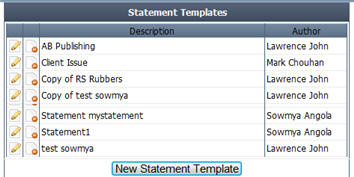
To Edit existing statement template, click the pencil icon.
To Delete existing statement template, click the red circle icon. While deleting system will prompt to confirm deletion.
Click Save after modifications. Click Cancel to exit.
To Add a New Statement Template
- Click New Statement Template. New Proposal Template page is displayed.

- Enter the Statement Template Description.
- Click Save to save information.
- Click Upper Text to include the header information of the statement template. Here you can upload logo, address and other header information. You can format the items using the provided format menu. Click Save to update and Cancel to exit.
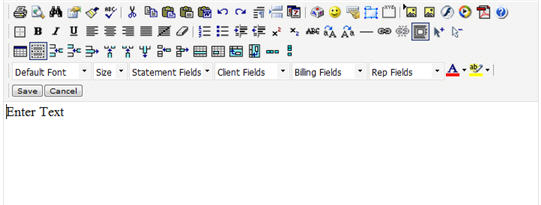
- Click Lower Text to include the lower text items. Here you can upload footer information. You can format the items using the provided format menu. Click Save to update and Cancel to exit.
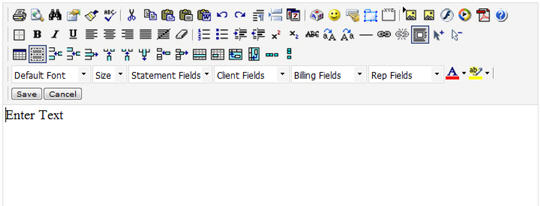
We want to hear from you!
MORE ARTICLES ON
Ad Sales Management
videos relating to
Ad Sales Management