How to Search Contacts using NEW Customer Search
Our updated Search Page is a powerful and flexible tool that magnifies the way you search for and view data in the software.
Navigation: Customers > Search
This represents a color coded list of contacts identifying each record to be primary contact, sub contact, agency, sub-agency, a company with past orders or future orders. Along with displaying the ID, Company Name, Phone, City, Sales Rep, Priority and Email for each record.
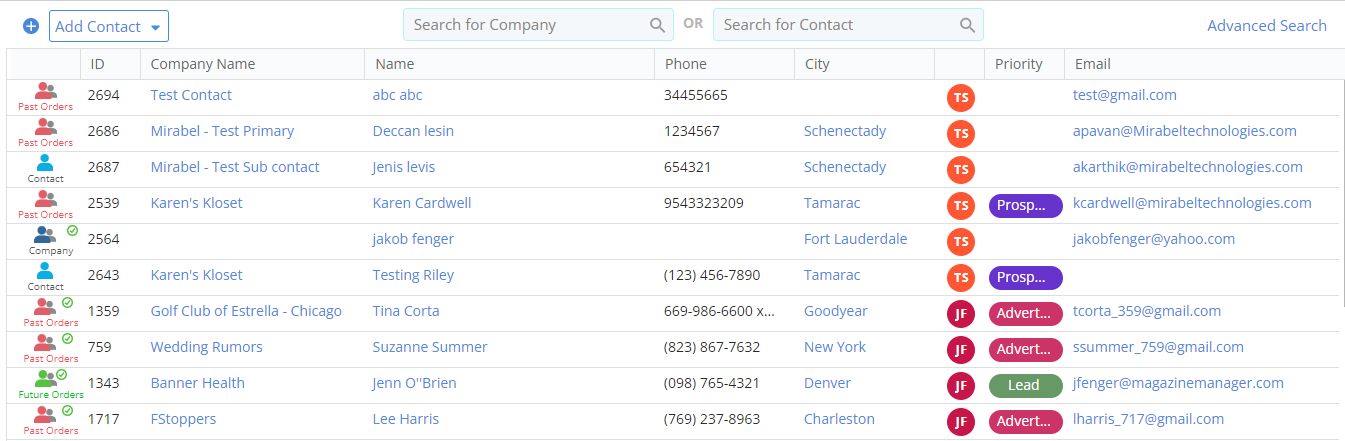
Through here, users can do the following actions
- Search for Company Name
- Search for Contact – includes search by phone number or email address as well.
- Add a new Contact (or) Agency by clicking on the ‘+’ icon to the top-left corner of the page.

Navigation: Customers > Adv Search
In addition to the standard search fields, users now have access to many additional valuable search fields.
NOTE: The page can also be accessed from within the Advanced Search present to the right top corner of the Search Page.

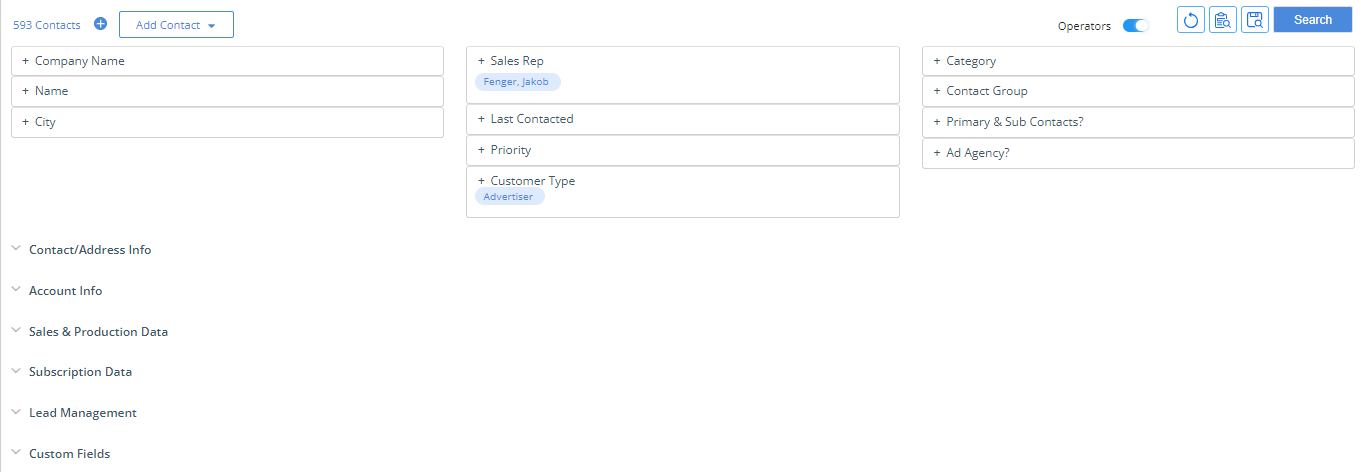
Through here, users have the below options:
- Contact/Address Info:Search by Email id, Phone, Sate, Country, Zip/Postal Code, and Country.
- Account Info: Search by Ad Agency, Contact ID, Priority, Contact Type, Active/Inactive contacts.
- Sales & Production Data: Search your Contact database based on Contract Status (current, expired) – by date range or product & Issue.
- Custom Fields: You can search by any Custom Fields that you are tracking at the Contact level.
- Lead Management:Users can search with Lead Type, Lead Quality, Lead Source, Lead Status, Prospecting Stages or Workflows.
- Subscription Data:Users can view the susbcription data also based on start date, end date, product or gifter information.
Additional Icons on the Search page:
 Reset: Your search criteria is SAVED until you click on the RESET icon.
Reset: Your search criteria is SAVED until you click on the RESET icon.
Search Setup: This gives users the ability to customize your Advanced Search page. Users can enable/disable search fields and sections, and can rearrange the fields and tabs.
Saved Search: Through here, users can save the selected search criteria for commonly performed searches.
Enhancements to the Advanced Search Results Page
- Double clicking on a record will take the user to the company page.
- Using the check boxes to the left of your search results, you are now able to identify and take action on a single or multiple records.

- Batch Update:Ability to batch update searched data with a new value for all or a single record.
- Create List: An option to export the selected contacts to add to a new or existing list is enabled.
- Print: Print the search results. You can choose “Print this Page” or “Print All” pages.
- Export: Export the search results to a “*.csv” file. Enter the file name and click go button.
- Send New Email:Quickly send emails to the selected customers through your integrated email program. By default, the system will use the current logged-in user’s Name and Email Id for the “From” Email Address but you have the ability to edit/change this if needed.
NOTE: Clicking the checkbox on the very top of the list will “select all” on the page.
Added the ability to Refresh the page.
Added a ‘Split Screen’ option
In the upper right hand corner of the results page you have options to utilize the Split Screen functionality to “work a list”.
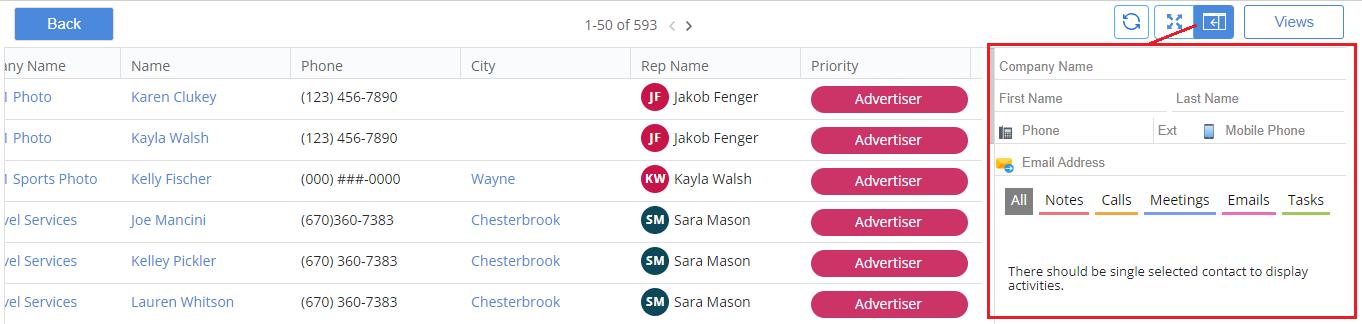
- Before clicking on any individual line item, you can take action on the entire list.
- Add Notes, calls, meetings, emails and tasksto ALL recipients of the search results
NOTE: To come out of the split screen, use the ‘Full Screen’ icon to the left of the split screen icon.

- Added ‘Views’
This window helps users to customize the way they view the Adv Search results page.
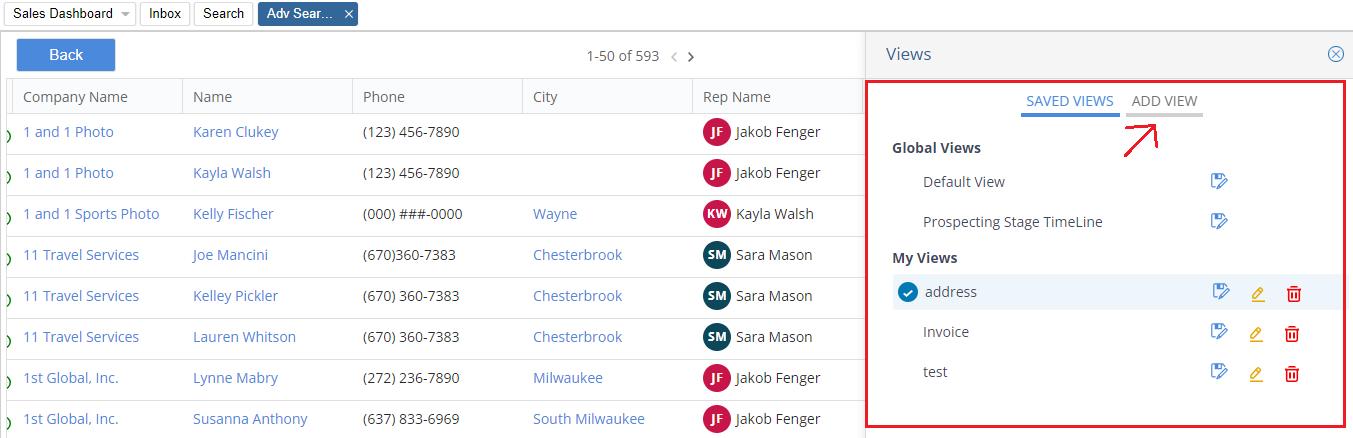
- There are two global views by default.
- To add a new view, go to ‘Add View’ beside ‘Saved Views’. Search for the fields you wish to add, give a name to your view and click on ‘Save’. This will save the view and add the selected columns.
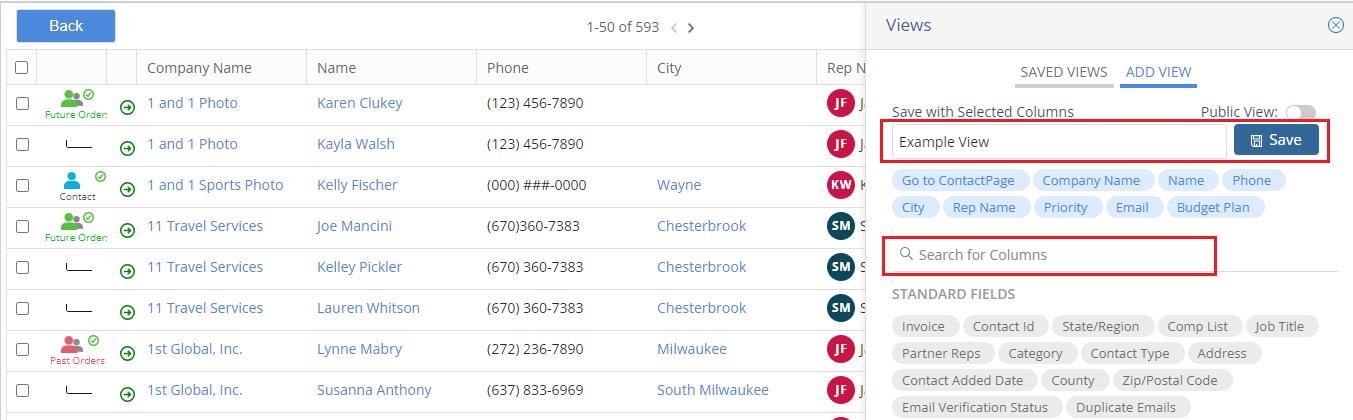
We want to hear from you!
