How to Search Notes & Activities
How to Search Notes & Activities
To review or search for specific notes and activities on an account, click on the “Go to All Notes & Activities” in the client record right hand panel.
 A new tab will open up showing all of the Notes and Activities for the Primary Contact. To see notes and activities for all sub-contacts, be sure to select the icon left to the ‘Reload Activities’.
A new tab will open up showing all of the Notes and Activities for the Primary Contact. To see notes and activities for all sub-contacts, be sure to select the icon left to the ‘Reload Activities’.
 Once you are in the results page, you can go to ‘Search’ button and search by multiple fields – Company Name, specific date ranges, activity types, keywords, account reps, departments or note types.
Once you are in the results page, you can go to ‘Search’ button and search by multiple fields – Company Name, specific date ranges, activity types, keywords, account reps, departments or note types.
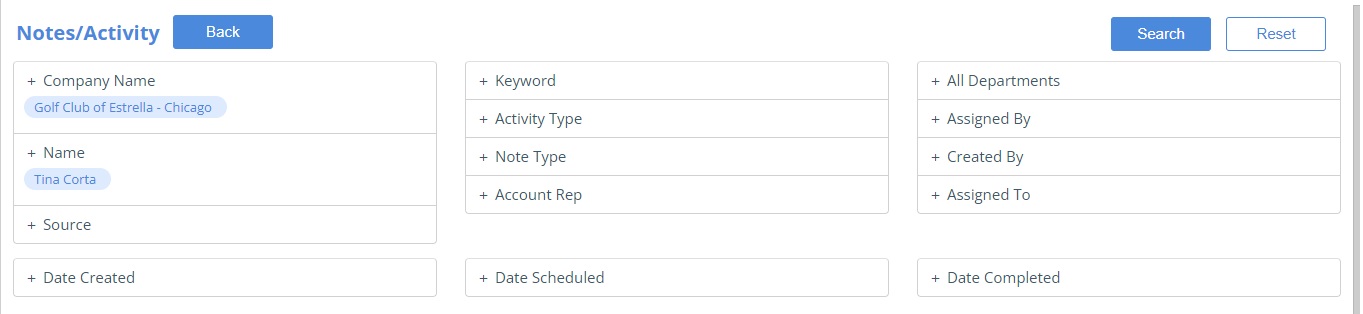 Accessing the notes and activities search from a specific client record limits you to only that client’s notes and activities. If you’d like to search for a particular set of criteria among all of your clients you can access the Notes and Activity Search by going to Customers > Notes/Activity Search.
Accessing the notes and activities search from a specific client record limits you to only that client’s notes and activities. If you’d like to search for a particular set of criteria among all of your clients you can access the Notes and Activity Search by going to Customers > Notes/Activity Search.
Enhancements to the ‘All Notes & Activities’ Results Page
Dashboard – This gives an overall summary of total calls, total notes, total meetings, total emails, last 12 months calls & meetings for the selected company contact.
Dropdown Filters – Additional filters to view based on reps, company name or activity type.
Pagination – Ability to change the number of results listed per page, to input a number into the empty field, and the results will jump to that page, ability to jump to the results First page or Last page and refresh results. A refresh icon is also added on the top right corner of the page.
Views – This window helps users to customize the way they view the Notes & Activities results page. To add a new view, go to ‘Add View’ beside ‘Saved Views’. Search for the fields you wish to add, give a name to your view and click on ‘Save’. This will save the view and add the selected columns.
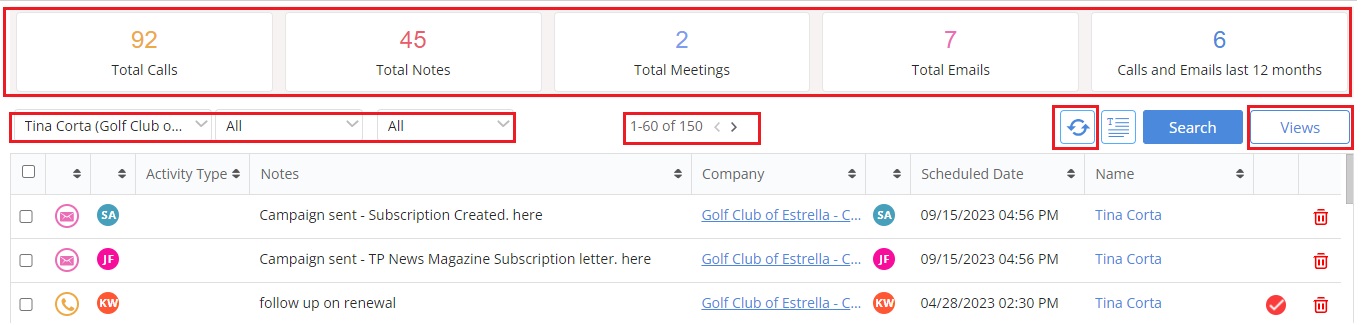
We want to hear from you!