ChargeBrite Subscription Status
2024
A subscription is an agreement in which a person agrees to pay for a specific number of magazine issues. The status of a subscription can change based on various criteria, such as the number of billing cycles, the renewal start or end date, and more. All possible status for a ChargeBrite subscription can be viewed using the ‘Status’ field on the ChargeBrite Advanced Subscription Search page.
- In Trial – The subscription will display as “In Trial” when a plan is created with the duration specified in the Trial Period section during the plan setup.
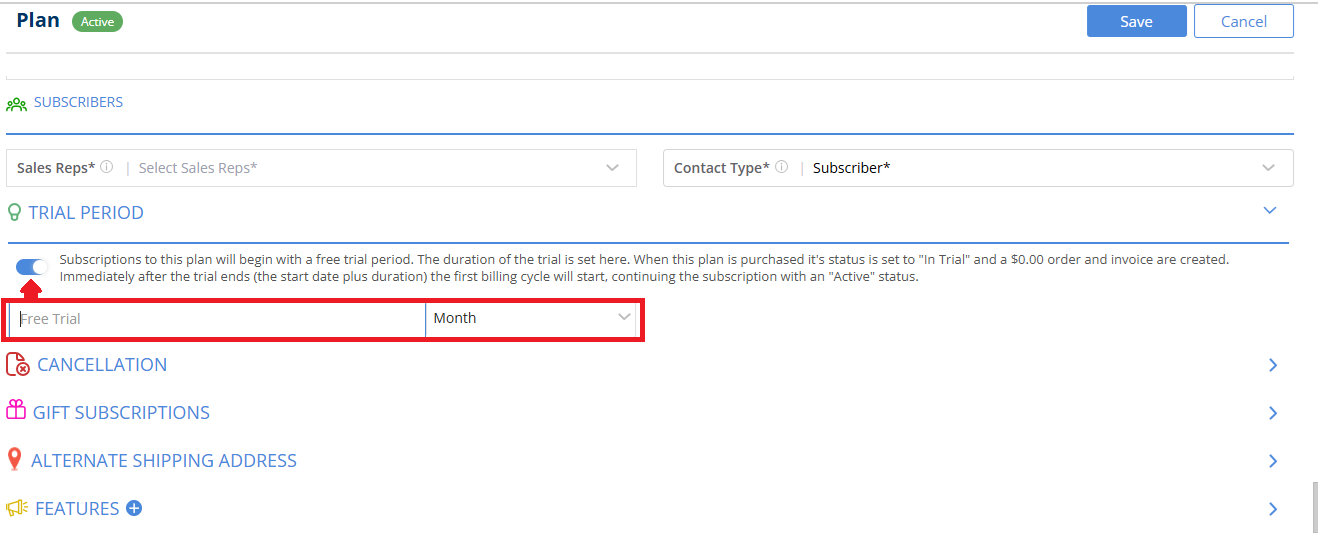
-
- NOTE: Once the time period set for an “In Trial” subscription reaches its end date, the subscription status will automatically change to “Active”.
- Future – Future Subscriptions occur when a new Subscription’s Start Date is set for a future date; in this case, the Subscription Status will automatically update to “Future”
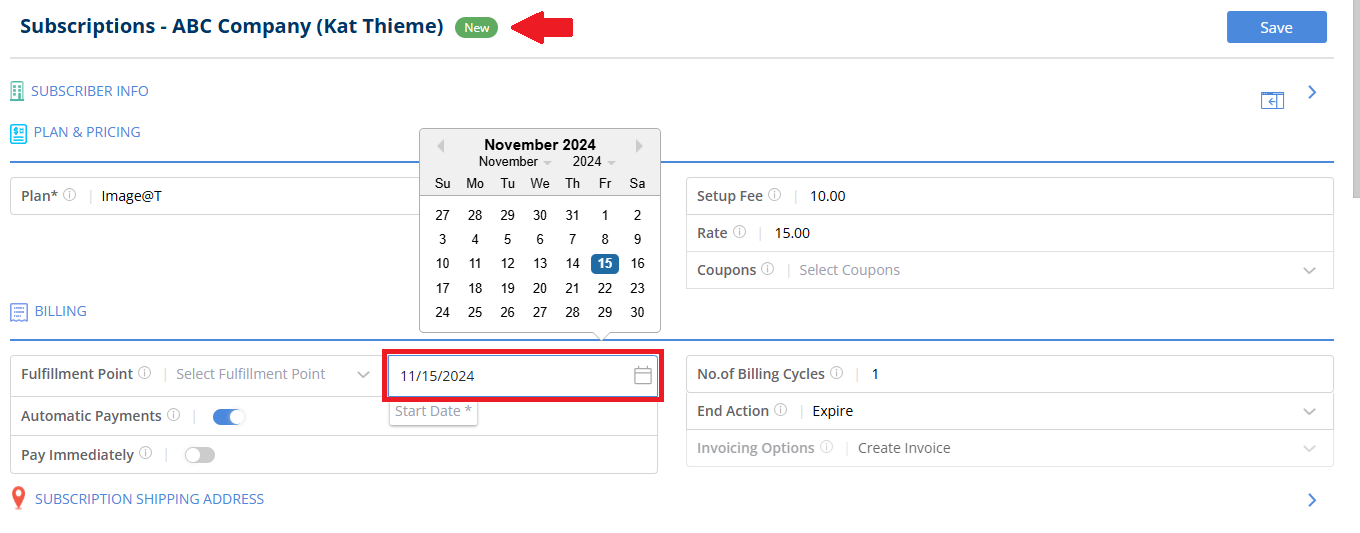
- Active – A newly created & saved Subscription using a Plan will, by default, have an “Active” status.
- Cancelled – If you wish to cancel an ongoing subscription, you can use the action panel on the Edit Subscription page and choose the ‘Cancel Subscription’ option.
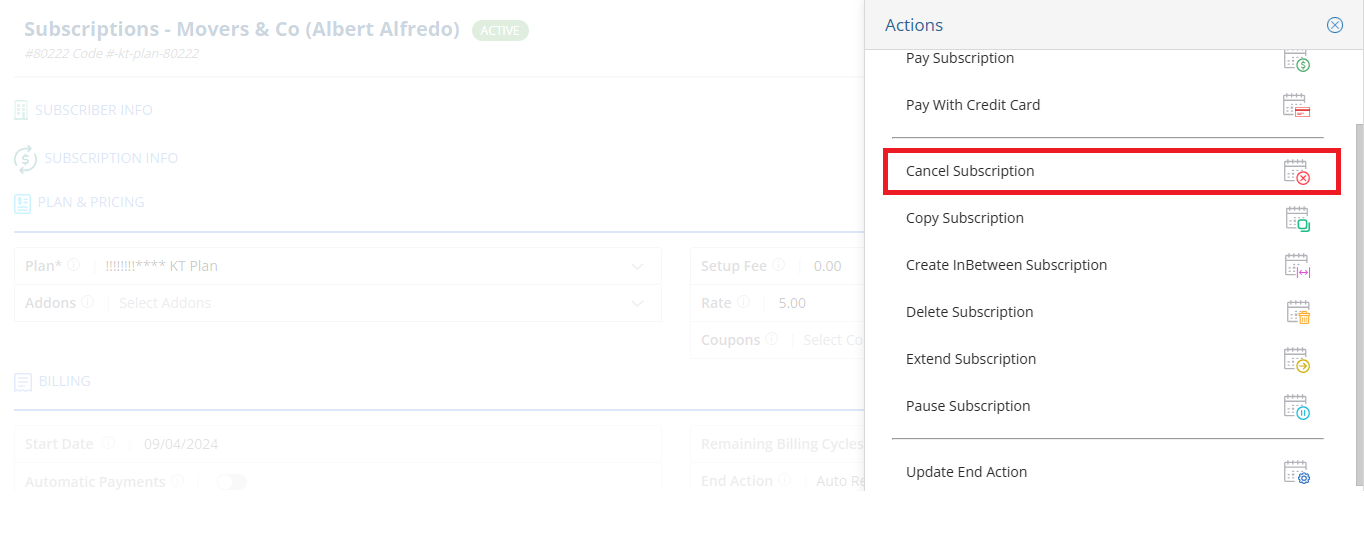
- You can select from a wide range of cancellation reasons.
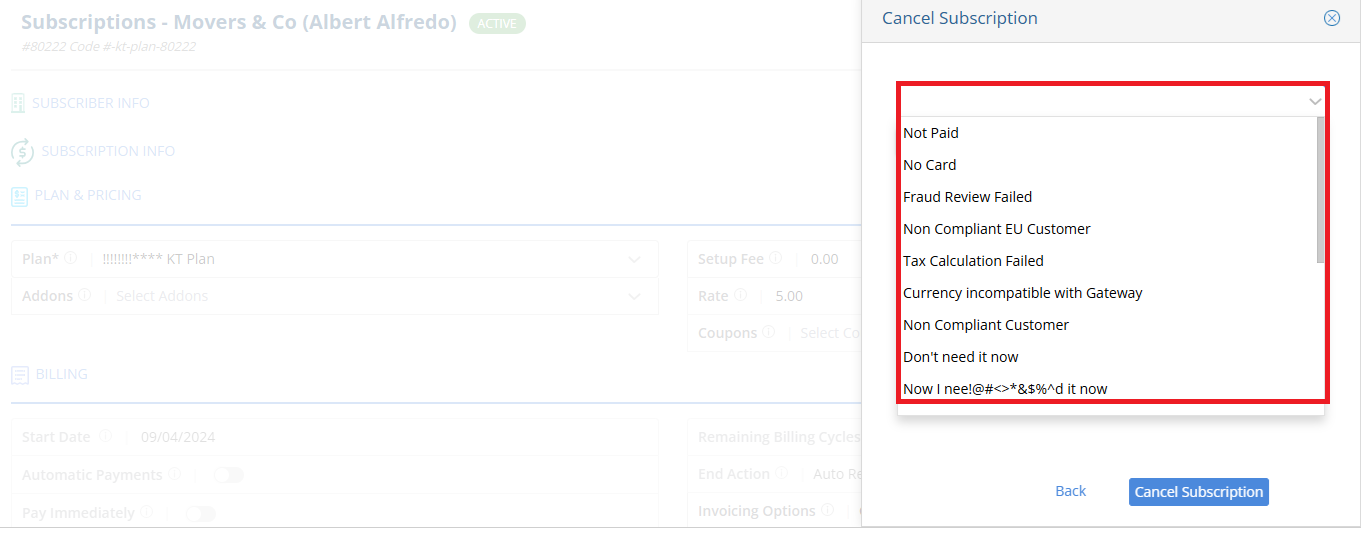
-
- NOTE: These will be set up in the ‘Cancellation Reasons’ section of Website Setup.
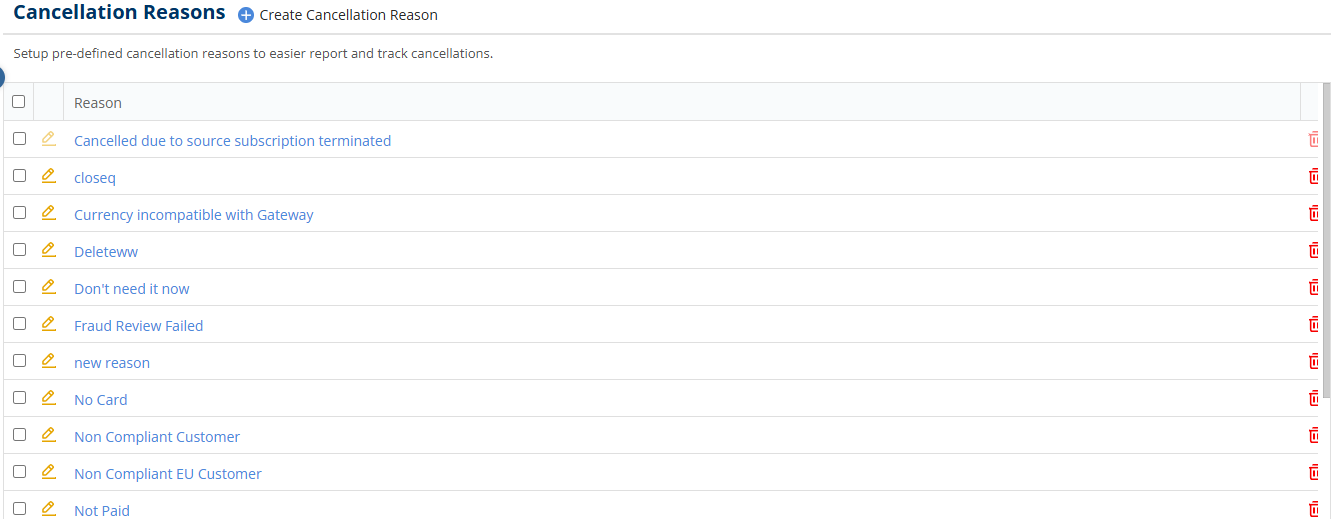
- When selecting a reason, there is also an additional ‘Cancel Options’ field with three dropdown options.
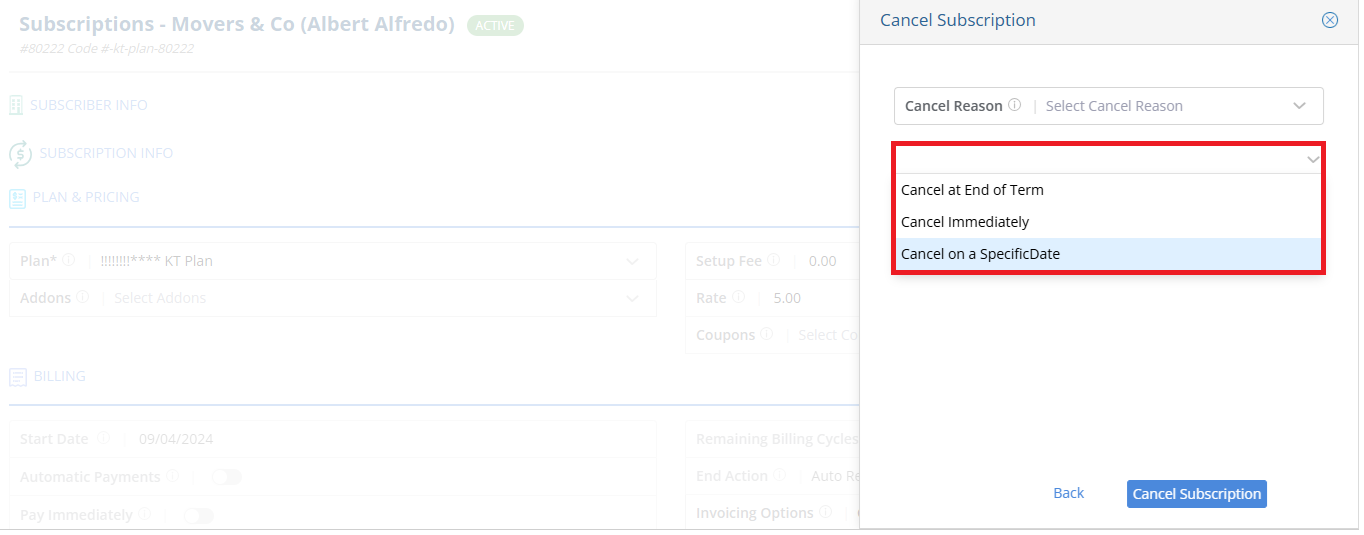
-
- This allows users to specify the time period for when they want the cancellation to take effect.
- Once confirmed, the subscription will automatically be updated to a “Nonrenew” status.
- NOTE: The “Cancel Subscription” option on the Edit Subscription Page will display all the three Cancel Options for only Active Subscription. For ‘InTrial’ and ‘Future’ Subscriptions, only the ‘Cancel Immediately’ option will be available.
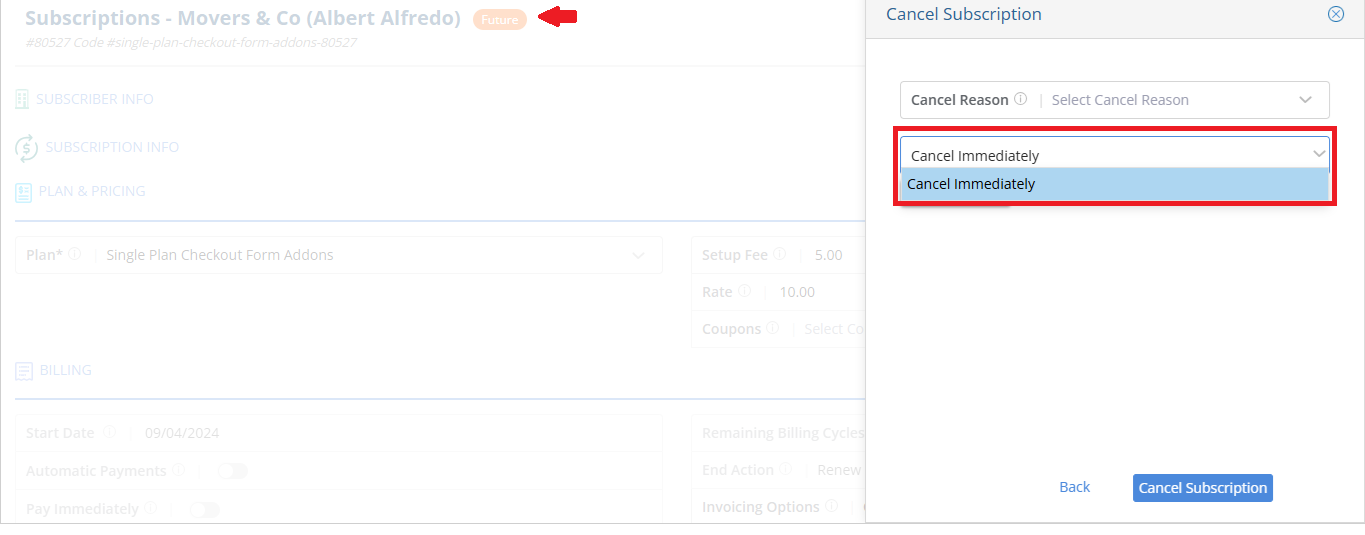
- Expired – Based on the selected Plan’s Interval and Number of Billing Cycles setup for the Subscription, it will automatically change to an “Expired” status once the End Date is reached.
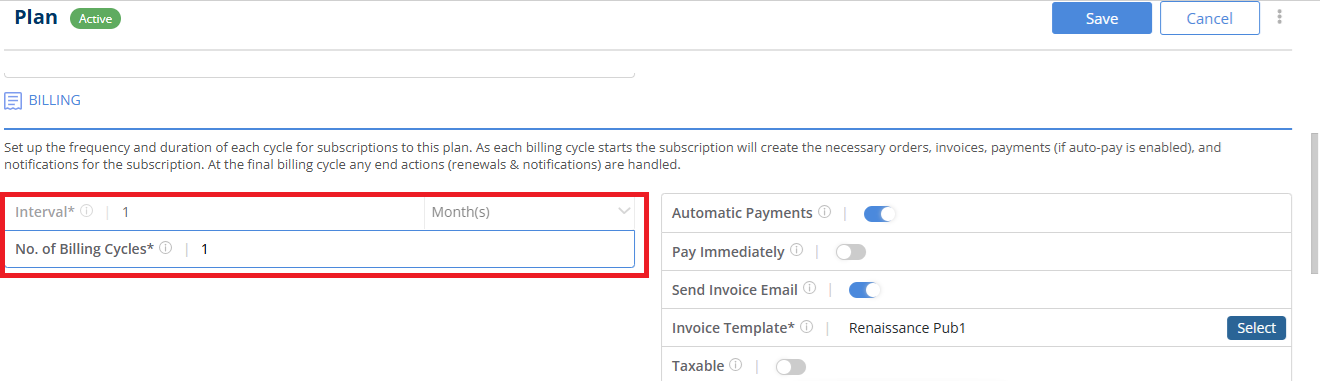
- Renewed – A Subscription gets renewed based on the End Action – ‘Renew Once’ and ‘Auto Renew’
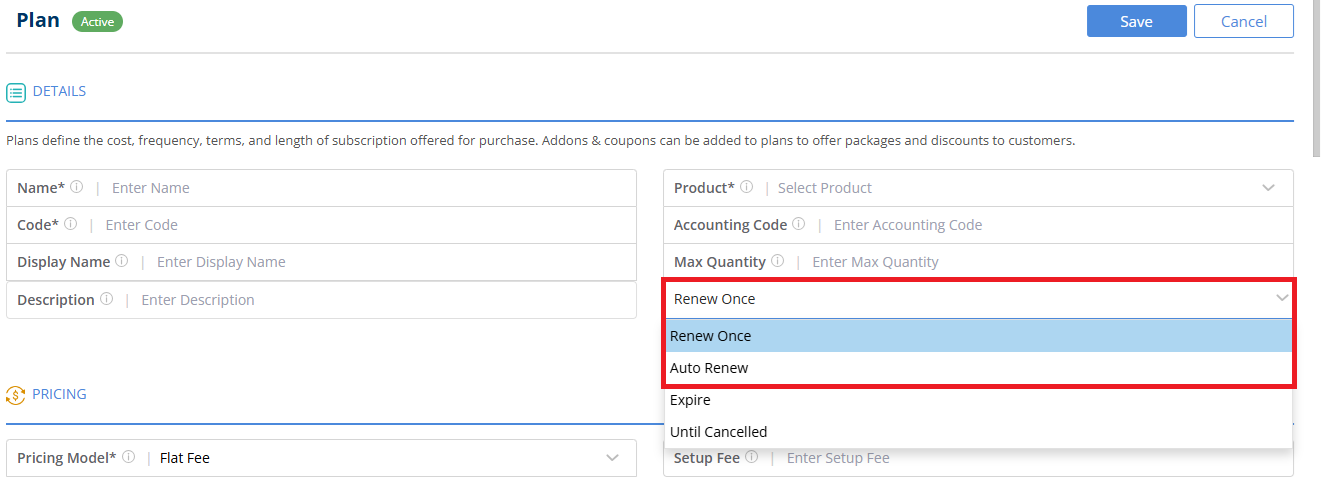
-
- Renew Once will update the subscription to renew once after the subscription duration ends for the first billing term which typically happens based on the billing cycle (monthly, annually, etc.)
- Auto Renew will update the subscription to automatically renew when the subscription duration ends and then continue to renew on an ongoing basis.
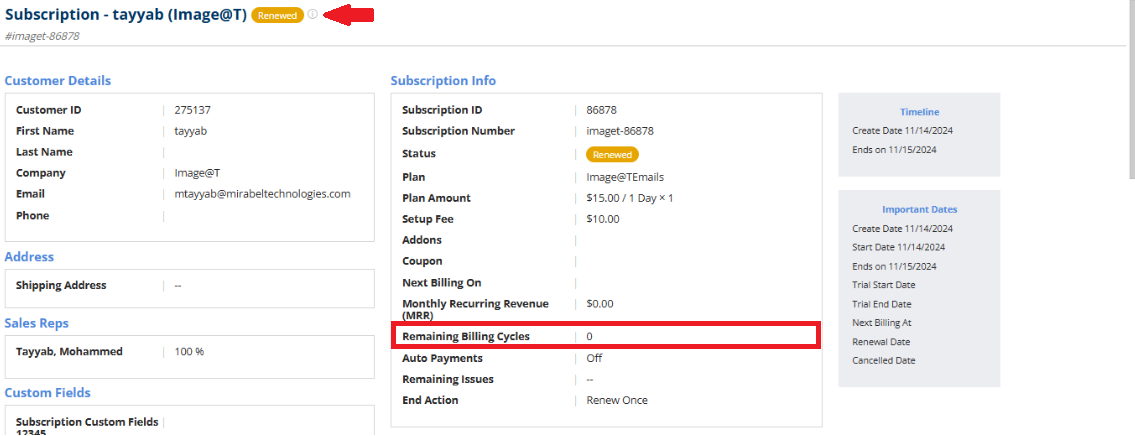
-
-
- NOTE: For a renewed Subscription, the status of the Source Subscription will be updated to “Renewed”, while the status of the renewed Subscription will be set to “Non renew” and would depend on the remaining billing cycles to be moved to ‘Expire’ status.
-
- You can also use the ‘Renew Subscription’ option on the Actions menu on the Edit Subscription page.
-
- NOTE: Gifter information section will not appear. If the renewed subscription is going to be a gift subscription, the user must enable the Gift Subscription toggle through this page and input the gifter information.
-
- NonRenew – For an Active Subscription whose End Action is set to ‘Expire’, it will automatically move to ‘Nonrenew’ status ,when the number of remaining billing cycles is ‘0’.
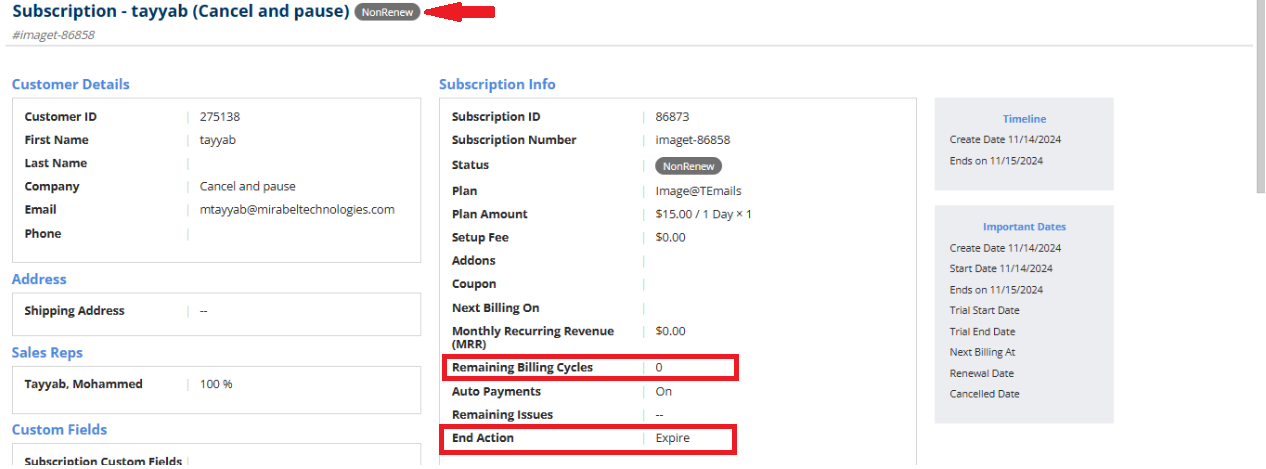
- Pause – If you wish to pause a Subscription before it reaches the End Date, you can do so using the “Pause Subscription” option in the action panel on the Edit Subscription Page.
- NOTE: This option is only available for subscriptions with “Active” and “Nonrenew” status.
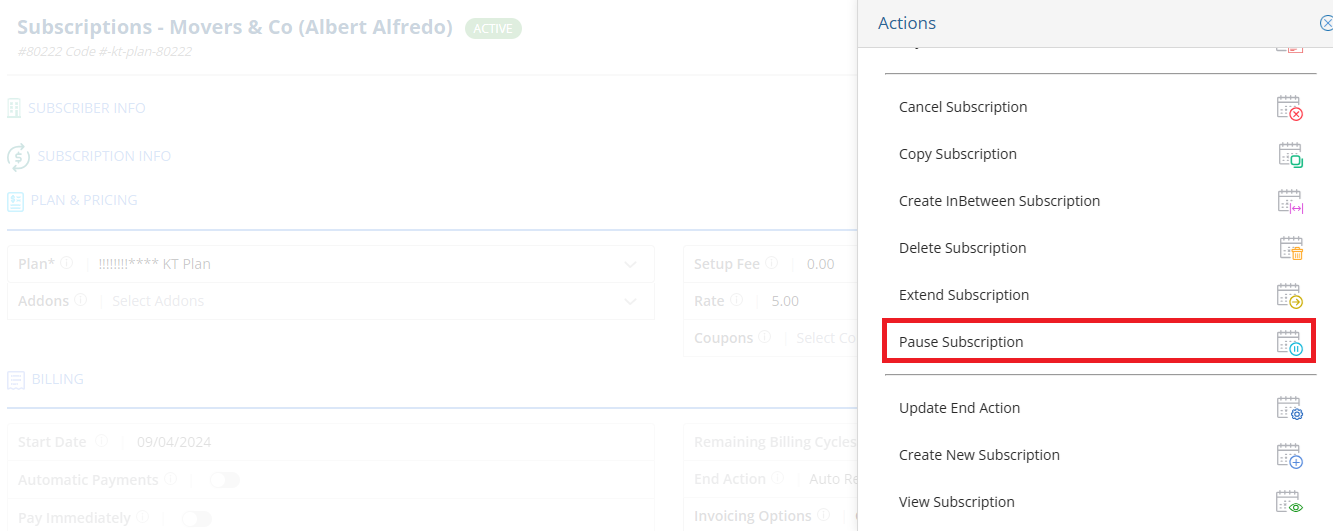
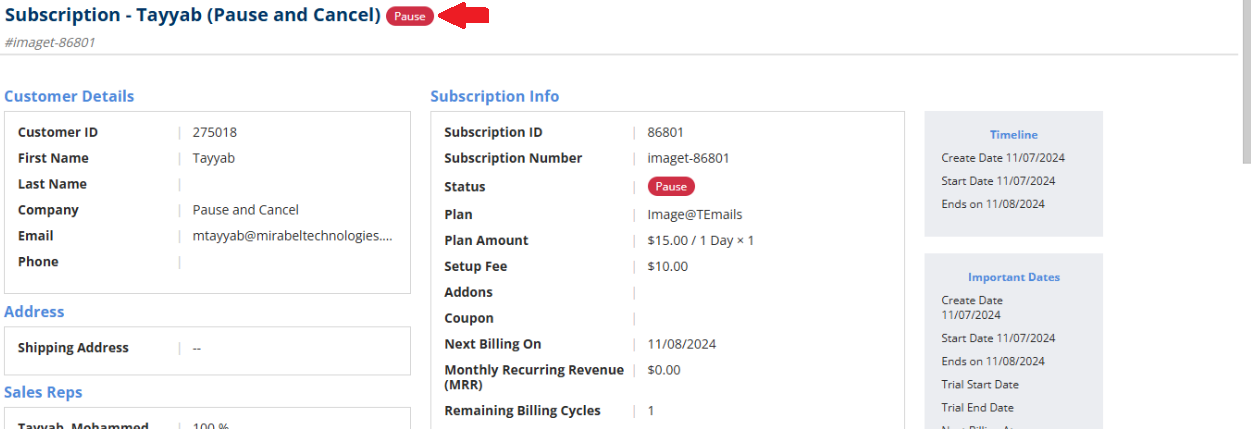
-
- NOTE: A paused Subscription must be resumed before the End Date; once the end date is reached, it cannot be resumed.
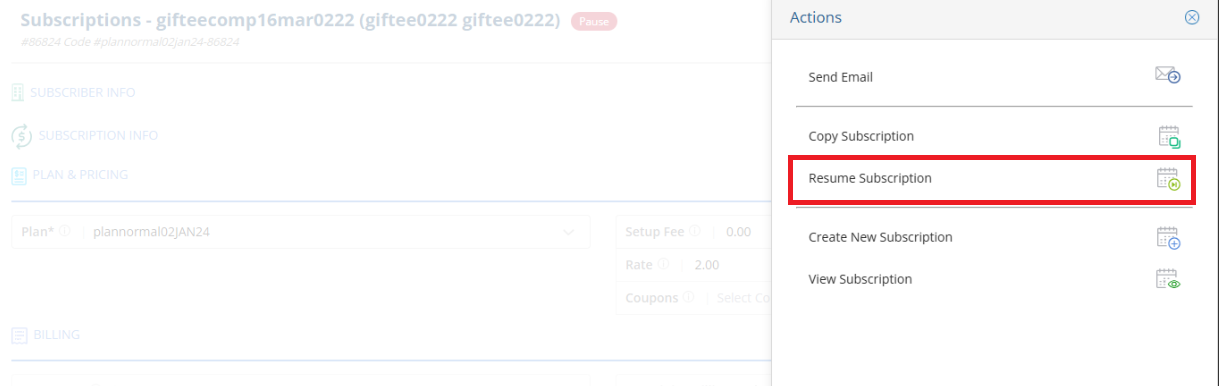
- A “Deleted” status option will also be visible to users, but it is not in use.
- When a Subscription ends, it is moved to an “Expired” state, or its status will change to one of the options mentioned above based on the actions taken for the subscription.
Details of the ‘Pause Subscription’ feature are outlined below:
- Below is a Subscription with ‘Active’ status, and you can see that the Subscription can be ‘Paused’.
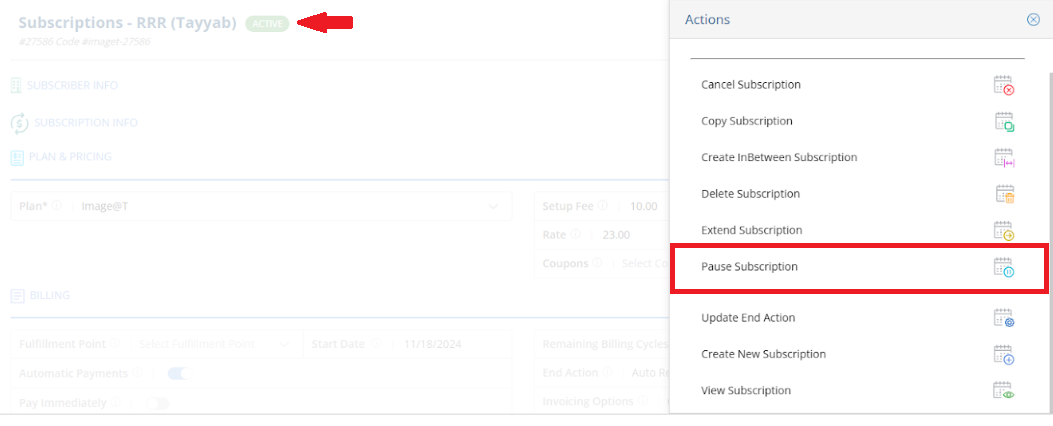
- Below is a Subscription with ‘Non Renewing’ status, and you can see that the Subscription can be ‘Paused’.
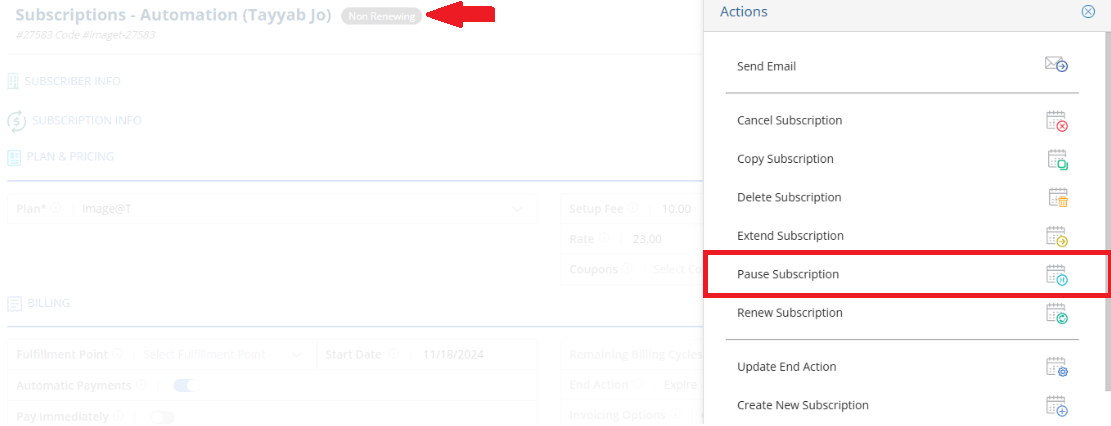
- Once the Subscription is in ‘Renewed’ status, the ‘Pause Subscription’ option will no longer be available.
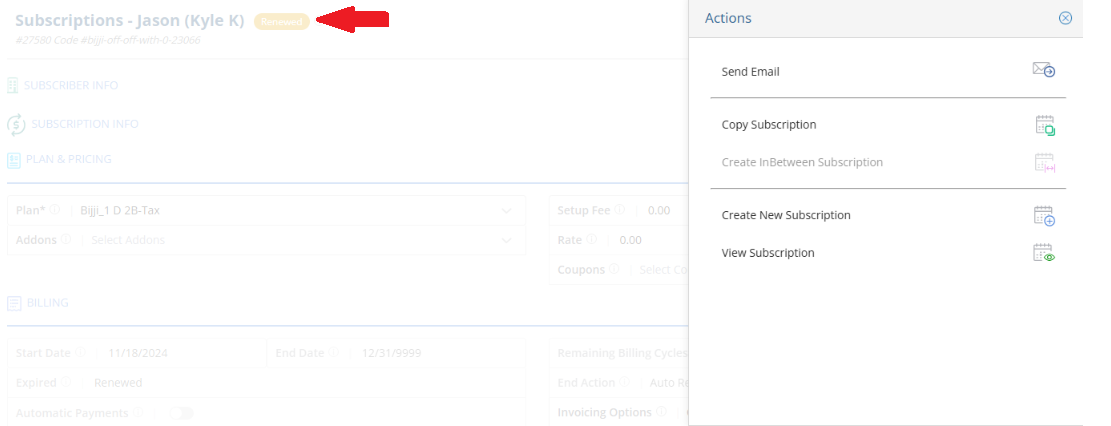
- However, the Subscription created from the renewed Subscription, which is currently in ‘Active’ status, will have the ‘Pause Subscription’ option available in its action panel.
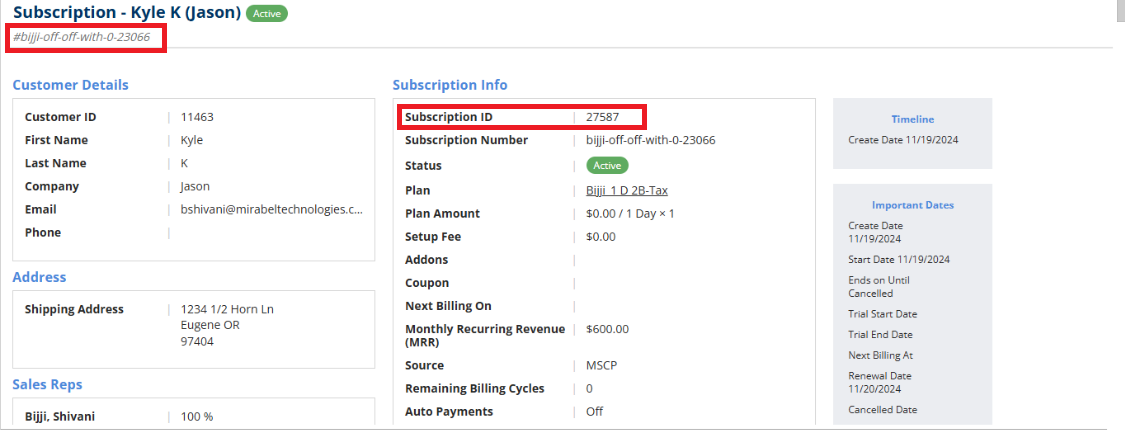
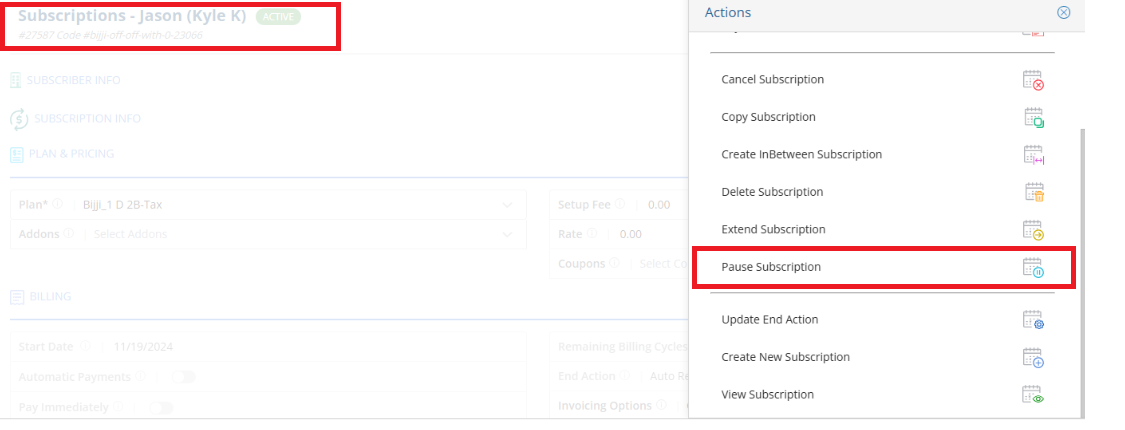
We want to hear from you!