Proposal Esign with RightSignature
You can send proposals for approval and electronic Signature right from the software with your integration with your own RightSignature account or using ours. In order to do so, go to the Proposals tab on a Contact Record and then click on the edit button on the selected proposal.
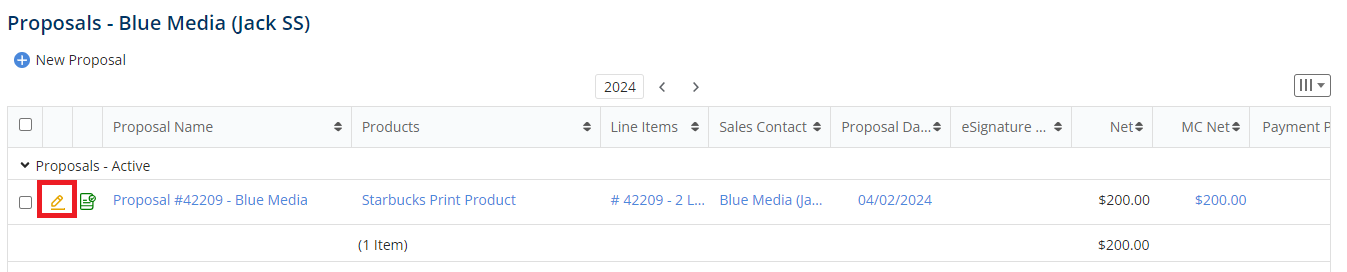 In the Proposals Edit Page, click on the eSign dropdown menu. Through here, you can perform the following actions:
In the Proposals Edit Page, click on the eSign dropdown menu. Through here, you can perform the following actions:
- Send For Approval(Magazine Manager)
***If you are using RightSignature for integration for eSign, the following options would show as well
- Send For Customer Signature(Right Signature)
- Send For Customer and Rep Signature(Right Signature)
- View Document History(Right Signature)
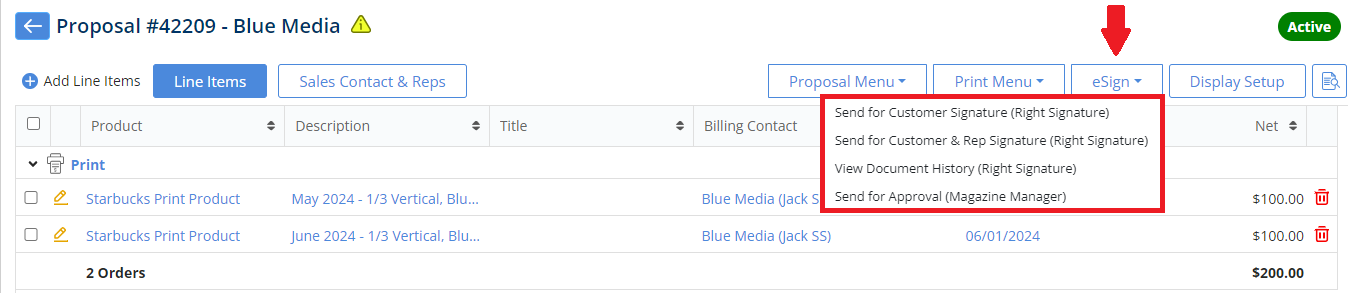
NOTE: To use the ‘Right Signature’, an admin must enable the Right Signature sending in the admin setup. You may not see these options if your site admin has disabled Right Signature Sending. This will not affect your ability to use the “send for Approval (Magazine Manager)” option.

Send for Customer Signature
Once you select the option for Esign > Send for Customer Signature(RightSignature) This will open a side panel with the subject, description and the file name for the proposal to be approved and signed, along with the Rep and Customer details.
- On this page, you will have the option to edit each field before sending.
- Subject
- Description
- File Name
- CC – Rep Email – A copy of the document will be sent to the rep copied here
- CC – Rep Name
- Signer Email
- Signer Name
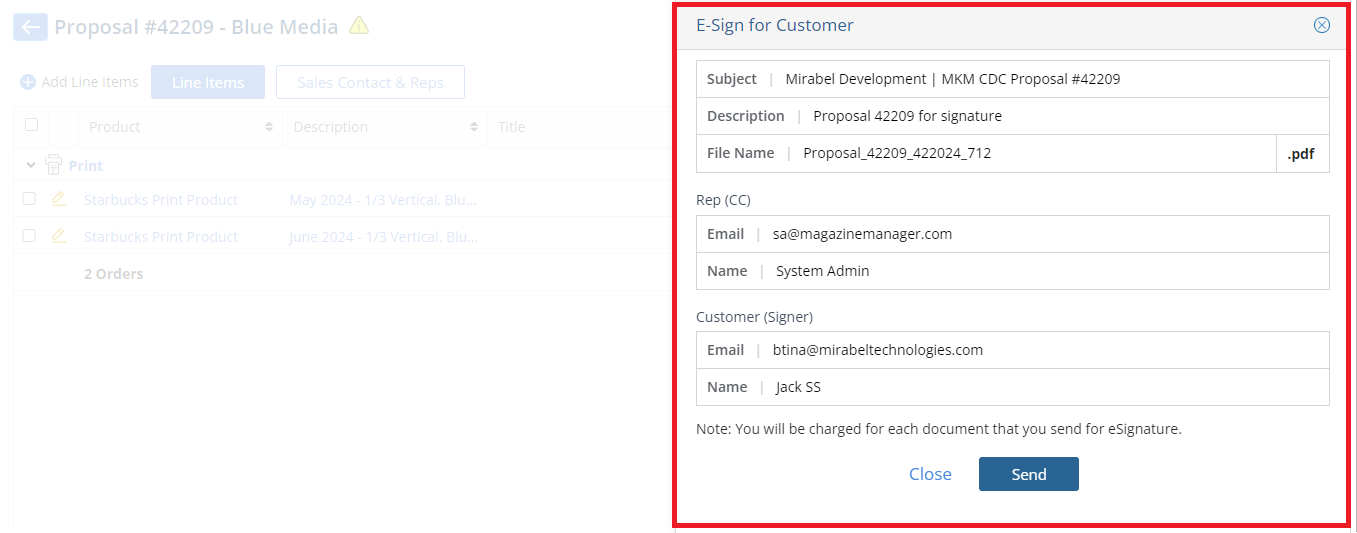
- Clicking on ‘Send’ will give you a Popup confirming the email has been sent.
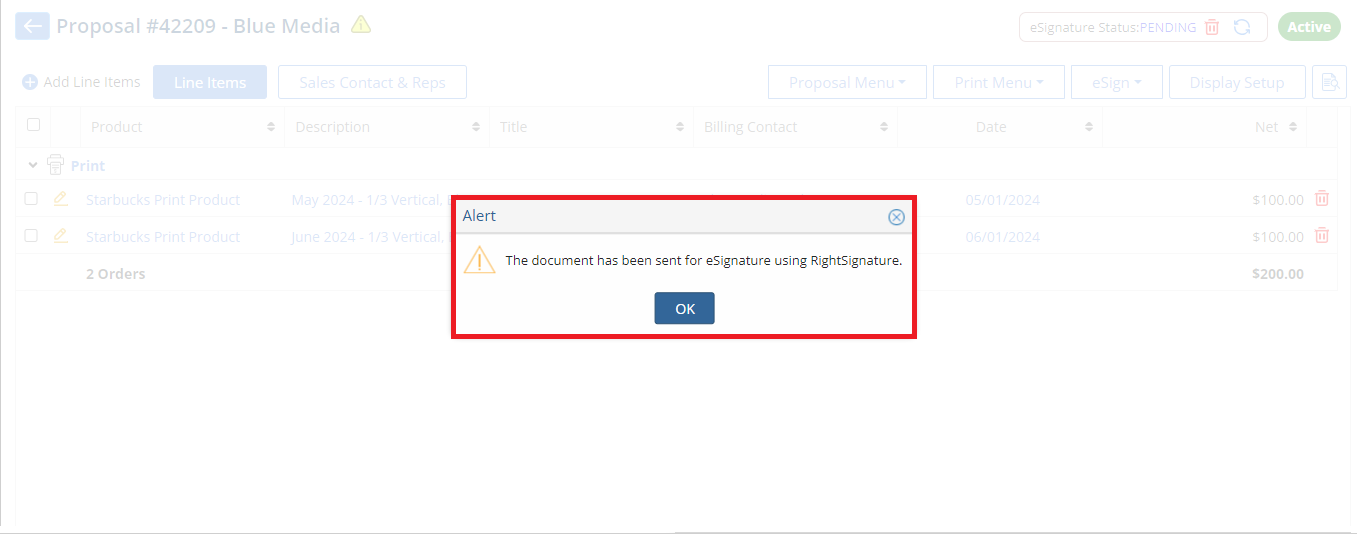
- A Status icon displaying the current status of the eSignature document will appear on the top-right corner of the page.
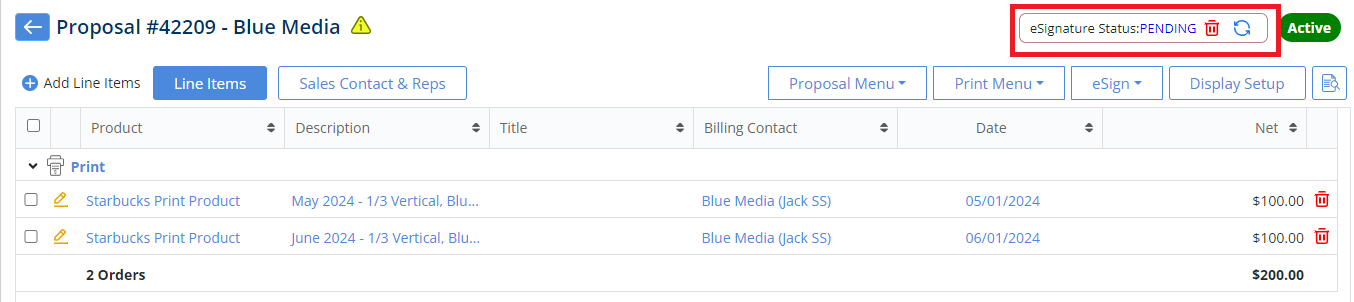
- The selected customer can then review and sign the proposal through the Email received.
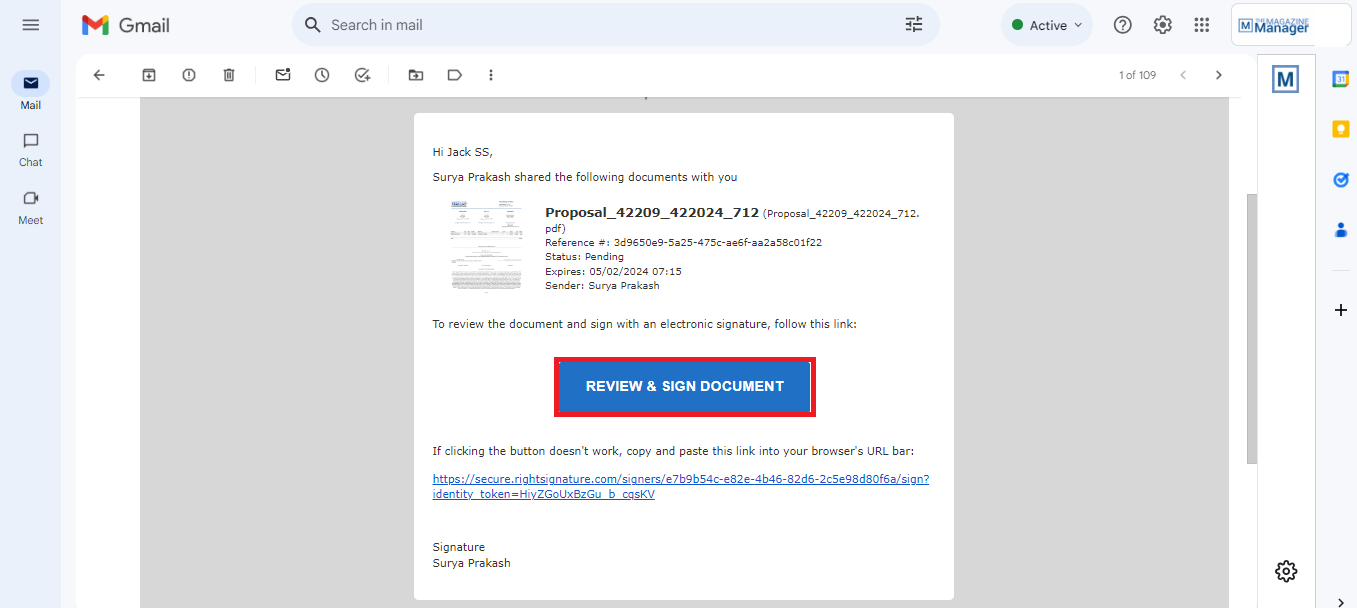
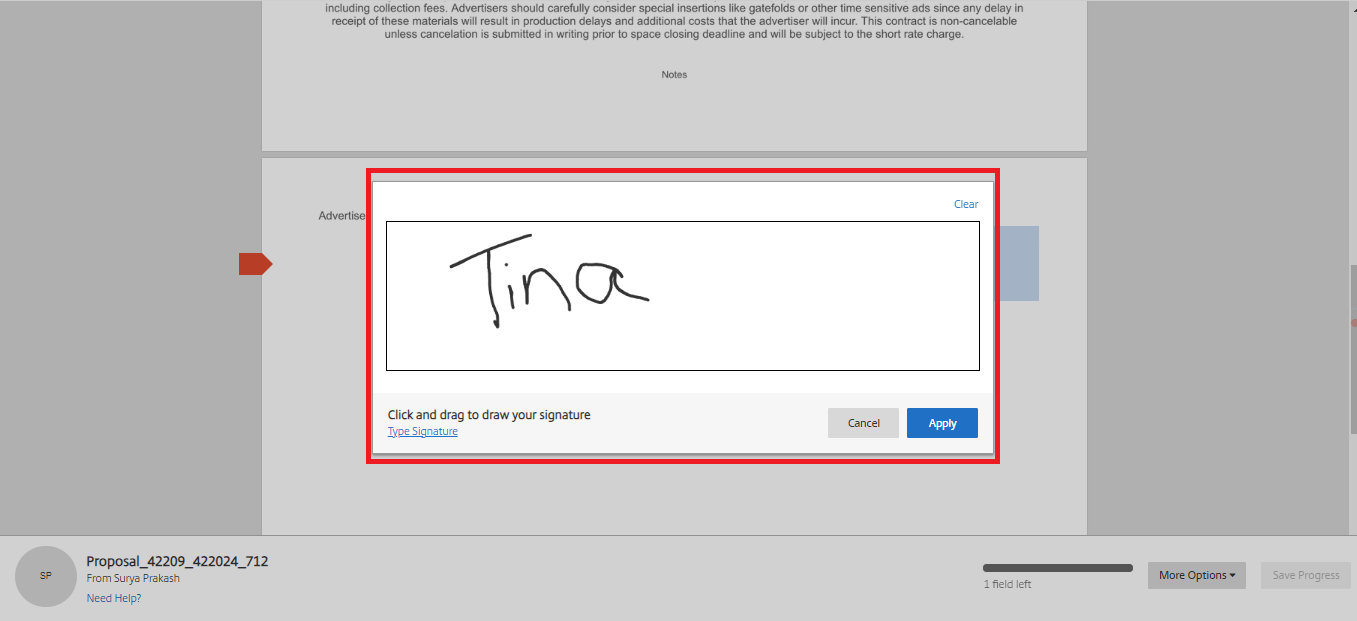
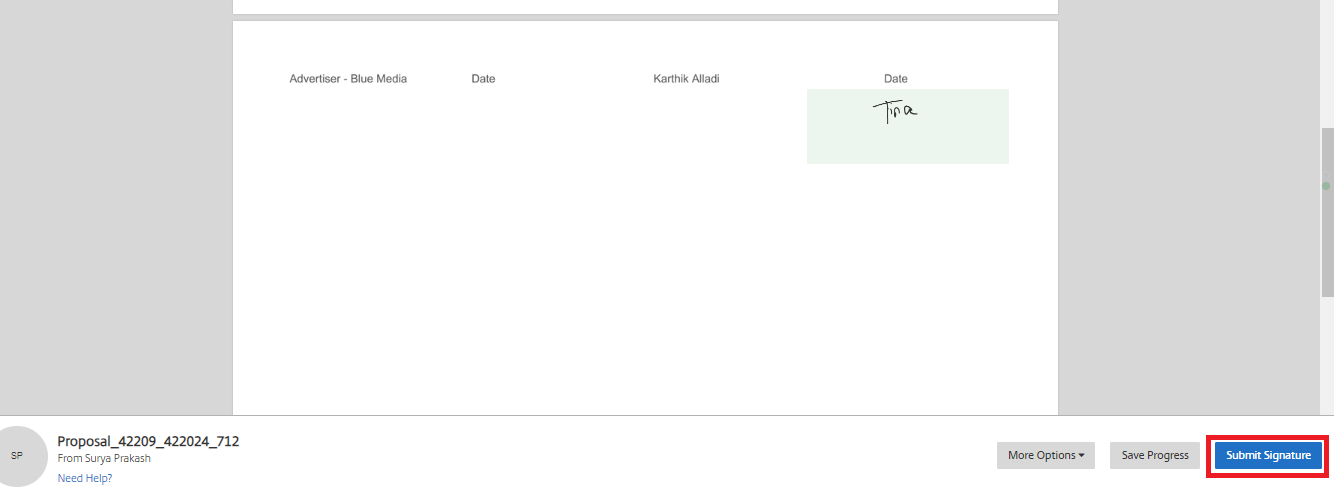
- Once submitted, this will give a preview of the signed Proposal and an email is sent to the customer email id for acknowledgement.
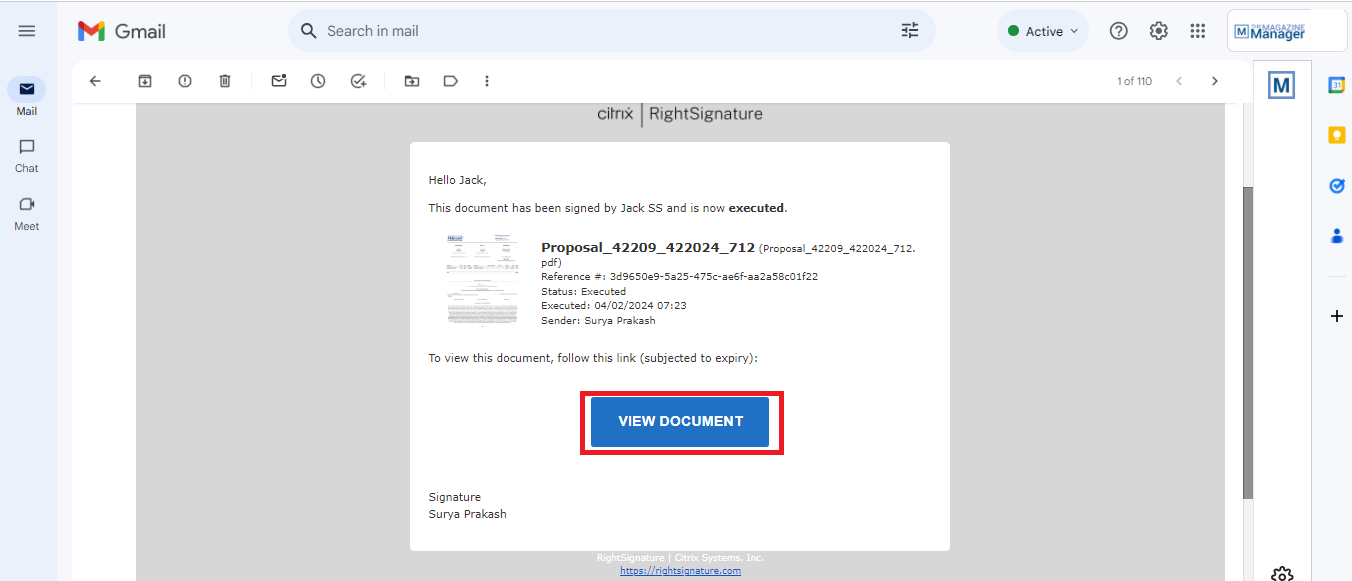
- Once completed, the eSignature column in the Proposal List page will also reflect the same, along with the eSignature Status updated in the Proposal Edit Page.

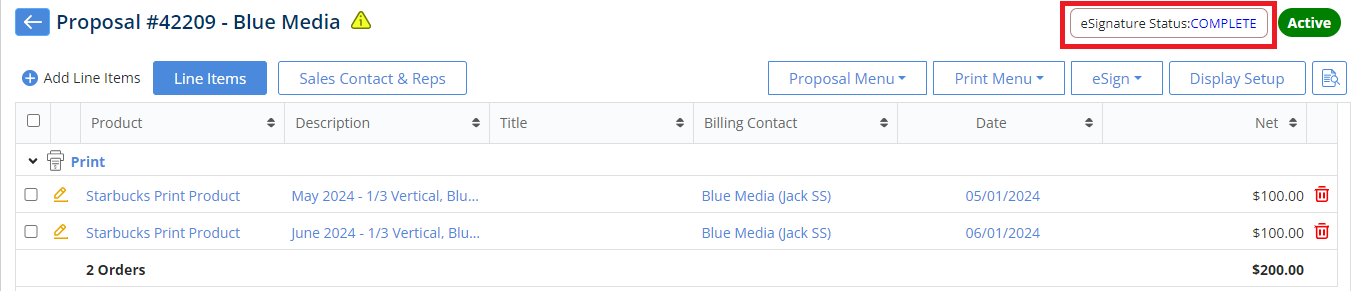
Send For Customer & Rep Signature (Right Signature)
Through here, an email for approval will be sent to both the Customer and the Rep.
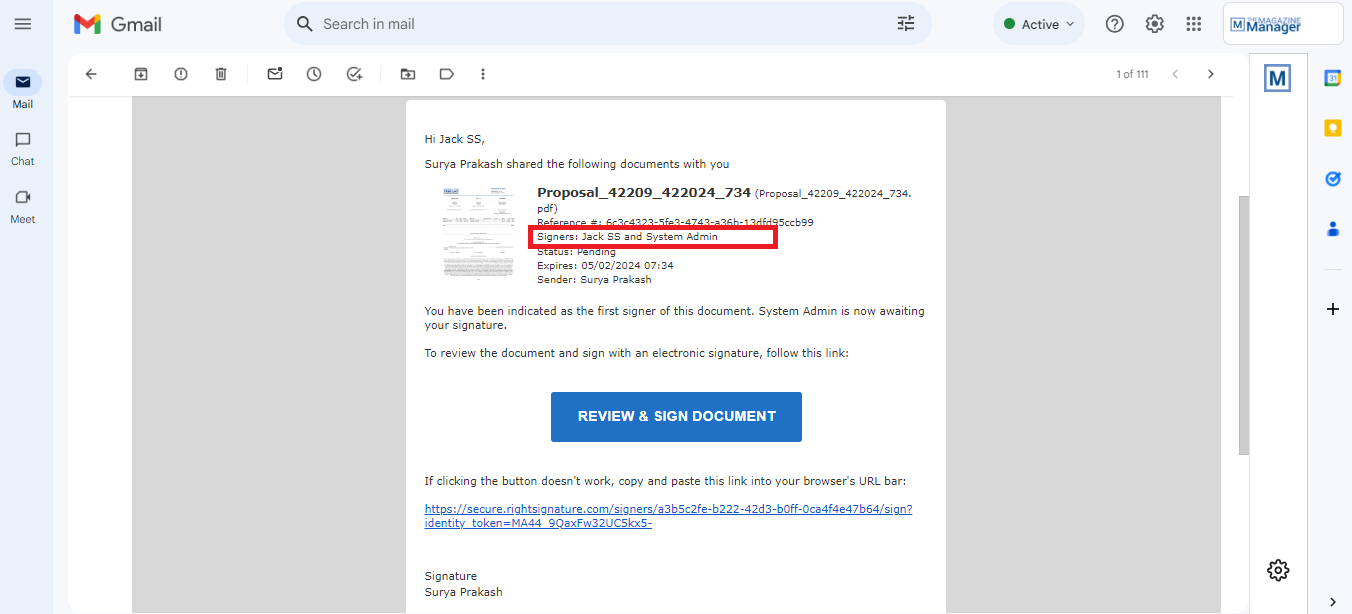
- Should any one of the Signees not sign the Proposal document, the same will be reflected within the document and the Proposal List Page.
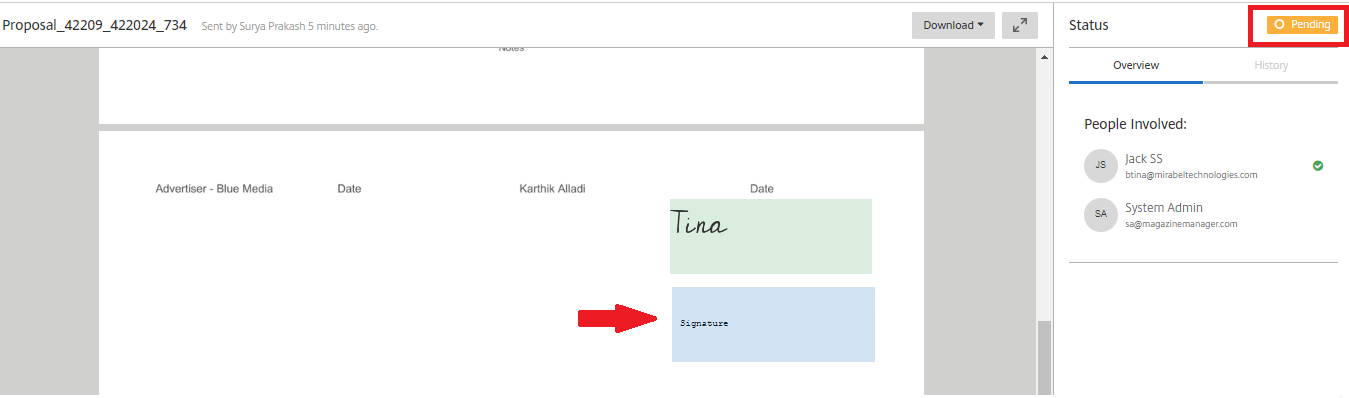
NOTE: You can cancel an e-Signature anytime using the red trash icon available beside the Status marked a “Pending” and the status will automatically change to “Cancelled” in the Proposal List Page.


View Document History (Right Signature)
This will display a list of actions regarding the Proposals sent for eSigning.
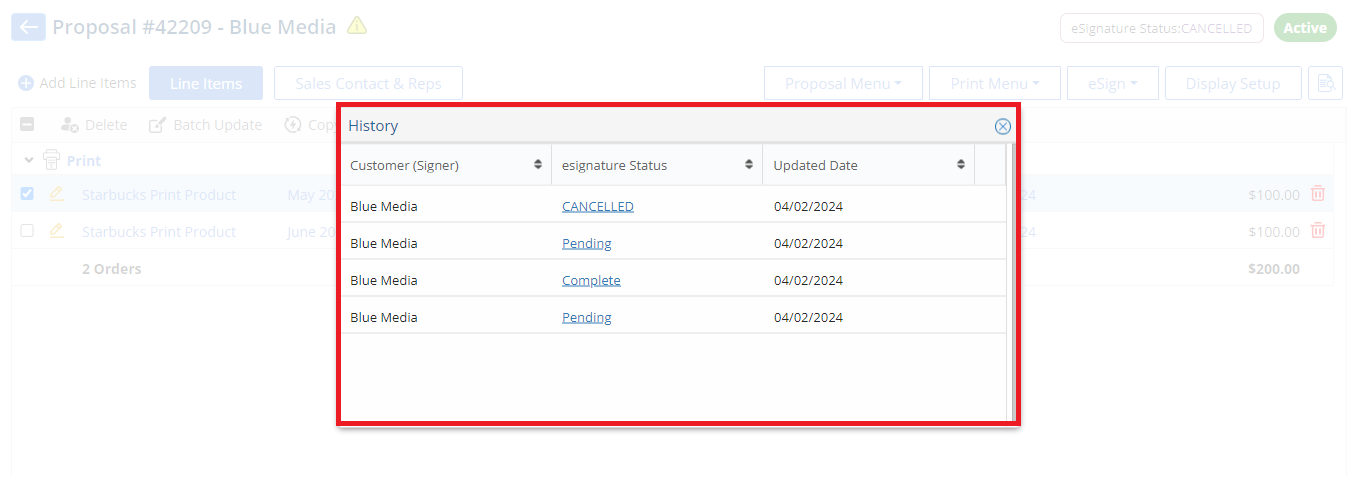
NOTE: All documents with ‘Complete’ in the eSignature Status column can also be downloaded.
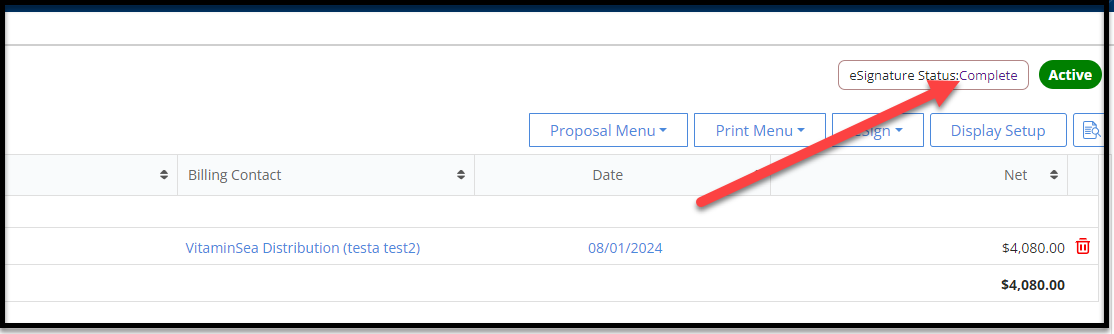

We want to hear from you!